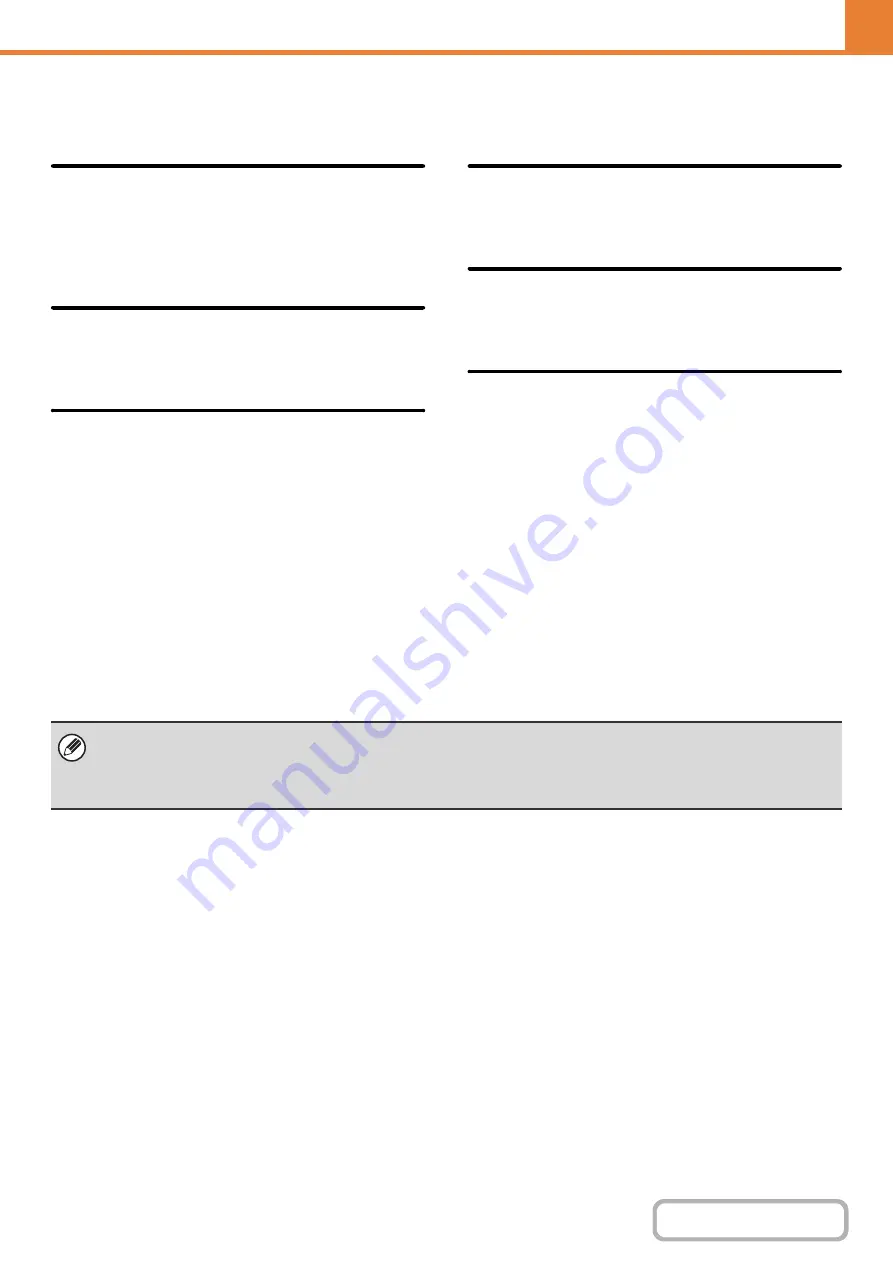
7-63
Disabling of Devices
Use these settings when a peripheral device on the machine has failed or when you wish to temporarily disable a device.
Disabling of Document Feeder
Use this setting to prohibit the use of the automatic
document feeder, such as when the feeder malfunctions.
(When the setting is enabled, scanning is still possible
using the document glass.)
Disabling of Duplex
This is used to disable two-sided printing, such as when
the duplex module malfunctions.
Disabling of Optional Paper Feed
Unit
(When a 500-sheet paper feed unit is installed.)
This setting is used to disable a 500-sheet paper feed
unit, such as when it malfunctions.
Disabling of Tray Settings
This setting is used to prohibit tray settings (except for
the bypass tray).
Disabling of Offset
(When a finisher is installed.)
This setting is used to disable the offset function.
Disabling of Stapler
(When a finisher is installed.)
This setting is used to prohibit stapling, such as when
the stapler unit of the finisher malfunctions.
Fusing Control Settings
These are used to control the toner fusing temperature according to the weight of the paper.
These settings apply to plain paper, recycled paper, punched paper, pre-printed paper, letterhead paper, colored paper,
and user type paper.
You can select "16 to 23 lbs." or "23+ to 28 lbs." ("60
g
/m
2
to 89
g
/m
2
" or "90
g
/m
2
to 105
g
/m
2
").
• Be sure to use only paper that is in the same weight range as the weight range set here. Do not mix plain or other paper
that is outside the range with the paper in the tray.
• When settings are changed, the changes will take effect after the machine is restarted. To restart the machine see
"
" (page 1-14) in "1. BEFORE USING THE MACHINE ".
Summary of Contents for DX-C311 - Color - All-in-One
Page 4: ...Reduce copy mistakes Print one set of copies for proofing ...
Page 6: ...Make a copy on this type of paper Envelopes and other special media Transparency film ...
Page 11: ...Conserve Print on both sides of the paper Print multiple pages on one side of the paper ...
Page 35: ...Organize my files Delete a file Delete all files Periodically delete files Change the folder ...
Page 214: ...3 18 PRINTER Contents 4 Click the Print button Printing begins ...
















































