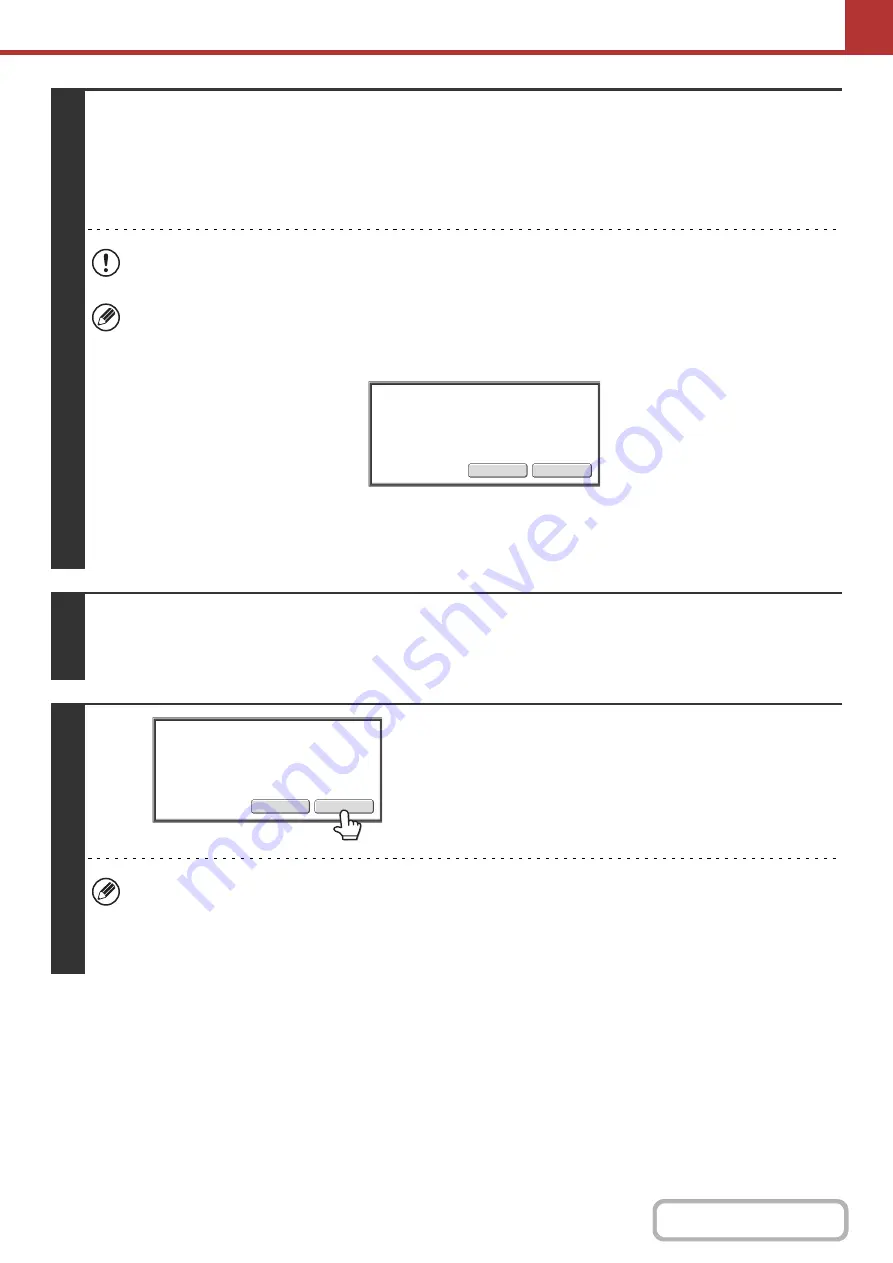
5-34
5
Press the [COLOR START] key or the [BLACK & WHITE START] key.
Scanning begins.
• If the original is placed on the document glass, the [Read-End] key appears in the touch panel. If the original is only one
page, go to step 7. To scan more pages, go to the next step.
• If the original was inserted in the document feeder tray, a beep will sound when scanning is completed and transmission
will begin. Go to step 8.
Do not disconnect the USB memory until "Sending data has been completed." appears in the touch panel.
• To scan in full color, press the [COLOR START] key. To scan in black and white, press the [BLACK & WHITE
START] key. If the color mode of the [COLOR START] key is set to [Auto], the color of the original will be detected
automatically and scanning in full color, grayscale or Mono2 will take place.
• If the file type is [Encrypt PDF], a password entry screen will appear when the [START] key is pressed.
Touch the [Entry] key to open the keyboard screen, enter a password (maximum of 32 characters), and touch the
[OK] key. The recipient must use the password entered here to open the encrypted PDF file.
To cancel encrypted PDF, touch the [Cancel] key. The format settings screen will appear to let you change the file
type. Select a new file type and press the [START] key to begin transmission.
6
If the original was placed on the document glass, replace it with the next original
and press the [COLOR START] key or the [BLACK & WHITE START] key.
Repeat until all originals have been scanned.
7
Touch the [Read-End] key.
A beep will sound to indicate that the operation is completed.
Open the automatic document feeder and remove the original.
• If no action is taken for one minute after the confirmation screen appears, scanning automatically ends and the
transmission is reserved.
• The [Configure] key can be touched to change the exposure, resolution, scan size, and send size for each original
page scanned. However, when "Card Shot" is selected in the special modes, only the exposure can be changed
when scanning an even-numbered original page.
Entry
Cancel
Please
enter
encrypt
password.
Read
-
End
Configure
Place
next
original.
(Pg.No.x)
Press
[
Start
]
.
When
finished
,
press
[
Read
-
End
]
.
Summary of Contents for DX-C311 - Color - All-in-One
Page 4: ...Reduce copy mistakes Print one set of copies for proofing ...
Page 6: ...Make a copy on this type of paper Envelopes and other special media Transparency film ...
Page 11: ...Conserve Print on both sides of the paper Print multiple pages on one side of the paper ...
Page 35: ...Organize my files Delete a file Delete all files Periodically delete files Change the folder ...
Page 214: ...3 18 PRINTER Contents 4 Click the Print button Printing begins ...
















































