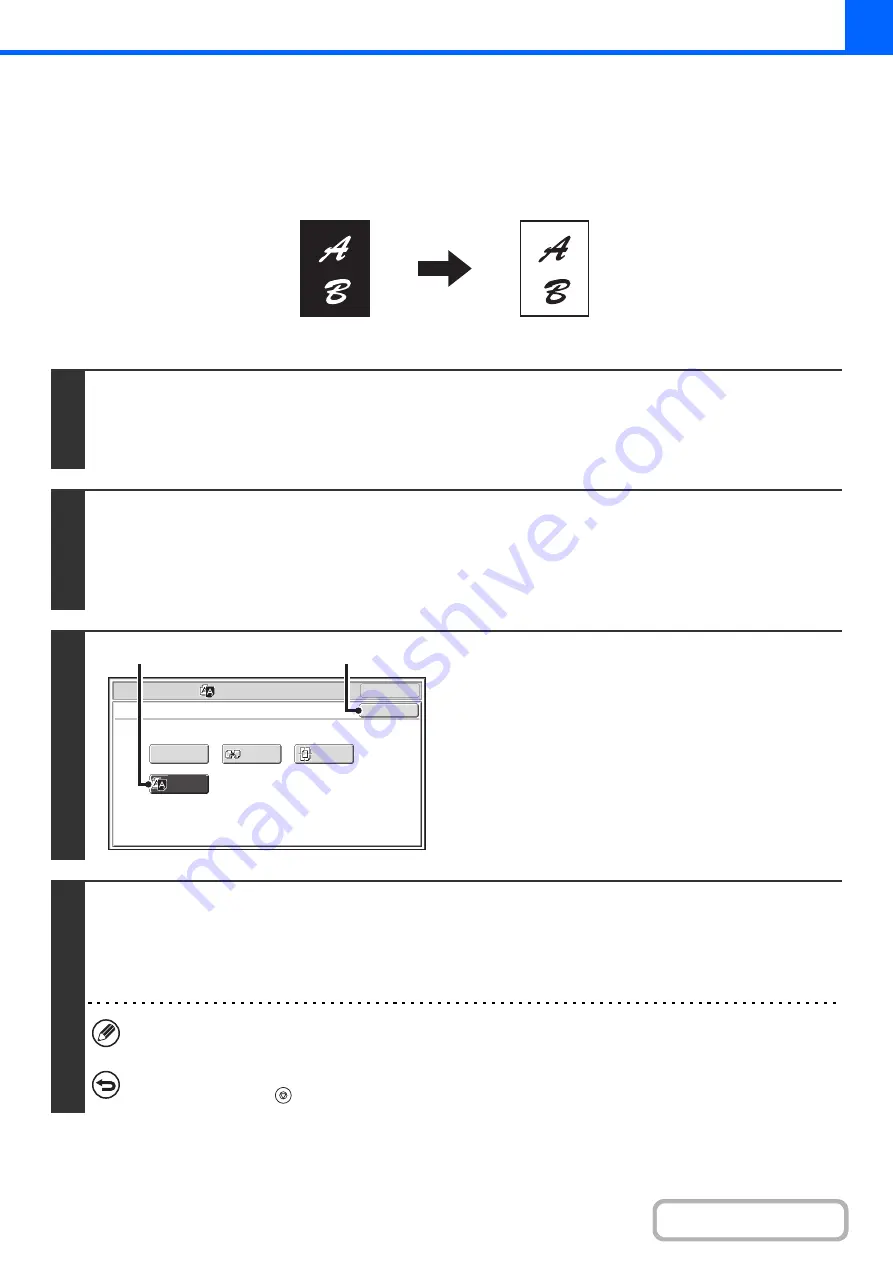
2-80
REVERSING BLACK AND WHITE IN A COPY (B/W Reverse)
This is used to reverse black and white in a copy to create a negative image. This function can only be used for black
and white copying.
Originals with large black areas (which use a large amount of toner) can be copied using Black/White Reverse to reduce
toner consumption.
1
Place the original.
Place the original face up in the document feeder tray, or face down on the document glass.
After placing the original, specify the original size.
☞
(page 2-29)
2
Select the special modes.
(1) Touch the [Special Modes] key.
(2) Touch the [Image Edit] key.
☞
3
Select B/W Reverse.
(1) Touch the [B/W Reverse] key so that it is
highlighted.
(2) Touch the [OK] key.
You will return to the special modes screen. Touch the
[OK] key to return to the base screen of copy mode.
4
Press the [BLACK & WHITE START] key.
Copying will begin.
If you are using the document glass to copy multiple original pages, copying will take place as you scan each original. If you
have selected sort mode, change originals and press the [BLACK & WHITE START] key. Repeat until all pages have been
scanned and then touch the [Read-End] key.
When using this function, the [COLOR START] key cannot be used.
To cancel scanning and copying...
Press the [STOP] key (
).
Originals
B/W Reverse copy
OK
Mirror
Image
B/W
Re
v
erse
Centering
Photo Repeat
OK
Special Modes
Image Edit
(1)
(2)
Summary of Contents for DX-C311 - Color - All-in-One
Page 4: ...Reduce copy mistakes Print one set of copies for proofing ...
Page 6: ...Make a copy on this type of paper Envelopes and other special media Transparency film ...
Page 11: ...Conserve Print on both sides of the paper Print multiple pages on one side of the paper ...
Page 35: ...Organize my files Delete a file Delete all files Periodically delete files Change the folder ...
Page 214: ...3 18 PRINTER Contents 4 Click the Print button Printing begins ...






























