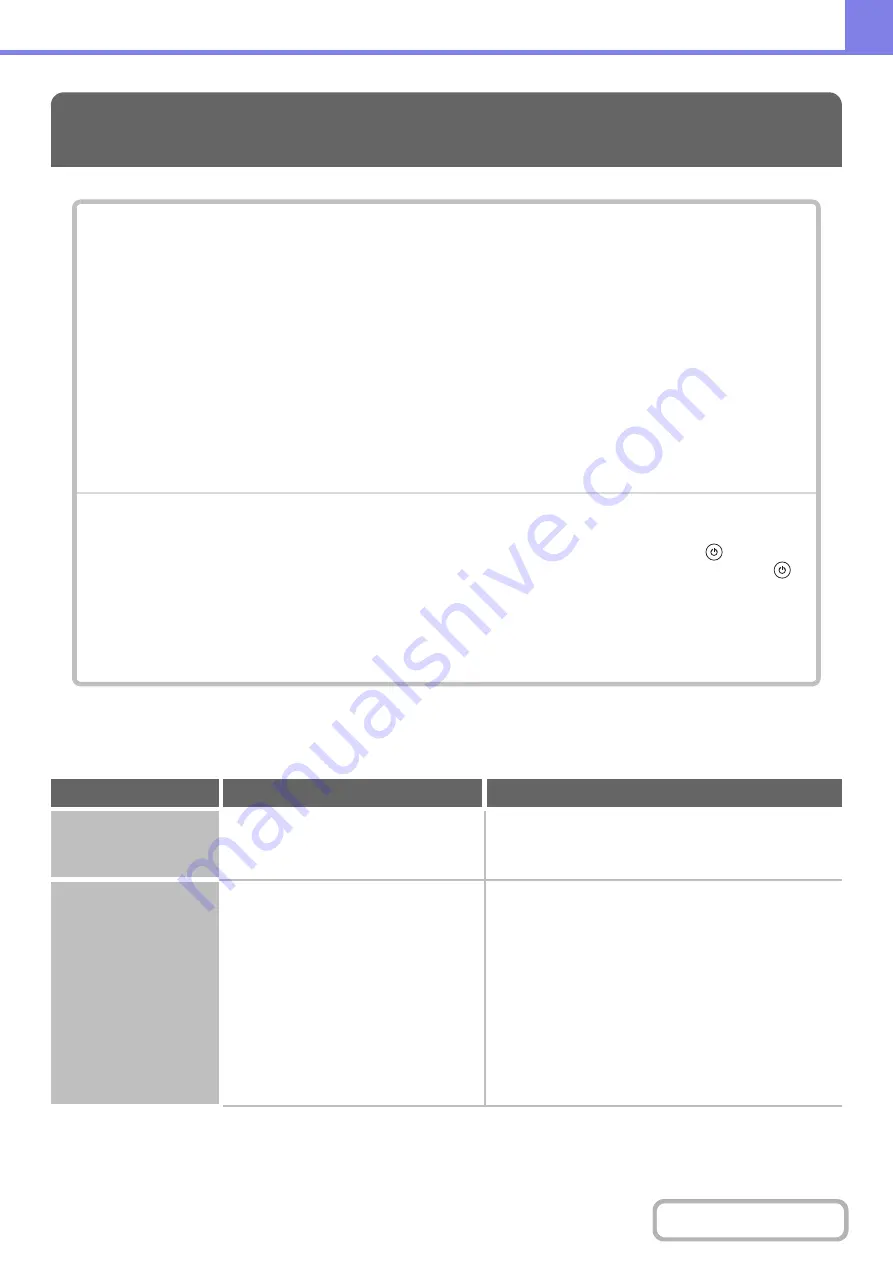
8-8
PROBLEMS RELATED TO COPYING OPERATION
COPYING
PROBLEMS RELATED TO COPYING OPERATION
PROBLEMS RELATED TO COPY RESULTS
• If you cannot find the item that you are looking for in the above table of contents, see "
" (page
• If you are unable to solve a problem using the solutions in this manual, switch off the [POWER] key (
) and the
main power switch. Wait at least 10 seconds, and then switch on the main power switch and the [POWER] key (
)
in that order.
Caution:
When the LINE indicator is lit or the DATA indicator is lit or blinking, do not switch off the main power switch
or unplug the power plug. This may damage the hard drive or cause the data being stored or received to be
lost.
Problem
Point to check
Solution
Copying does not take
place.
Have functions been disabled by the
administrator?
When user authentication is enabled, the functions that
you can use may be restricted in your user settings.
Check with your administrator.
Auto selection of the
color mode does not
take place.
Are you using one of the following types
of originals?
Black & White is not selected
• Are there colors or coloring in the
paper?
Color is not selected
• The color in the original is very light.
• The color in the original is very dark,
almost black.
• Is only a very small area of the
original colored?
When the color mode is set to "Auto", the machine
detects whether the original is black and white or color
when the [COLOR START] key is pressed. However,
when an original similar to one of those at left is used,
automatic detection may not give the correct result. In
this event, specify the color mode manually.
Summary of Contents for DX-C311 - Color - All-in-One
Page 4: ...Reduce copy mistakes Print one set of copies for proofing ...
Page 6: ...Make a copy on this type of paper Envelopes and other special media Transparency film ...
Page 11: ...Conserve Print on both sides of the paper Print multiple pages on one side of the paper ...
Page 35: ...Organize my files Delete a file Delete all files Periodically delete files Change the folder ...
Page 214: ...3 18 PRINTER Contents 4 Click the Print button Printing begins ...
















































