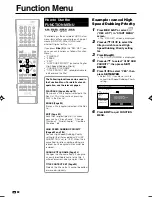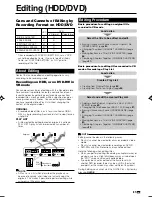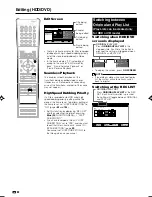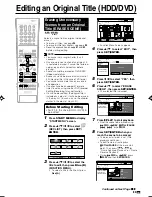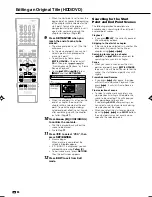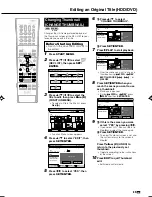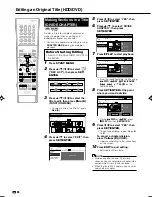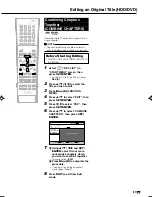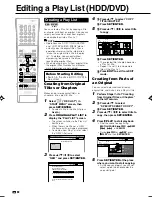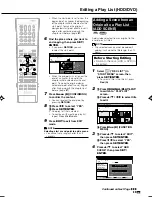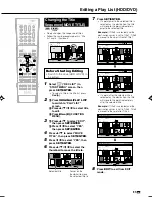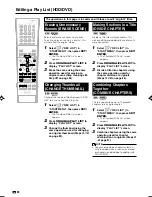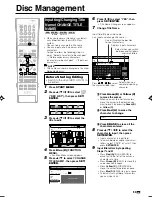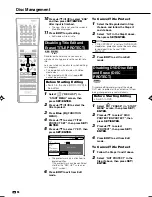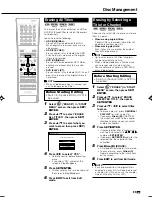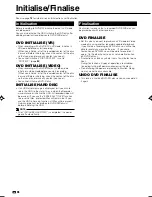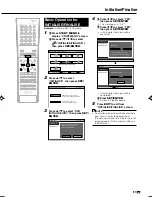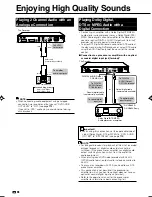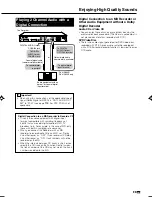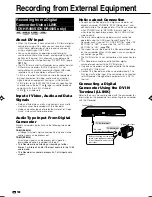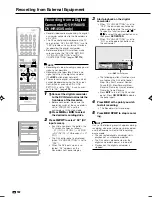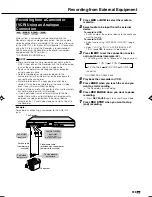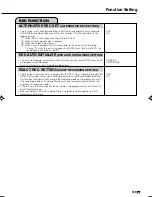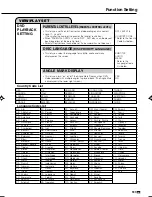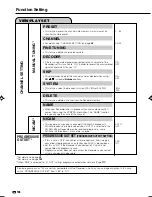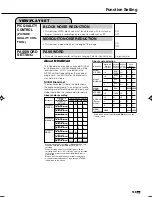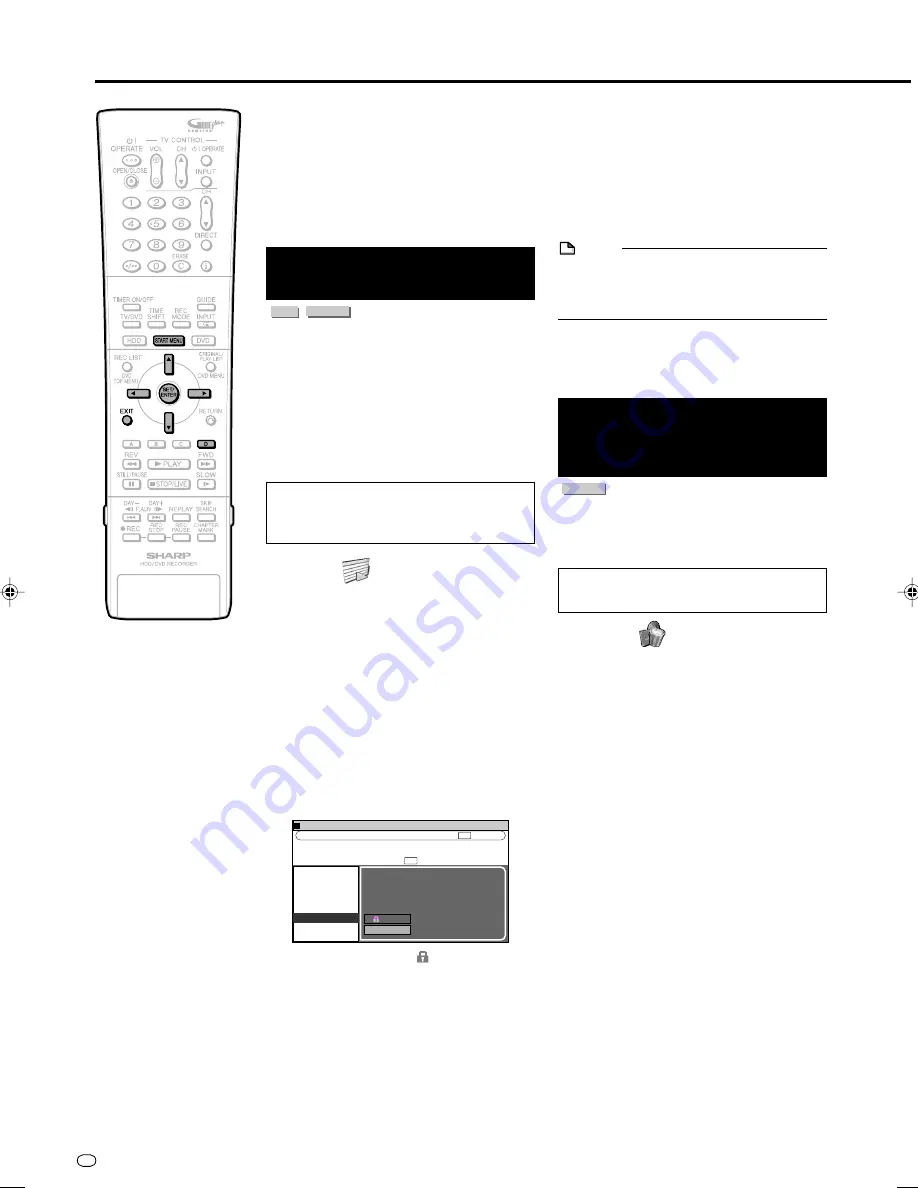
GB
94
Disc Management
Lets you safely save a disc for which editing
is in progress.
• This operation will not work with Video
mode discs.
• Titles created with Play List (page
88
)
cannot be protected.
Before Starting Editing
• Switch to the drive (HDD or DVD) to
be edited.
1
Select
(“REC LIST”) in
“START MENU” screen, then
press
SET/ENTER
.
2
Press
'
/
"
/
\
/
|
to select the
title to protect.
3
Press
Blue (D)
(FUNCTION
MENU).
4
Press
'
/
"
to select “TITLE
PROTECT SET”, then press
SET/
ENTER
.
5
Press
'
/
"
to select “YES”, then
press
SET/ENTER
.
• The protect mark
is attached to
protected titles.
(The protect mark can be confirmed
at either the “REC LIST” screen or
“EDIT” screen.)
6
Press
EXIT
to exit from Edit
mode.
Disabling Title Edit and
Erase (TITLE PROTECT)
HDD
VR MODE
DVD-RW
Disables edit and erase so you cannot
mistakenly change or erase the content of a
title.
0
1
:
0
1
7
/
4
2
REC LIST (HDD: ORIGINAL)
[FRI]
CLOCK SETTING
PLAYBACK
ERASE
EDIT
HI SP DUB PRIORITY
CHANGE TITLE NAME
TITLE PROTECT SET
YES
NO
PROTECT THIS TITLE?
DISABLE ERASING AND EDITING.
ENABLE ERASING AND EDITING.
m.
1
SAT
0
5
/
1
2
0
0
0
6
:
ARD
1
PR 1 SP
SP
20h00m
HDD REMAIN:
XP
To Cancel Title Protect
1
Select the title protected in Step
2
above, and follow the Steps
3
and
4
above.
2
Select “NO” in the Step
5
above,
then press
SET/ENTER
.
NOTE
• If “DISC PROTECT” is set for a DVD-RW (VR
mode) disc, protection cannot be cancelled
for individual titles. Cancel “DISC
PROTECT”.
3
Press
EXIT
to exit from Edit
mode.
Disabling DVD Disc Edit
and Erase (DISC
PROTECT)
VR MODE
DVD-RW
Disables editing and erasing of the whole
DVD disc to protect all the contents of it from
being changed or erased mistakenly.
Before Starting Editing
• Switch to DVD.
1
Select
(“ERASE”) in “START
MENU” screen, then press
SET/
ENTER
.
2
Press
'
/
"
to select “DISC
PROTECT/UNPROTECT”, then
press
SET/ENTER
.
3
Press
'
/
"
to select
“PROTECT”, then press
SET/
ENTER
.
4
Press
EXIT
to exit from Edit
mode.
To Cancel Title Protect
1
Follow the Steps
1
and
2
above.
2
Select “NOT PROTECT” in the
Step
3
above, then press
SET/
ENTER
.
10
Press
'
/
"
/
\
/
|
to select “END”
and then press
SET/ENTER
After input is finished.
• The new title is set, and the screen in
Step
5
is displayed.
11
Press
EXIT
to quit editing.
• Edit mode will terminate.
HR480S-088-097
05.3.23, 10:01 AM
94