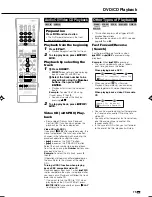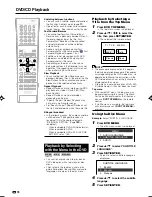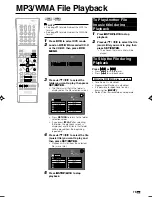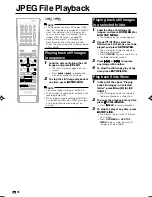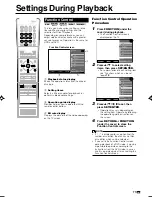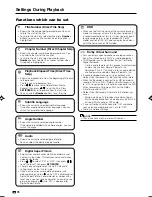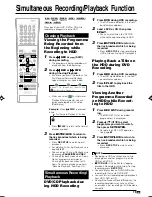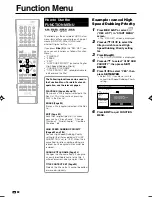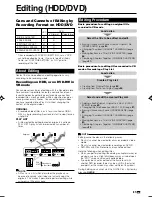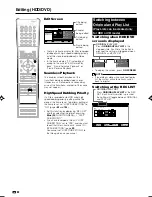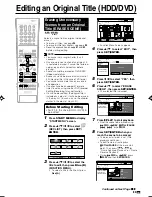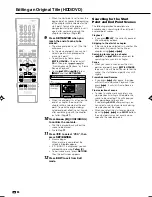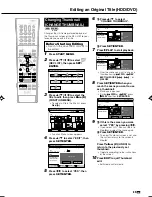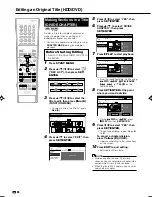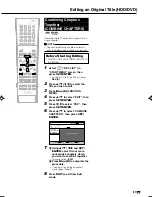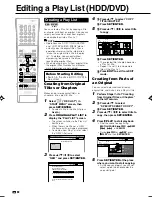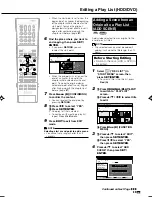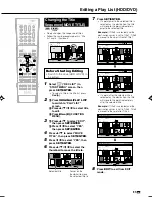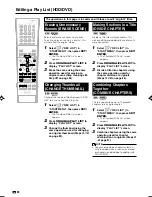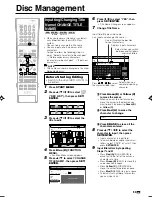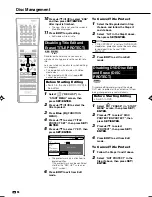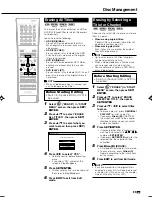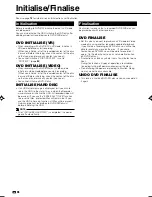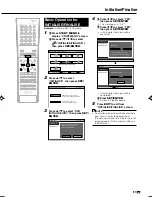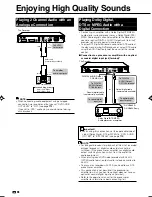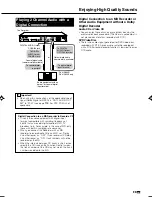GB
84
• When the start point is set to near the
beginning of a chapter, the beginning
of the chapter will be selected as the
start point. To make the original
designated start point effective, set it
again after combining up with the
chapter just before. (Page
87
)
9
Press
SET/ENTER
when you
reach the end of scene to be
erased.
• The erase end point is set. (The title
will pause.)
• As the erase end point, you can not
select a point which precedes the
erase start point.
• To edit frame by frame, press
F
STILL/PAUSE
at the erase start
point. Then press
or
for
“Frame Advance Playback” or “Frame
Reverse Playback”.
• During
J
FWD
or
G
REV
, press
|
|
|
|
|
PLAY
and then
SET/ENTER
.
• When the end point is set to near the
end of a chapter, the end of the
chapter will be selected as the end
point. To make the original desig-
nated end point effective, set it again
after combining up with the chapter
just after. (Page
87
)
10
Press
Green (B)
(CONFIRMING)
to confirm the contents.
• The title is played back without the
scene to be erased.
• Go to Step
11
.
11
Press
\
/
|
to select “YES”, then
press
SET/ENTER
.
• Erasure begins.
When erasure is completed, the
screen in Step
6
appears.
• If “C (UNDO)” is displayed, you can
undo edit by pressing
Yellow (C)
.
• To quit scene erase, press
RETURN
.
Then the edit screen appears.
12
Press
EXIT
to exit from Edit
mode.
Editing an Original Title (HDD/DVD)
Searching for the Start
Point and End Point Scenes
The following playback operations are
available when searching for the start point
and end point scenes.
Playback
• If you press
|
|
|
|
|
PLAY
, the currently paused
title will be played back.
Skipping to the start of a chapter
• If the scene to be selected is in another title
or chapter, first search for the title or
chapter using
K
or
L
.
Searching for scenes in a chapter
•
G
REV
and
J
FWD
are convenient for
searching for a scene in a chapter.
Pause
• When you reach a scene near the start
point or end point, press
F
STILL/PAUSE
to pause. This will make it easier to find the
scene. The start and end points may shift
slightly.
Frame Advance/Reverse
• If you press
L
after pause, the video
will start Frame Advance Playback. If you
press
K
, it will start Frame Reverse
Playback.
Final selection of scene
• To select a scene more accurately, use
slow playback starting a little before the
scene to be selected. This will keep you
from going beyond the scene.
If you press
SLOW
after pausing, you
can select a scene at your leisure during
slow playback of the video.
• When you select the start and end points
by using
K
,
L
or
SLOW
buttons,
the actual points may not exactly corre-
spond to the selected points.
ERASE SCENE
CHANGE TITLE NAME
CHANGE THUMBNAIL
DIVIDE CHAPTER
RETURN
n
EDITING (HDD: ORIGINAL)
m.
1
SAT
0
5
/
1
2
0
0
0
6
:
ARD
1
PR 1 SP
20h00m
HDD REMAIN:
XP
SP
YES
NO
ERASE SCENE?
0
2
:
0
1
7
/
2
2
[FRI]
1
0 1
1
00 : 10: 32
HR480S-083-087
05.3.23, 9:58 AM
84