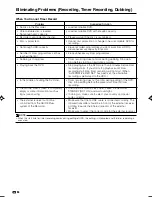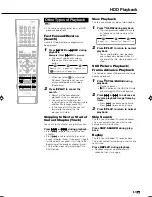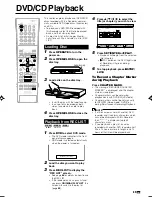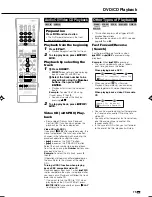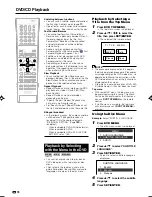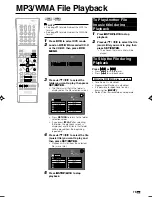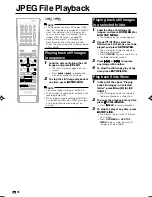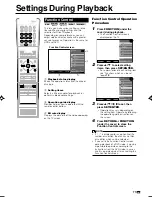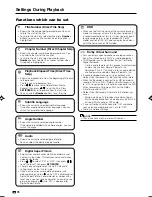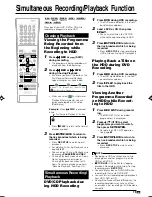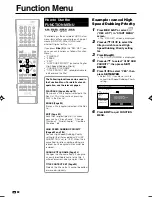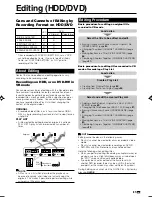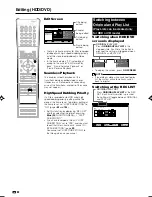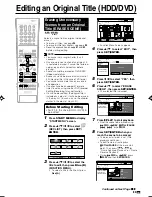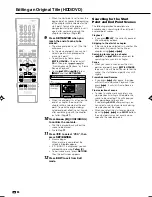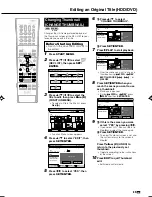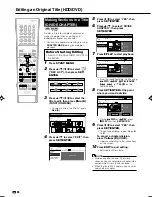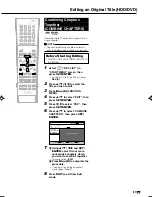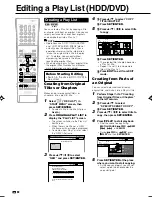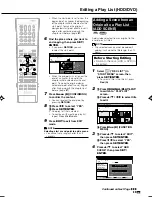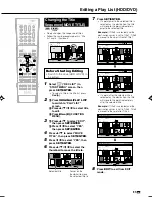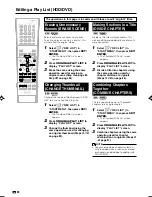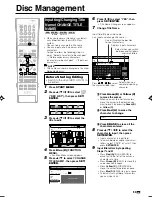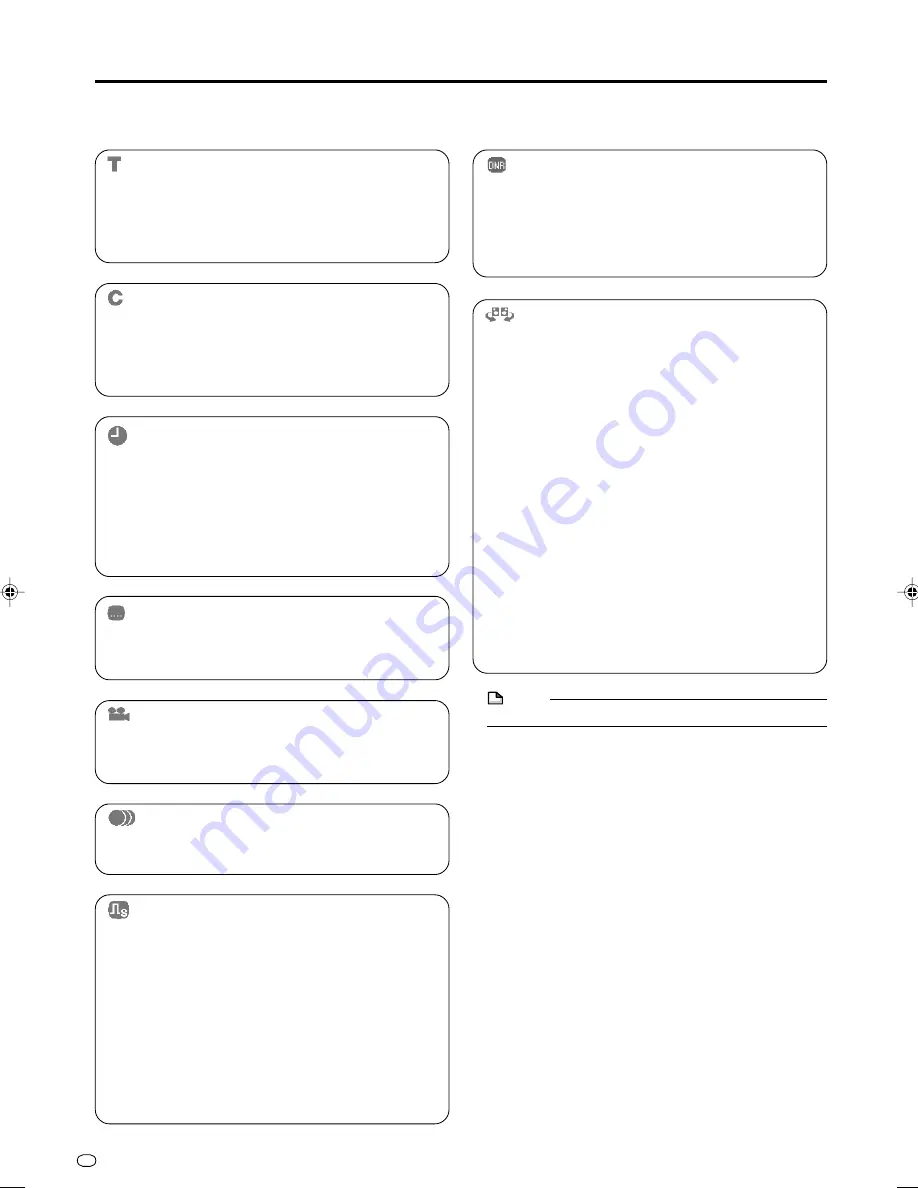
GB
78
Settings During Playback
Functions which can be set
DNR
• When you feel that the noise of the currently playing
movie is annoying, activate this function to reduce it. It
is recommended to set this “on” when you play back
long recordings (e.g., ones recorded in EP or LP
mode) and to set this “off” when you play back discs
with little noise such as DVD-Video.
Dolby Virtual Surround
• Lets you enjoy surround audio via analogue connec-
tion with a stereo type (2ch) TV or audio equipment.
• This Recorder uses a Spatializer System* for Dolby
Digital Surround.
* Certain audio features of this product manufactured
under a license from Desper Products, Inc.
Spatializer
®
N-2-2™ and the circle-in-square device
are trademarks owned by Desper Products, Inc.
• If audio recorded monaurally is played back with
Dolby Virtual Surround ON, the function will not work.
• When this Recorder is connect to an MD recorder to
record a CD to an MD, if Dolby Virtual Surround is set
to “ON”, song numbers will not be assigned to the MD.
When recording a CD onto an MD, set the Dolby
Virtual Surround to “OFF”.
• Dolby Virtual Surround will not work in the following
cases:
– While watching a TV broadcast or external input.
– Multi-karaoke audio from a karaoke disc, 96 kHz 24-
bit linear PCM audio, or DTS audio.
• If you set Dolby Virtual Surround to “ON” and audio
sounds funny during playback, set it to “OFF”.
• There are no level settings.
Title Number (Direct Title Skip)
• Shows the title number being played back. You can
skip to the start of the title.
• To skip to the start of a selected title, press
Number
buttons to enter the title number when this option is
highlighted.
Chapter Number (Direct Chapter Skip)
• Shows the chapter number being played back. You
can skip to the start of the chapter.
• To skip to the start of a selected chapter, press
Number
buttons to enter the chapter number when
this option is highlighted.
Playback Elapsed Time (Direct Time
Skip)
• Shows the elapsed time from the beginning of the disc
to the present.
This lets you skip based on time.
• Press
\
\
\
\
\
/
|
|
|
|
|
to move to the field of Hour, Minute,
Second, then press
'
'
'
'
'
/
"
"
"
"
"
to set the time. Press
SET/ENTER
to start playback from that set time.
• You can use the
Number
buttons to set the time.
Subtitle Language
• Shows the currently selected subtitle language.
If subtitles are provided in other languages, you can
switch to your preferred language.
Angle Number
• Shows the currently selected angle number.
If the video is recorded with multiple angles, you can
switch the angle.
Audio
• Shows the currently selected type of audio.
You can select the desired type of audio.
Digital Super Picture
• Emphasizes and enhances definition of details and
contours in the video. This reduces noise and makes
video easier to see.
• Press
'
'
'
'
'
/
"
"
"
"
"
to select “ON” or “OFF”, then press
\
\
\
\
\
/
|
|
|
|
|
to set the level. Then press
SET/ENTER
.
• There is one setting level on the “soft” side and 3
setting levels on the “sharp” side.
• If you want to enjoy a more defined picture (with
detailed pictures), press
|
|
|
|
|
while “ON” is displayed for
Digital Super Picture. For old movies or videos with a
lot of noise, you can reduce noise for an easier to see
picture by pressing
\
\
\
\
\
while “ON” is displayed for
Digital Super Picture.
NOTE
• These functions may not work with all discs.
HR480S-075-079
05.3.23, 9:56 AM
78