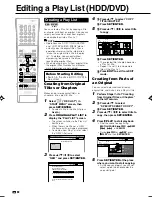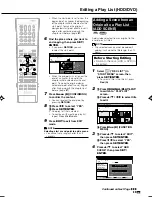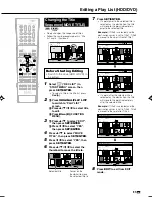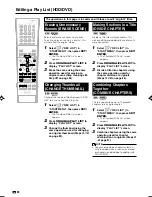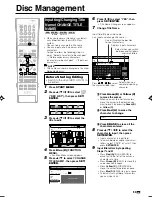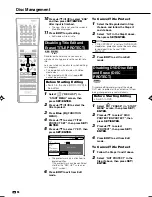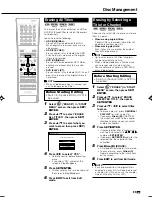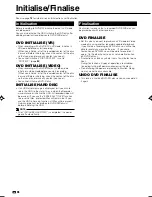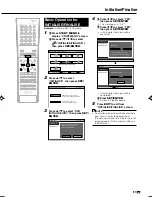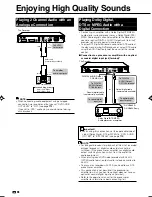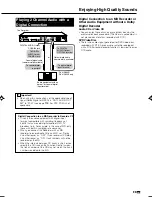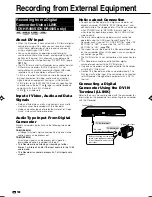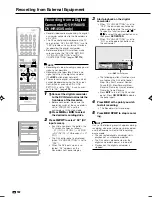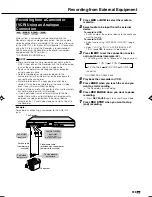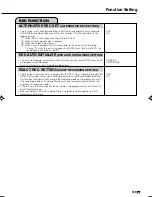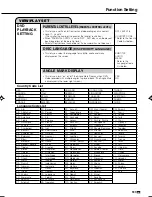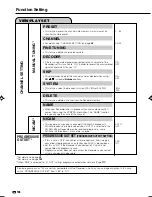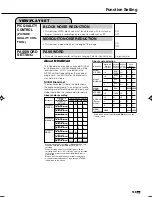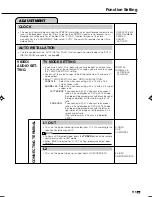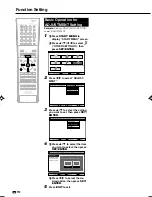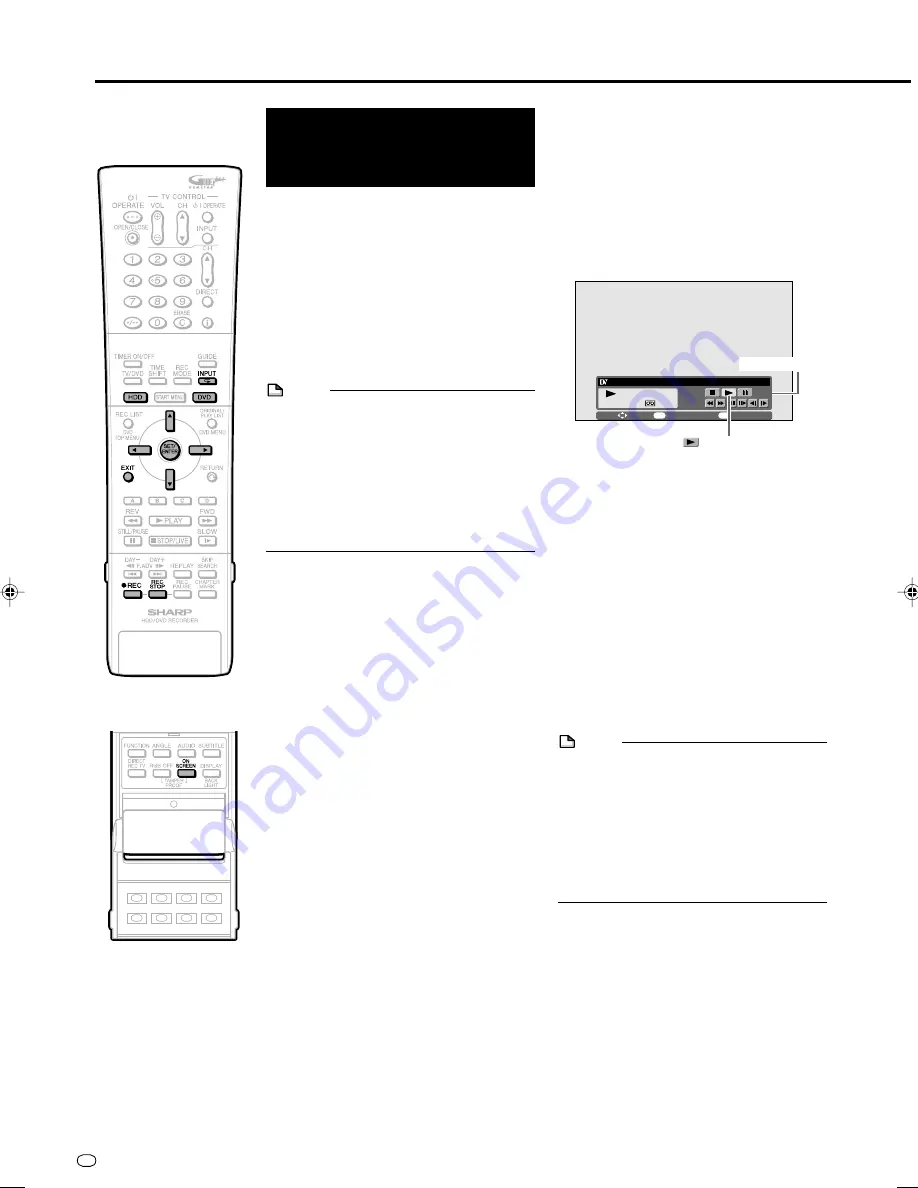
GB
102
Recording from External Equipment
• Record video/audio playback by the digital
camcorder connected to this Recorder via
a DV LINK.
• The DV control panel displayed on the TV
screen (when “DV LINK SETTING” is set to
“YES”) provides an easy-to-use interface
for operating the digital camcorder.
• Before recording by this method, make
sure you make the “DV LINK SETTING”,
“DV IN AUDIO SETTING” and “DV
CHAPTER SETTING” (pages
101
,
113
).
NOTE
• Recording of video including a copy guard
signal is not possible.
• Recording is not possible if there is no
signal input from the digital camcorder.
(The
REC
button does not work.)
• There are some digital camcorders which
cannot be operated using the On-screen
Control Panel, even when “DV LINK
SETTING” is set to “YES”. In such cases,
set it to “NO”. (page
113
.)
1
1
1
1
1
1
Connect the digital camcorder
to the DV IN terminal inside the
front door of the Recorder.
• Before connection, make sure the
operation switch of the camcorder is
set to “VCR (PLAY)” and the
camcorder is in the stop mode.
2
2
2
2
2
Press
HDD
or
DVD
to select
the desired recording drive.
2
Press
INPUT
to select “DV” (DV
input screen).
• Each time you press the button, the
TV screen changes as follows:
... L1 (IN 1)
→
L2 (IN 2)
→
L3 (IN 3)
→
DV (DV IN)
→
TV broadcast
→
L1
(IN 1) ...
• The DV control panel is displayed
(when “DV LINK SETTING” is set to
“YES”.).
• When the DV input screen is se-
lected, “DV” appears on the
Recorder’s front panel display.
Recording from a Digital
Camcorder (DV-HR480S/
DV-HR450S only)
3
Start playback on the digital
camcorder.
• When “DV LINK SETTING” is set to
“YES”, the on-screen control panel
allows you to operate the camcorder.
To specify a function, press
'
'
'
'
'
/
"
"
"
"
"
/
\
\
\
\
\
/
|
|
|
|
|
to select the desired button, and
then press
SET/ENTER
.
• When “DV LINK SETTING” is set to
“NO”, use the operation buttons on
the camcorder.
• The following buttons (functions) are
available on the DV control panel:
Stop, Play, Fast Forward, Rewind,
Pause (Still), Slow Forward, Slow
Reverse, Frame-by-frame Forward,
Frame-by-frame Reverse
• Press
EXIT
to turn off the DV control
panel. Press
ON SCREEN
to display
the panel again.
4
Press
REC
at the point you wish
to start recording.
• The Recorder starts recording.
5
Press
REC STOP
to stop record-
ing.
NOTE
If any of the following events happens during
recording, abnormal video may be recorded,
and the Recorder will enter the recording
pause mode.
• The connected digital camcorder starts
playback of an unrecorded portion.
• The DV cable is disconnected, or the
digital camcorder's power is turned off.
• Playback on the digital camcorder is
stopped.
SELECT
ENTER
EXIT
ENTER
EXIT
00 : 00 : 01
PLAYBACK
DV LINK (CAN OPERATE CAMCORDER)
Select To Start Playback.
DV control panel
HR480S-098-103
05.3.23, 10:02 AM
102