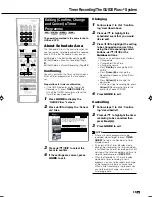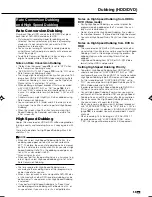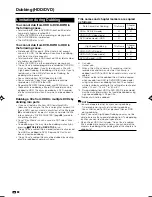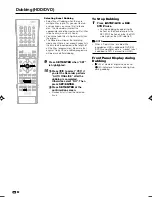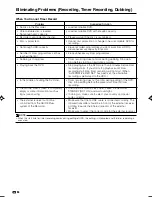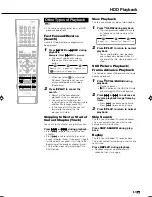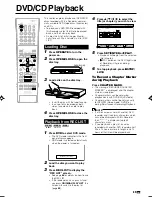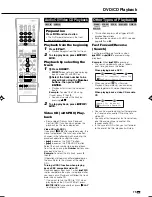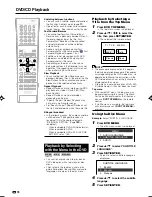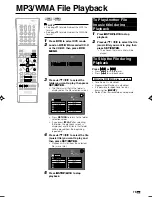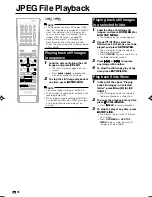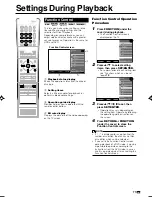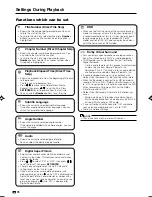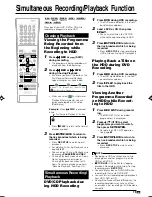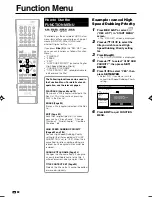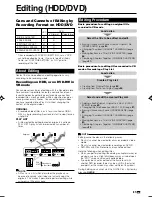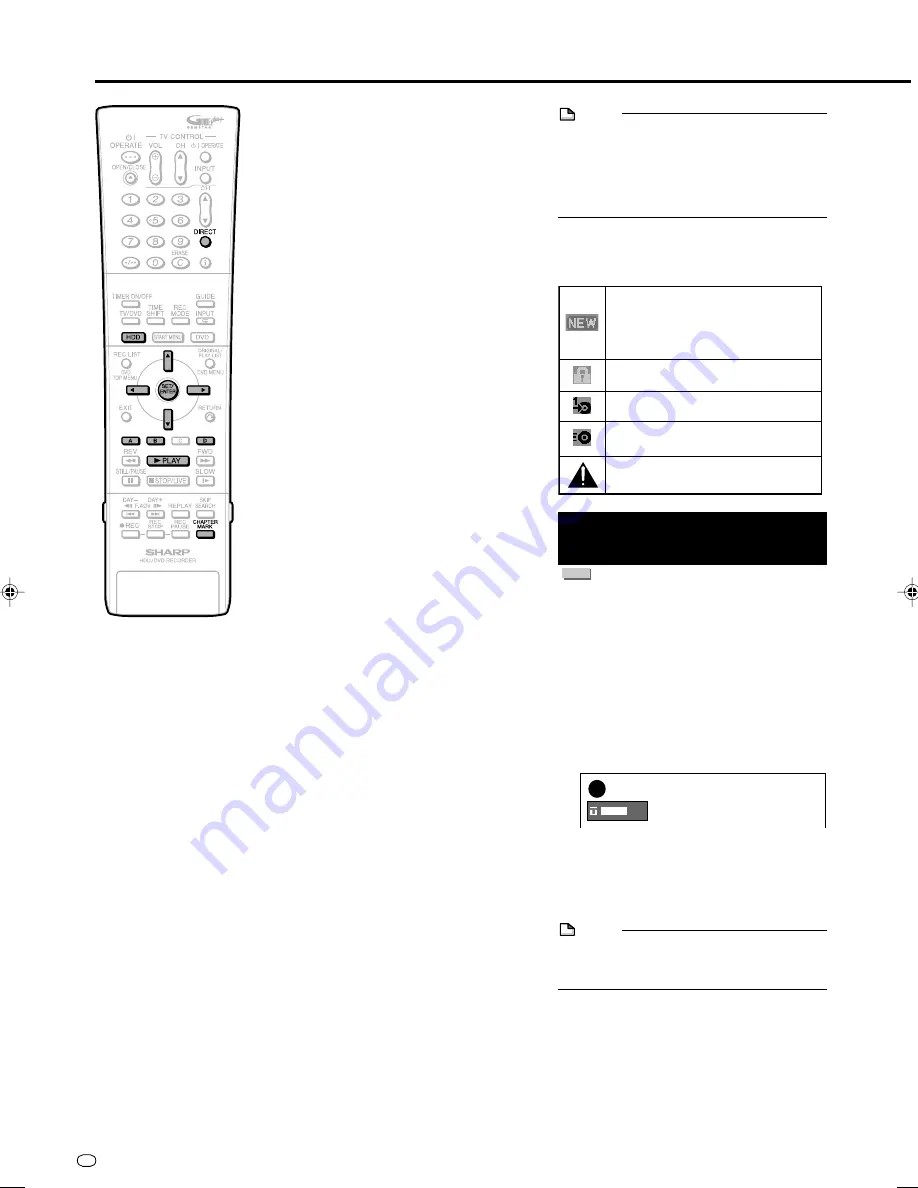
GB
66
HDD Playback
NEW TITLE
(Disappears when you playback, edit
or set Title Protection to the title. Also,
in the case of DVD, disappears when
the disc is ejected.)
TITLE NOT RECORDED PROPERLY
(HDD only)
TITLE PROTECTION
(HDD, DVD-RW [VR mode] only)
“Copy Once” enabled Programme
(Copy Restricted) (HDD only)
High Speed Dubbing Priority setting
(HDD only)
About REC LIST
When the REC LIST is displayed, you can use
the following functions by pressing
Red (A)
or
Green (B)
on the remote control.
• Switch between Thumbnail screen and Title
Name List screen by pressing
Red (A)
.
• When Thumbnail screen is selected, switch
between Title List and Chapter List by
pressing
Green (B)
.
Chapters in selected title will be displayed
in Chapter List.
• Sort the Title List in the “FROM NEW”,
“FROM OLD” or “TITLES” (alphabetical)
order.
1
Press
Green (B)
.
2
Press
\
\
\
\
\
/
|
|
|
|
|
to select “FROM NEW”,
“FROM OLD” or “TITLES”, then press
SET/ENTER
.
• Calls up miscellaneous functions such as
- “PLAYBACK”
- “ERASE”
- “EDIT”
- (Cancel) “HI SP DUB PRIORITY” (for
original titles on HDD only)
- “CHANGE TITLE NAME”
- “TITLE PROTECT SET”
To the selected title by pressing
Blue (D)
.
Resume playback function
• If you press
|
|
|
|
|
PLAY
again, playback will
resume from the point where it was
previously stopped.
• To playback from the beginning, follow the
procedure below:
1
Select the title to play back from Rec List
and press
Blue (D)
.
2
Press
'
'
'
'
'
/
"
"
"
"
"
to select “PLAYBACK”, then
SET/ENTER
.
3
Press
\
\
\
\
\
/
|
|
|
|
|
to select “FROM
BEGINNING”, then
SET/ENTER
.
Icons Displayed in Title Info
Field of REC LIST
Playback by Selecting
Title Number (Direct Playback)
HDD
You can start playback from the title you want
to see.
1
Press
HDD
to select HDD mode.
• The HDD mode indicator in the front
panel display appears.
2
Press
DIRECT
while the disc is /
is not played back.
3
Press
'
/
"
to select the title
number to play back, then press
SET/ENTER
.
• Playback starts from the beginning of
the selected title.
NOTE
• You can select the title number to play
back by using Function Control screen
(Page
77
).
---/83
Example:
When
DIRECT
is pressed while the
disc is not played back.
LIVE
Inserting Chapter Markers
during Playback
• You can insert chapter markers by pressing
CHAPTER MARK
. Chapter markers are
inserted after the message “RECORDED
CHAPTER MARKER.” appears.
You can insert Chapter Markers during
Playback only for titles on HDD or DVD-RW
(VR format).
• You cannot insert chapter markers in the
following cases.
• A title recorded on DVD-RW (Video
format)
• A title recorded on DVD-R
• During Simultaneous playback
• During Chasing playback
NOTE
• For titles of VR mode, it is the image of
about 2 minutes after the start of the
recording that is displayed as Thumbnail.
• For titles of Video mode, it is the image at
the beginning of the recording that is
displayed as Thumbnail.
HR480S-065-068
05.3.23, 9:54 AM
66