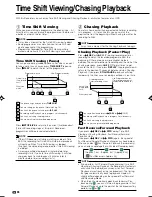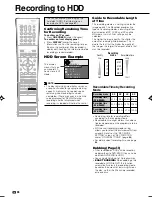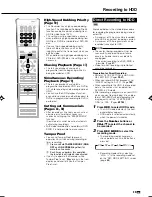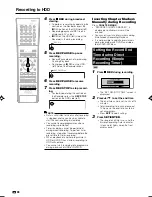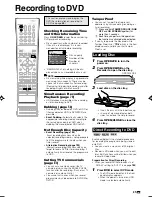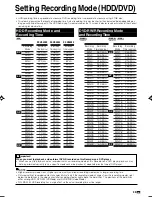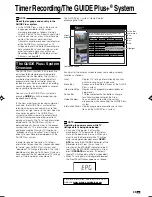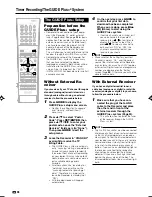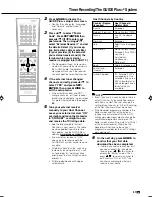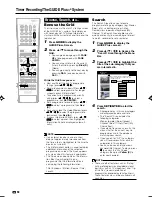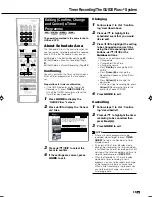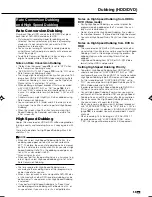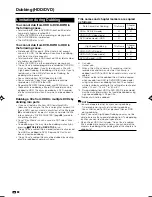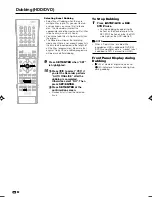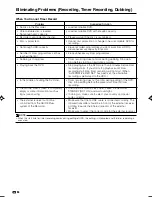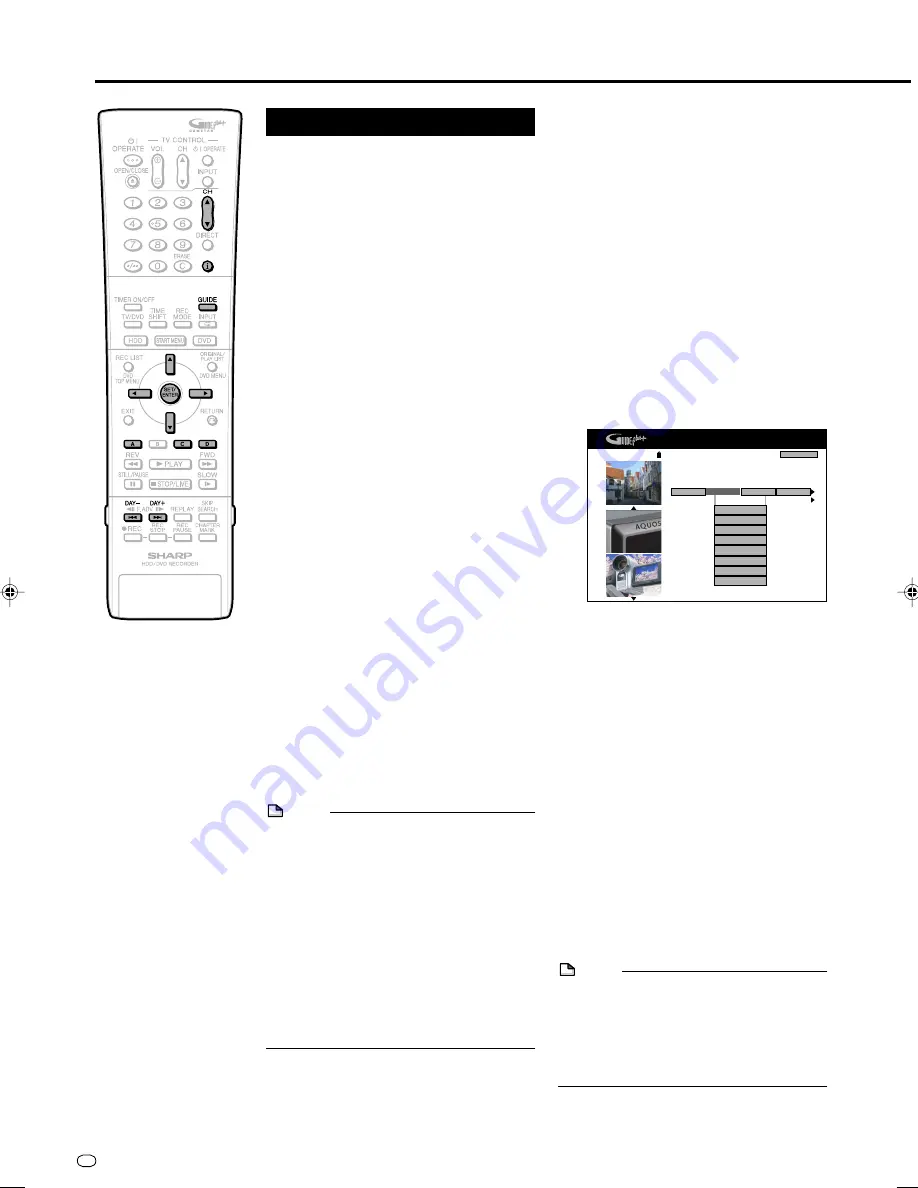
GB
50
NOTE
• If an external receiver is used, a short
delay of approximately two seconds from
the time a line is highlighted, to the time the
box tunes, is normal.
• The
i
(information) button is used to display
additional information of the selected
programme on screen. The
i
icon appears
on screen when this feature is applicable.
• The Grid screen also contains the Informa-
tion Box. If your highlight is on a
programme title the Information Box is
containing the following information:
Title / Synopsis / Station / Source / Time /
Length
Timer Recording/The GUIDE Plus+
®
System
Browse, Search, etc...
Browse the Grid
The Grid screen is the main TV listings screen
of the GUIDE Plus+ system. It provides you
with seven days of TV listings information
starting with the current day and time and the
top channel.
1
Press
GUIDE
to display the
GUIDE Plus+ Screen.
2
Press
'
/
"
to move through the
Grid.
• You can go one page up with
PAGE
UP+
(one page down with
PAGE
DOWN-
).
• You can always return to the current
time in the Grid by pressing
Blue (D)
(Home).
• You can go directly to the next day by
pressing
DAY+
(one day back with
DAY-
).
Search
The Search Area allows you to locate
programme listings by category (e.g. Movies,
Sport, etc.), subcategory (e.g. Action,
Comedy) or via personal keywords (My
Choice). The Search Area enables you to
quickly and easily find something of interest
to watch, record or to set a reminder.
1
Press
GUIDE
to display the
GUIDE Plus+ screen.
2
Press
'
/
"
/
\
/
|
to Access the
“Search” Area through the Menu
Bar.
3
Press
'
/
"
/
\
/
|
to highlight the
title of the sub-category that you
are interested in.
4
Press
SET/ENTER
to start the
search.
• All programmes in this sub-category
are displayed by date and time.
• The “Search” Area includes the
following categories.
Movies (purple) / Sport (green) /
Children (blue) / Others (teal) / My
Choice (teal)
• If you do not receive any results, this
means that for the current day no
programmes are in the database
matching your search.
• If you search for “All” in a category,
you will receive results for all sub-
categories in this category.
• You can also search by your own
keyword (My Choice). To do so, press
\
\
\
\
\
to access the “My Choice”
category, then press
Yellow (C)
to
enter your keyword.
Within the Grid Area you can:
• View and Scroll through TV programme
listings (press
'
'
'
'
'
/
"
"
"
"
"
/
\
\
\
\
\
/
|
|
|
|
|
).
• Read programme synopsis (Press
'
'
'
'
'
/
"
"
"
"
"
/
\
\
\
\
\
/
|
|
|
|
|
to select a programme. For longer
synopsis press
i
(Information)*.
• Tune directly to a programme currently
airing (press
'
'
'
'
'
/
"
"
"
"
"
/
\
\
\
\
\
/
|
|
|
|
|
to select a
programme, then
SET/ENTER
).
• Set a programme to record (press
'
'
'
'
'
/
"
"
"
"
"
/
\
\
\
\
\
/
|
|
|
|
|
to select a programme, then
Red
(A)
).
• Lock and unlock the Video Window (press
'
'
'
'
'
/
"
"
"
"
"
/
\
\
\
\
\
/
|
|
|
|
|
to select the programme to
lock/unlock then
Red (A)
).
• Access Information Panels (press
'
'
'
'
'
/
"
"
"
"
"
/
\
\
\
\
\
/
|
|
|
|
|
to select a panel, then highlighted
Information Panel is displayed automati-
cally).
Drama
Romance
Sci Fi
Thriller
Animation
Comedy
Action
All
My Choice
P 00 1-Sep 16:41
Grid
Search
Schedule
Home
My TV
'Search' displays programme listings sorted by
category. Press
"
to use. Press
\
to view 'Grid'.
Press
|
to view 'My TV'.
Movies
Sport
NOTE
• There are other features such as “Rating”
(rating of programmes provided by local
partners such as TV magazines) and “Tip
of the Day” (recommendation of
programmes provided by local partners).
These features may not be available in all
countries.
HR480S-045-057
2005.3.25, 4:17 PM
50