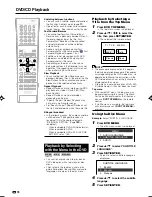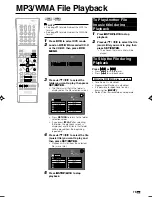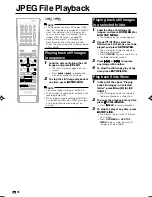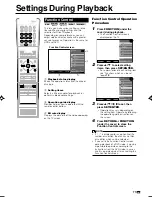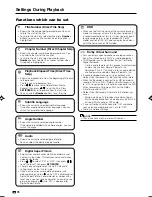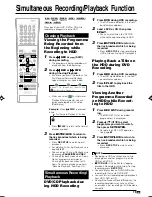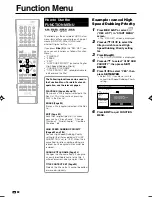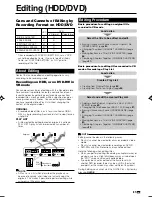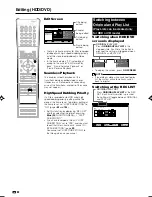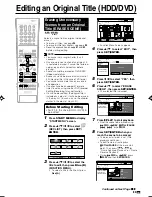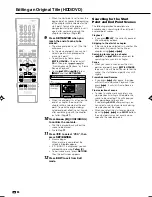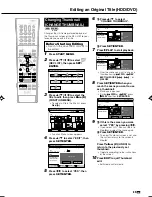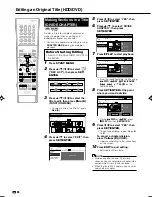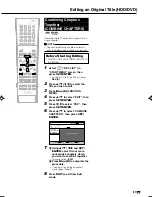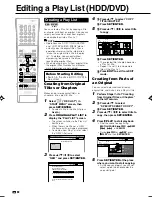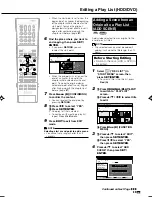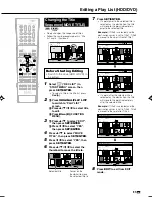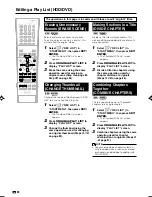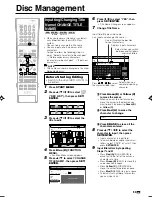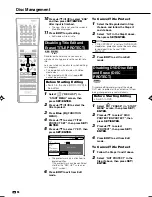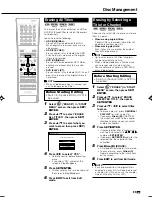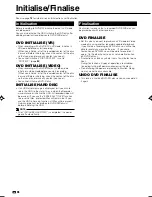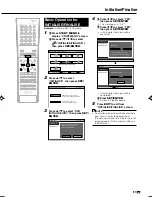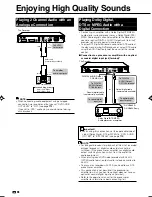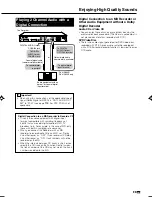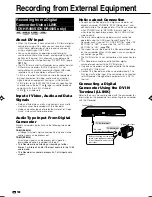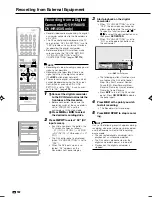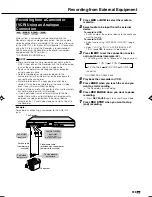GB
88
0
1
:
0
1
7
/
2
2
EDITING (HDD: PLAYLIST)
[FRI]
COPY TITLE/CHAPTER
SPECIFY SCENE TO COPY
SPECIFY RANGE TO CREATE
NEW PLAYLIST FROM ORIGINAL.
CREATE NEW PLAYLIST.
SELECT ORIGINAL TITLE/CHAPTER AND ADD IT.
SELECT A SCENE FROM ORIGINAL VIDEO AND
ADD IT.
20h00m
HDD REMAIN:
XP
Creating a Play List
HDD
VR MODE
DVD-RW
You can create a Play List by copying a title
or chapter units from an original. Also you can
select your favourite scenes from originals,
and compile them into a Play List.
NOTE
• Operations like “COPY TITLE/CHAPTER”
and “COPY SPECIFIED SCENE” do not
actually copy the original titles. These
operations merely write the information
“make this original title a title in the play
list”. Therefore, you can edit without
decreasing free space in the disc or
touching the original titles.
• When creating a play list from original titles,
the original title’s thumbnail and chapter
mark information are not copied.
Before Starting Editing
• Switch to the drive (HDD or DVD) to
be edited.
Creating from Original
Titles or Chapters
Makes one or more original title(s) or
chapter(s) into a play list title.
1
Select
(“REC LIST”) in
“START MENU” screen, then
press
SET/ENTER
.
• To select a title in the title list, press
Red (A)
.
2
Press
ORIGINAL/PLAY LIST
to
display the “PLAY LIST” screen.
• The screen switches to the Play List
Edit Screen.
• When there is no title yet, a “NEW”
title frame with no image is displayed.
• To create a new Play List later, select
the “NEW” title frame.
3
Press
'
/
"
/
\
/
|
to select
“NEW” and press
SET/ENTER
.
4
1
1
1
1
1
Press
'
/
"
to select “COPY
TITLE/CHAPTER”.
2
2
2
2
2
Press
SET/ENTER
.
5
1
1
1
1
1
Press
'
/
"
/
\
/
|
to select title
to copy.
2
2
2
2
2
Press
SET/ENTER
.
• The selected title (chapter) becomes
a Play List title.
• Repeat
1
and
2
to include more
titles in the Play List.
3
3
3
3
3
Press
EXIT
to exit from EDIT
mode.
Creating from Parts of
an Original
You can select a desired scene from an
original title, and make it into a Play List title.
1
Perform Steps
1-3
of “Creating
from Original Titles or Chapters”
in the left column.
2
1
1
1
1
1
Press
'
/
"
to select
“SPECIFY SCENE TO COPY”.
2
2
2
2
2
Press
SET/ENTER
.
3
Press
'
/
"
/
\
/
|
to select title to
copy, then press
SET/ENTER
.
4
Press
|
PLAY
to start playback.
• Find the scene to copy using
F
STILL/PAUSE
,
J
FWD
,
G
REW
,
K
,
L
, or
SLOW
.
• During
J
FWD
or
G
REV
, press
|
|
|
|
|
PLAY
and then
SET/ENTER
.
5
Press
SET/ENTER
at the place
where you want to start copying.
• As the copy end point, you can not
select a point which precedes the
copy start point.
0
1
:
0
1
7
/
2
2
REC. LIST (HDD: PLAYLIST)
[FRI]
CREATE NEW PLAYLIST?
NEW
20h00m
HDD REMAIN:
XP
Editing a Play List (HDD/DVD)
1
2
6
5
4
3
0
1
:
0
1
7
/
2
2
EDITING (HDD: ORIGINAL)
[FRI]
NEW
NEW
m.
1
SAT
0
5
/
1
2
0
0
0
6
:
ARD
1
PR 1 SP
20h00m
HDD REMAIN:
XP
SP
5
1
:
0
1
7
/
2
2
EDITING (HDD: PLAYLIST)
[FRI]
m.
1
SAT
0
5
/
1
2
0
0
0
6
:
ARD
1
PR 1 SP
SP
CREATE NEW
SPECIFY A RANGE TO COPY. [START POINT SET]
1
0 1
1
00 : 05: 01
20h00m
HDD REMAIN:
XP
HR480S-088-097
05.3.23, 9:59 AM
88