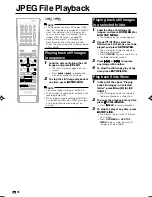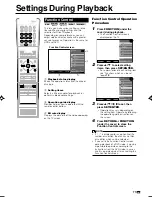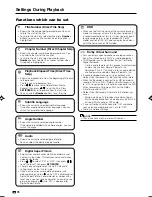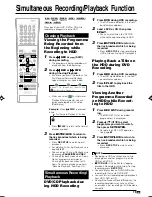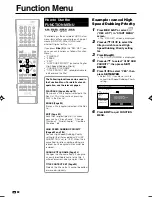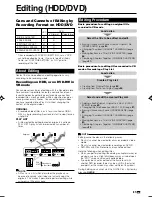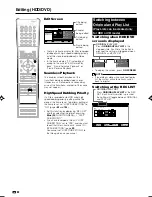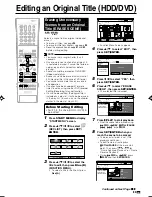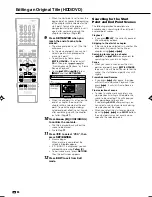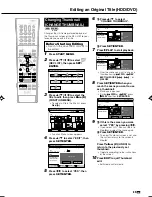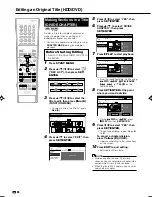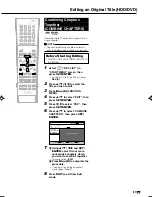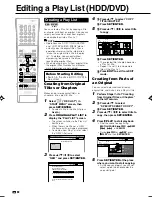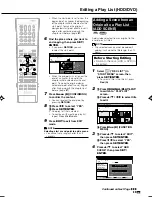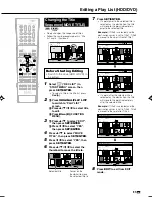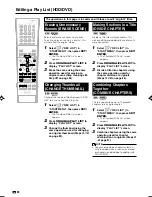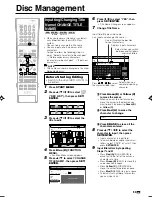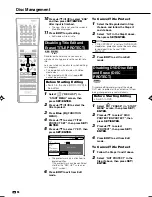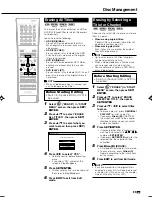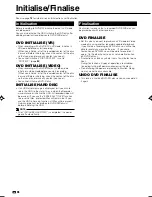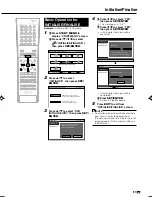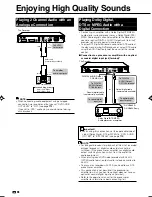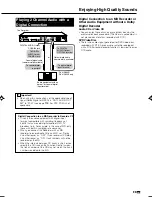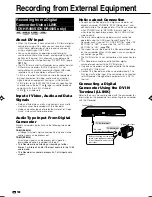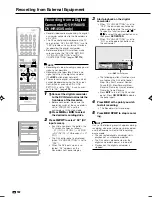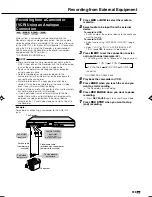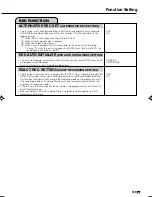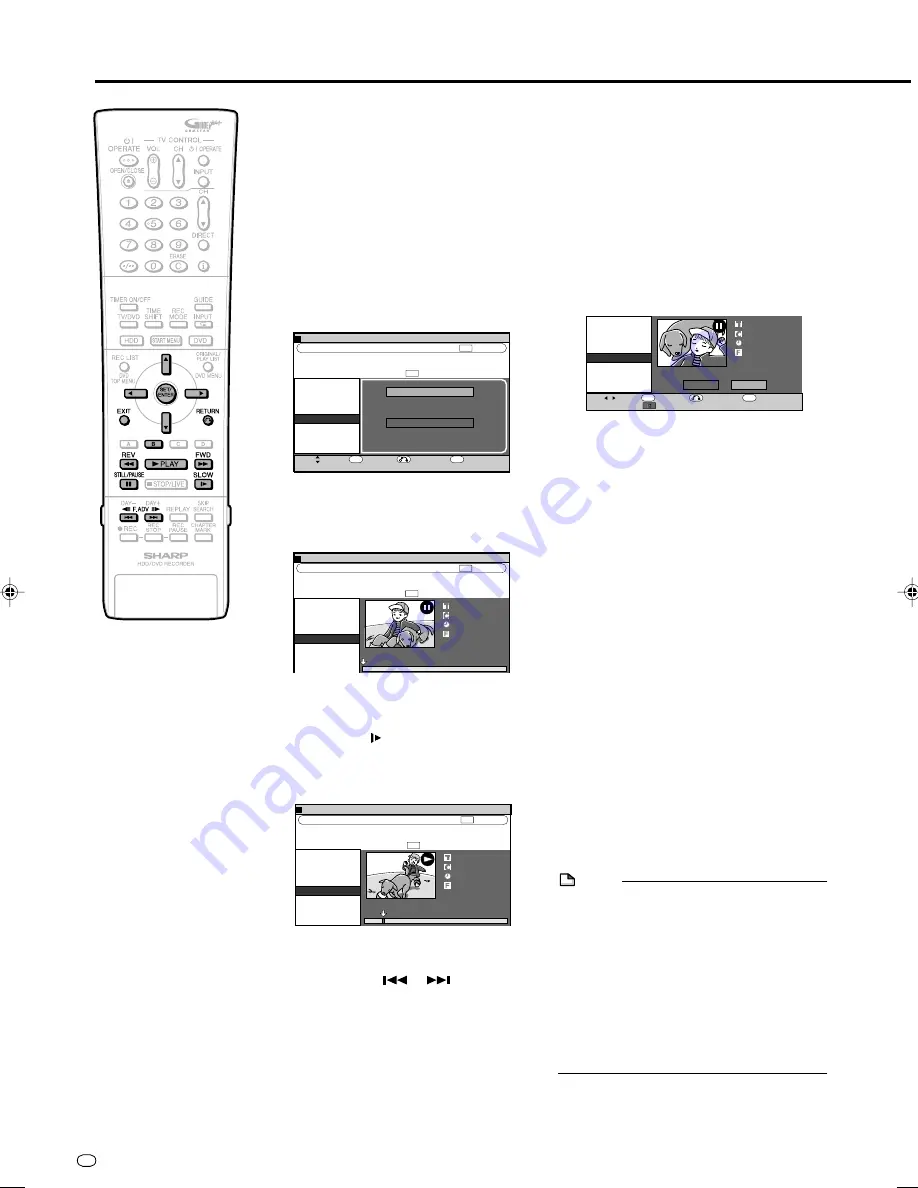
GB
90
• When the start point is set to near the
beginning of a chapter, the beginning
of the chapter will be selected as the
start point. To make the original
designated start point effective, set it
again after combining up with the
chapter just before. (page
87
)
8
Press
SET/ENTER
at the end of
the scene you want to add.
• Press
RETURN
to reselect the start
point of the scene. You can press
RETURN
to reselect the end point
even after it is already set.
• When the end point is set to near the
end of a chapter, the end of the
chapter will be selected as the end
point. To make the original desig-
nated end point effective, set it again
after combining up with the chapter
just before. (page
87
)
9
Press
Green (B)
(CONFIRMING)
to confirm the content.
• If you press
Green (B)
(CONFIRM-
ING), you can test play the added
scene, from the start point to the end
point.
• It may take about one minute for the
confirm screen to appear.
10
1
1
1
1
1
Press
\
/
|
to select “YES”.
2
2
2
2
2
Press
SET/ENTER
.
• “ADD SCENE” is executed.
• The scene is added after the selected
title, and stored as a new title of the
play list.
11
Press
EXIT
to exit from EDIT
mode.
• A chapter marker is automatically set
at the start point where the scene is
added.
NOTE
• When adding a scene, select a scene
which continues for at least 3 seconds.
Scenes shorter than 3 seconds cannot be
added.
• Scenes can only be added and erased a
maximum of 50 times per title.
• You cannot add more than one scene in
one operation.
• If scenes have been added or erased 51 or
more times to a single title in a disc using
another DVD recorder, Editing (Recording)
may not function.
Editing a Play List (HDD/DVD)
5
Adding a Title or Chap-
ter
1
1
1
1
1
Select “ADD TITLE/CHAPTER”,
then press
SET/ENTER
.
2
2
2
2
2
Select a title (chapter) to add
using
'
/
"
/
\
/
|
, then press
SET/ENTER
. Go to Step
9
.
Specifying and Adding a
Scene
•
Select “SPECIFY SCENE TO
ADD”, then press
SET/ENTER
.
Go to Step
6
.
6
Press
'
/
"
/
\
/
|
to select title
(chapter) to edit, then press
SET/
ENTER
.
• The selected title (chapter) pauses.
7
1
1
1
1
1
Press
|
PLAY to start playback.
• Find the scene to add using
F
STILL/
PAUSE
,
J
FWD
,
G
REV
,
K
,
L
, or
SLOW
. (Page
85
)
2
2
2
2
2
Press
SET/ENTER
at the start
point of the scene you want to
add.
• To edit frame by frame, press
F
STILL/PAUSE
at the start point.
Then press
or
for “Frame
Advance Playback” or “Frame
Reverse Playback”.
• During
J
FWD
or
G
REV
, press
|
|
|
|
|
PLAY
and then
SET/ENTER
.
0
1
:
0
1
7
/
2
2
EDITING (HDD: PLAYLIST)
[FRI]
ENTER
SELECT
ENTER
EXIT
EXIT
RETURN
m.
1
SAT
0
5
/
1
2
0
0
0
6
:
ARD
1
PR 1 SP
SP
ERASE SCENE
CHANGE THUMBNAIL
DIVIDE CHAPTER
COMBINE CHAPTERS
ADD SCENE
MOVE TITLE
ADD TITLE/CHAPTER
SPECIFY SCENE TO ADD
SELECT ORIGINAL TITLE/CHAPTER AND ADD IT
SELECT A SCENE FROM ORIGINAL VIDEO AND
ADD IT
20h00m
HDD REMAIN:
XP
0
1
:
0
1
7
/
2
2
EDITING (HDD: PLAYLIST)
[FRI]
m.
1
SAT
0
5
/
1
2
0
0
0
6
:
ARD
1
PR 1 SP
SP
ERASE SCENE
CHANGE THUMBNAIL
DIVIDE CHAPTER
COMBINE CHAPTERS
ADD SCENE
MOVE TITLE
SPECIFY RANGE TO ADD. [START POINT SET]
1
0 1
1
00 : 00: 01
20h00m
HDD REMAIN:
XP
ENTER
SELECT
ENTER
EXIT
EXIT
RETURN
CONFIRM
1
0 1
1
00 : 00: 32
ADD SCENE?
YES
NO
ERASE SCENE
CHANGE THUMBNAIL
DIVIDE CHAPTER
COMBINE CHAPTERS
ADD SCENE
MOVE TITLE
5
1
:
0
1
7
/
2
2
EDITING (HDD: PLAYLIST)
[FRI]
m.
1
SAT
0
5
/
1
2
0
0
0
6
:
ARD
1
PR 1 SP
SP
SPECIFY RANGE TO ADD. [START POINT SET]
1
0 1
1
00 : 05: 12
ERASE SCENE
CHANGE THUMBNAIL
DIVIDE CHAPTER
COMBINE CHAPTERS
ADD SCENE
MOVE TITLE
20h00m
HDD REMAIN:
XP
HR480S-088-097
05.3.23, 10:00 AM
90