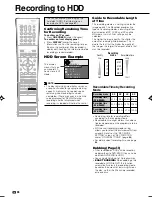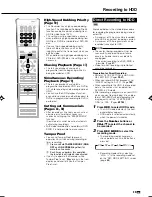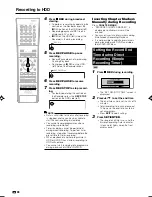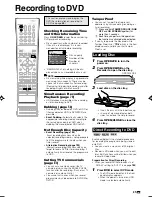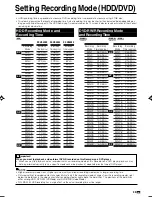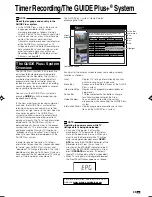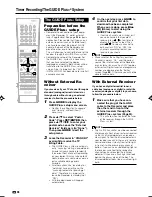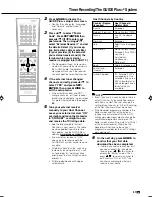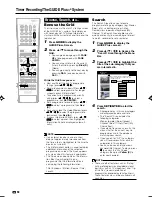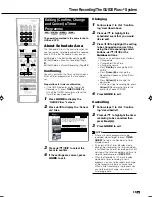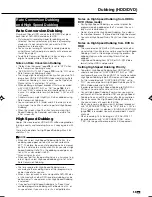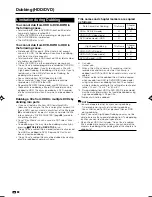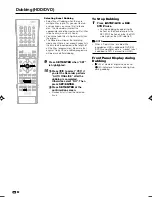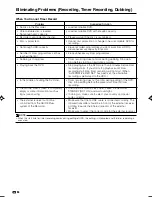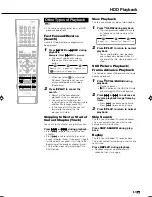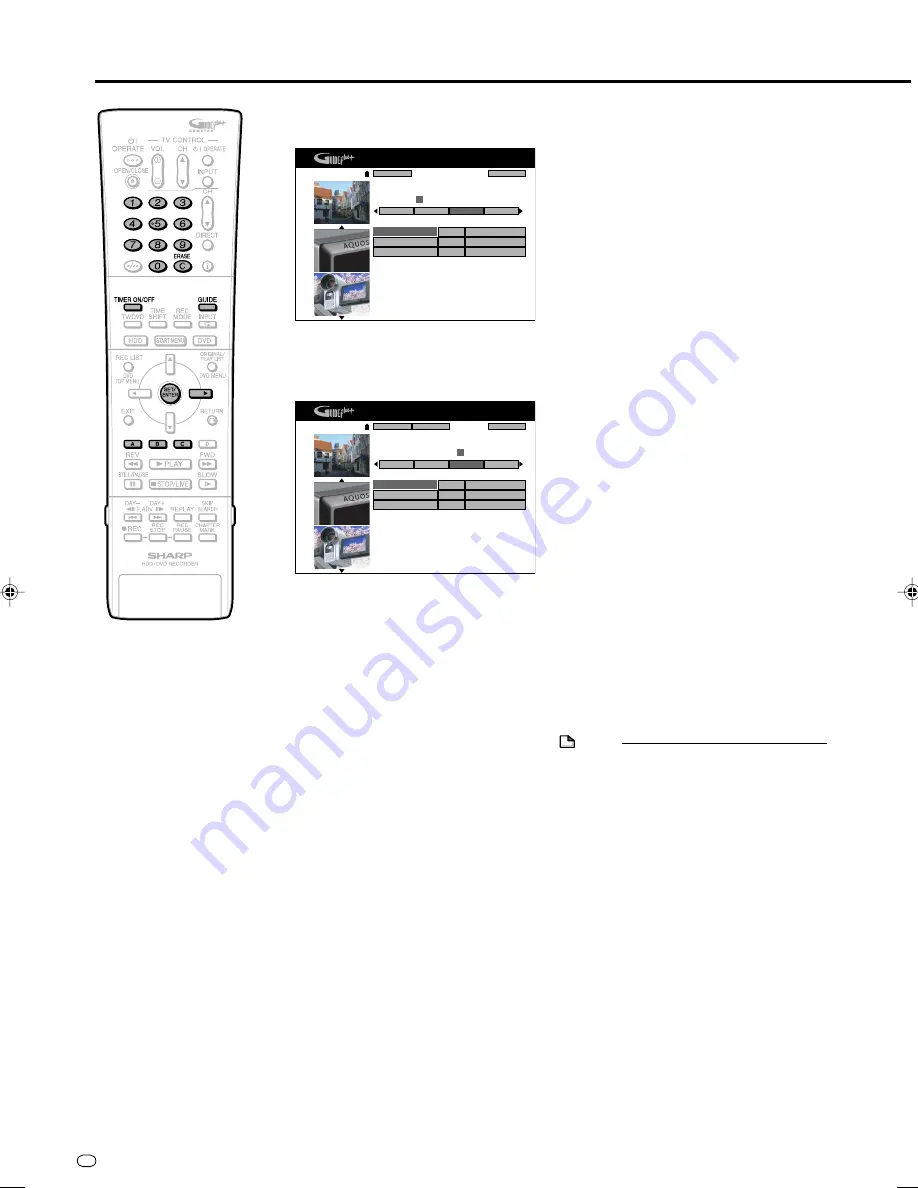
GB
52
Timer Recording/The GUIDE Plus+
®
System
3
Press
Red (A)
to display the
S
HOW
V
IEW
screen.
5
Press
SET/ENTER
to confirm.
• “ERROR” will appear if you have
entered a number that is not a correct
S
HOW
V
IEW
number. If this happens
press
ERASE
to delete the numbers
as required and enter the correct
S
HOW
V
IEW
number.
• Check that the menu list agrees with
the times shown in the TV listing. If it
does not, press
ERASE
to return to
the S
HOW
V
IEW
system menu, then enter
the correct S
HOW
V
IEW
number.
The first time that you use the S
HOW
V
IEW
system to make a recording on each channel
preset, “PR” may be highlighted on the On-
Screen Display.
7
Press
Green (B)
to select “Fre-
quency”. With each press, the
selected option shifts (Once/Daily/
Monday to Friday/Monday to
Saturday/Weekly).
8
Press
Yellow (C)
to select
“Destination”. With each press,
the selected option toggles (HDD/
DVD).
9
Press
|
to proceed to the next
right recording tile (“Timing”).
Press
Yellow (C)
to select
“Timing” (select extra time to add
at the end or select VPS/PDC).
With each press, the selected
option shifts (+0/+10/+20/+30/VPS-
PDC).
• To set this to “VPS-PDC”, select
blank.
10
When you have completed enter-
ing the timer settings, press
GUIDE
to exit.
11
(When you select “D:DVD” in step
8
, ensure the recordable DVD-RW/
R is inserted into the Recorder)
Press
TIMER ON/OFF
to place
the Recorder in Timer Standby
mode.
• The TIMER indicator on the front of
the Recorder lights up.
• The channel cannot be changed
during Timer Standby mode. To
change the channel, set Timer
Standby to off.
6
Press
|
to highlight the right
recording tile of the scheduled
event. (Mode, Freq. and Dest.)
Then press
Red (A)
to select
“Mode” (Rec Mode). With each
press, the selected option shifts
(XP/SP/LP/EP/MN32/MN31/....../
MN1).
4
Press
Number
buttons to enter
the S
HOW
V
IEW
programming
number.
NOTE
• During the Timer Standby mode, you cannot
edit or add a timer programme. To edit or
add a timer programme, cancel Timer
Standby mode first.
• VPS/PDC is a signal broadcast by some TV
stations which adjusts the start and stop
time of your Recorder recording. This
ensures that if there is a change in broad-
cast time for your programme the Recorder
will still record the whole programme.
It is essential that the start time as it
appears in the TV listing is used to
programme the Recorder, as this informa-
tion is used to identify the VPS/PDC signal
corresponding to your programme.
• When two consecutive timer recordings are
set, as data is still written to the disc after
first timer recording is stopped, the first
part of the next programme may not be
recorded.
Record Schedule
Mode
Freq.
Dest.
SP
Once
HDD
SP
Once
HDD
1-Sep 16:20
17:00
P 00 1-Sep 16:51
Search
My TV
Info
Cancel
Home
Schedule
Please enter the ShowView programming number and
press ENTER to confirm.
=
= = = = = = = =
ZDF
LP
Once
DVD
1-Sep 18:00
19:00
RTL
Record Schedule
Mode
Freq.
Dest.
SP
Once
HDD
P 00 1-Sep 16:46
Cancel
Back
Home
Please enter the ShowView programming number and
press ENTER to confirm.
1 5 4 5 2
=
= = =
SP
Once
HDD
1-Sep 16:20
17:00
ZDF
LP
Once
DVD
1-Sep 18:00
19:00
RTL
Search
My TV
Info
Schedule
HR480S-045-057
05.3.23, 9:47 AM
52