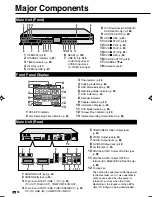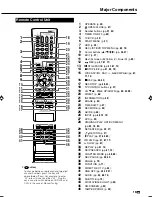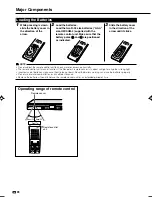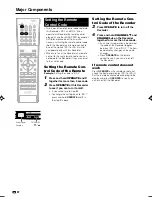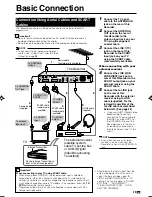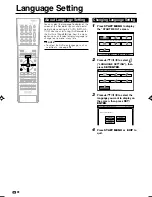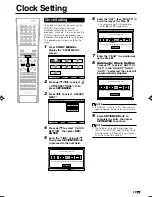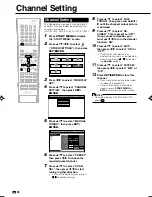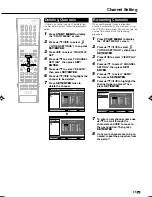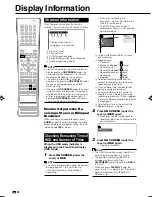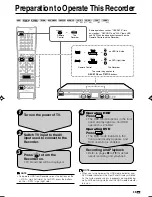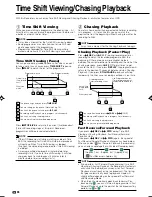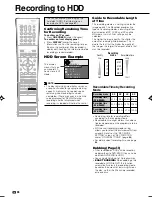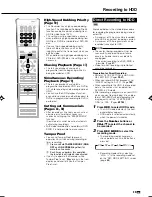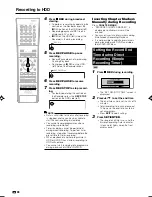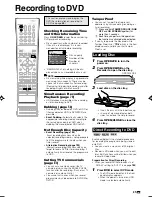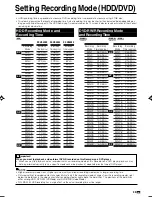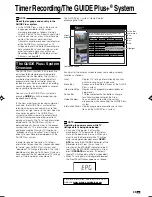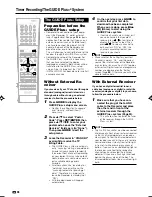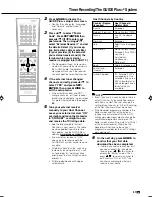GB
32
Channel Information
When the power is turned on or the channel is
switched, channel information is displayed as follows:
1
Preset channel
2
Channel name
3
NICAM signal reception
4
Stereo/Bilingual (
I
/
II
) signal reception
5
Audio output mode display
NOTE
• You can also display the channel informa-
tion by pressing
ON SCREEN
(under the
cover) during live broadcast. In this case,
the display disappears in one minute.
• The channel information cannot be
displayed by pressing
ON SCREEN
(under
the cover) during playback and TIME
SHIFT viewing.
• If you press
ON SCREEN
(under the cover)
while the channel information is displayed,
information on remaining time and number
of titles is displayed (see above right). If
you press
ON SCREEN
(under the cover)
again, the display will disappear.
Monitor Output when Re-
ceiving a Stereo or Bilingual
Broadcast
When receiving a bilingual broadcast, press
AUDIO
(under the cover) to change the audio
output mode to select Monitor Output. See the
table on page
109
for details.
Checking Remaining Time of
HDD and Number of Titles
When the HDD mode indicator is
displayed in the Front Panel Display
(HDD mode)
1
Press
ON SCREEN
(under the
cover) or
HDD
.
NOTE
• The channel information cannot be viewed
during playback, Time Shift Viewing,
Chasing Playback, or Simultaneous
Recording.
Display Information
Display automatically
disappears in 5 seconds.
PR 2 ARD
R
L
NICAM STEREO
1 2
4
5
3
0 0 : 0 0 : 5 1
0
/
0 : 2 0 : 0 0
HD
OR
I N AL
D
I G
TI
AT
PE
RE
E
TL
19 h10m
REMAIN
0 0 : 0 0 : 2 8
0
/
0 : 2 0 : 3 0
1 / 3 3
4 / 6
X P
1
2
3
4
5
6
7
DVD-RW
VR ORIGINAL
REMAIN 0h10m
1
3
XP
LIVE
• When pressed during live
broadcast, the channel information
(see left) is displayed.
• The HDD information screen is
displayed as follows, when pressed
during playback.
1
Original title playback/Play List play-
back indicator
2
Mode display
• Playback .................
• Playback stopped ..
(blue)
• Recording start .......
REC
• Recording stopped
(red)
• Recording paused .
(red)
• Recording ...............
LIVE
(red)
• Stopped ..................
LIVE
(blue)
3
Selected recording mode and the
amount of recording time remaining
(possible recording time).
4
Title number or total number of titles
during recording or playback.
5
Chapter number or total number of
chapters in the indicated title during
recording or playback. (When stopped,
the total number of chapters on the disc
is displayed.)
6
Counter/Total time of the current title
7
Repeat Playback indicator
2
Press
ON SCREEN
(under the
cover) or
HDD
again.
• When pressed during playback or
recording, the screen changes to the
counter display.
3
Press
ON SCREEN
(under the
cover) or
HDD
again.
• Display is turned off.
NOTE
• The HDD information screen (step
1
) will
automatically disappear in 1 minute.
• The counter display (step
2
) will not
disappear automatically. Press
ON SCREEN
(under the cover) or
HDD
to
turn it off.
• When you press
DISPLAY
(under the
cover) while DV is being input, the control
panel is displayed. (DV-HR480S/DV-
HR450S only)
HR480S-027-035
2005.3.25, 2:43 PM
32