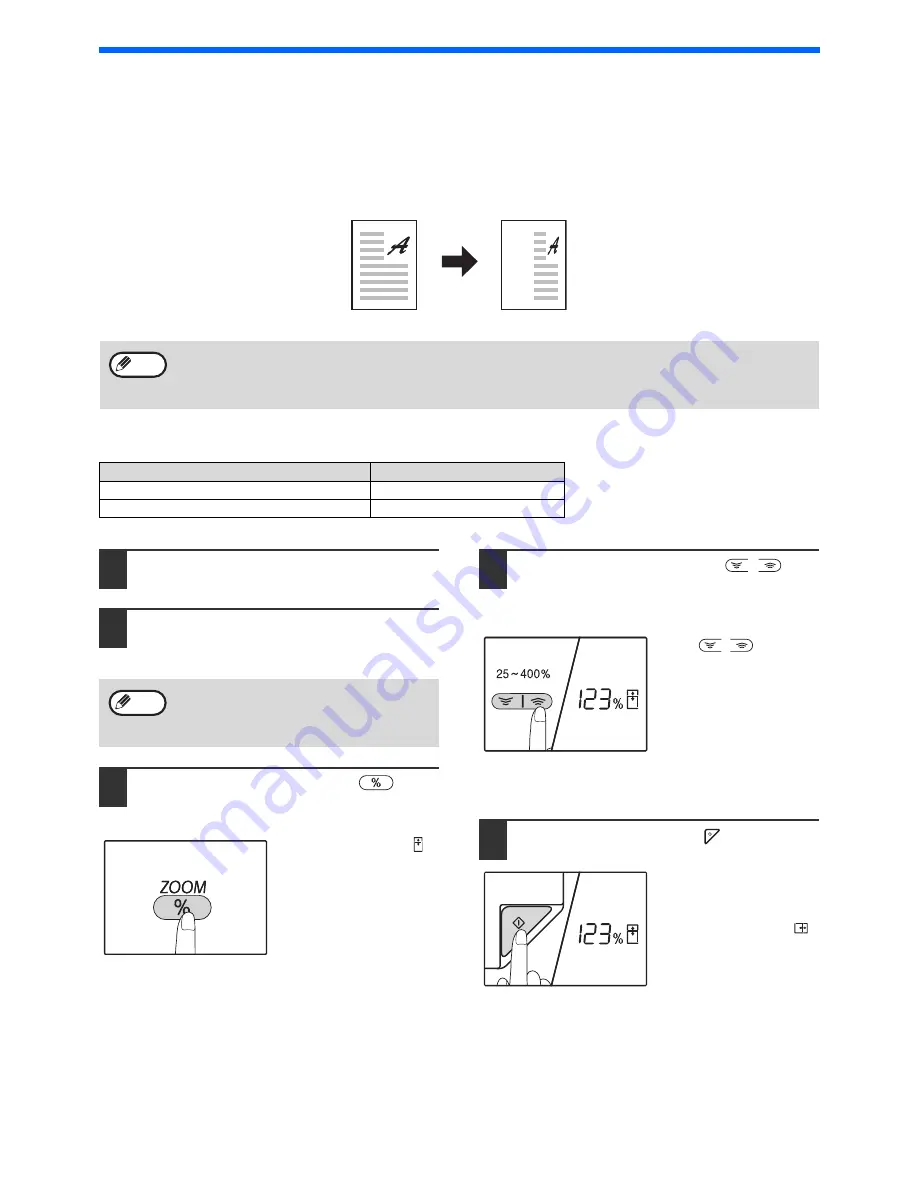
50
COPY FUNCTIONS
SELECTING THE VERTICAL AND HORIZONTAL COPY
RATIOS SEPARATELY
(XY ZOOM Copying)
The XY ZOOM feature allows the horizontal and vertical copy ratios to be changed independently.
Example:
Reduction only in the horizontal direction.
Ratios that can be selected will vary depending on the position of the original.
1
Place the original(s) in the document
feeder tray or on the document glass.
2
If the original is placed on the
document glass, select the original
size.
(p.44)
3
Hold down the [ZOOM] key (
) for
more than 5 seconds to set the ratio of
original.
XY-ZOOM Indicator ( )
blinks.
The current value for the
vertical direction will
appear in the ratio
display.
4
Use the [Copy ratio] keys (
,
) to
change the copy ratio in the vertical
direction.
Press the [Copy ratio]
keys (
,
) to adjust
the ratio in increments of
1%.
The ratio appears in the
ratio display.
5
Press the [START] key (
).
The selected ratio for the
vertical direction will be
entered.
XY-ZOOM Indicator (
)
blinks.
The current value for the
horizontal direction will
appear in the ratio
display.
• This feature cannot be used with the 2 IN 1 or 4 IN 1 feature.
(p.61)
• To use the XY ZOOM feature with the DUAL PAGE COPY feature, set the DUAL PAGE COPY feature first and
then the XY ZOOM feature.
• The XY ZOOM feature cannot be used in combination with the AUTO IMAGE function.
Original position
Selectable ratios
Document glass
25% – 400%
RSPF
50% – 200%
Original
Copy
Note
After placing the original, be sure to close the
document cover/RSPF. If left open, parts
outside of the original will be copied black,
causing excessive use of toner.
Note
Summary of Contents for AR-6020
Page 2: ......
Page 139: ...OPERATION GUIDE AR6031N EX1 ...
















































