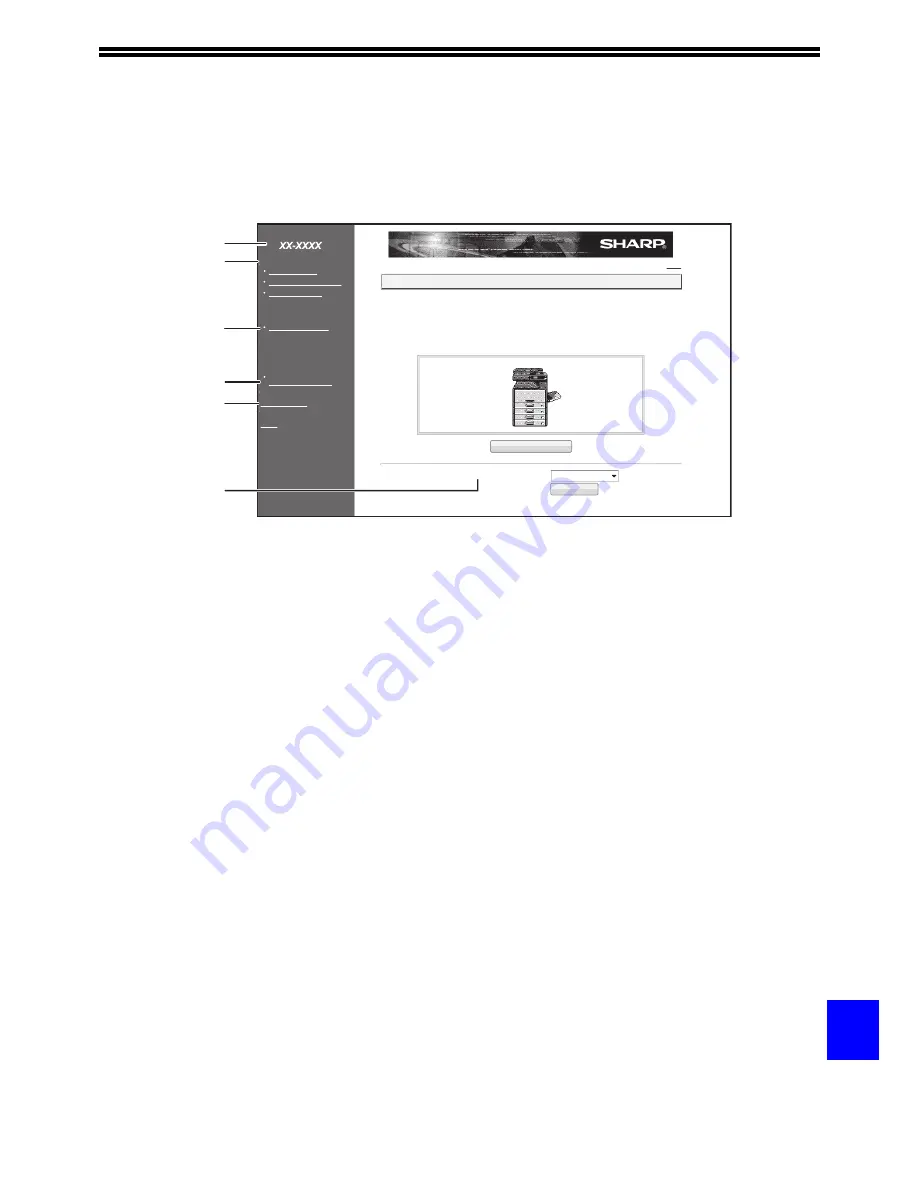
129
10
ABOUT THE WEB PAGES (FOR USERS)
When you access the user Web pages in the machine, the following page will appear in your browser.
A menu frame appears on the left side of the page. When you click an item in the menu, a screen appears in the
right frame that allows you to configure settings for that item.
(1) Menu frame
Click a setting in the menu to configure it.
(2) System Information
Shows the current status of the machine and
model name.
• Device Status
Shows the current status of the machine, paper
trays, output trays, toner and other supplies, and
page counts.
Out of paper and other warnings appear in red.
• Device Configuration
Shows what options are installed.
• Network Status
Shows the network status. Information on
"General" and "TCP/IP" is shown on the
respective pages.
(3) Printer Test Page
The "Printer Settings List", which shows printer
condition settings and system settings, and various
font lists can be printed.
(4) Condition Settings
Configure basic printer settings and printer
language settings.
"CONFIGURING THE PRINTER CONDITION
SETTINGS" (p.130)
* Displays when the network expansion kit or
printer expansion kit is installed.
(5) Admin Mode
To open the Web pages for the administrator, click
here and then enter the administrator's user name
and password.
"ABOUT THE WEB PAGES (FOR THE
ADMINISTRATOR)" (p.133)
"PROTECTING INFORMATION PROGRAMMED
IN THE WEB PAGE ([Passwords])" (p.134)
(6) Display Language Setting
Select the desired language setting from the
pull-down menu.
Help
System Information
Device Status
Device Configuration
Network Status
Printer Test Page
Function
Condition Settings
Device Setup
Admin Mode
Link
- MENU -
System Information
Unit Serial Number:
Name:
Model Name:
Machine Location:
Current Status:
Display Language Setting:
Update Status(U)
Execute(J)
English
Help
(6)
(2)
(1)
(3)
(4)
(5)
Summary of Contents for AR-6020
Page 2: ......
Page 139: ...OPERATION GUIDE AR6031N EX1 ...











































