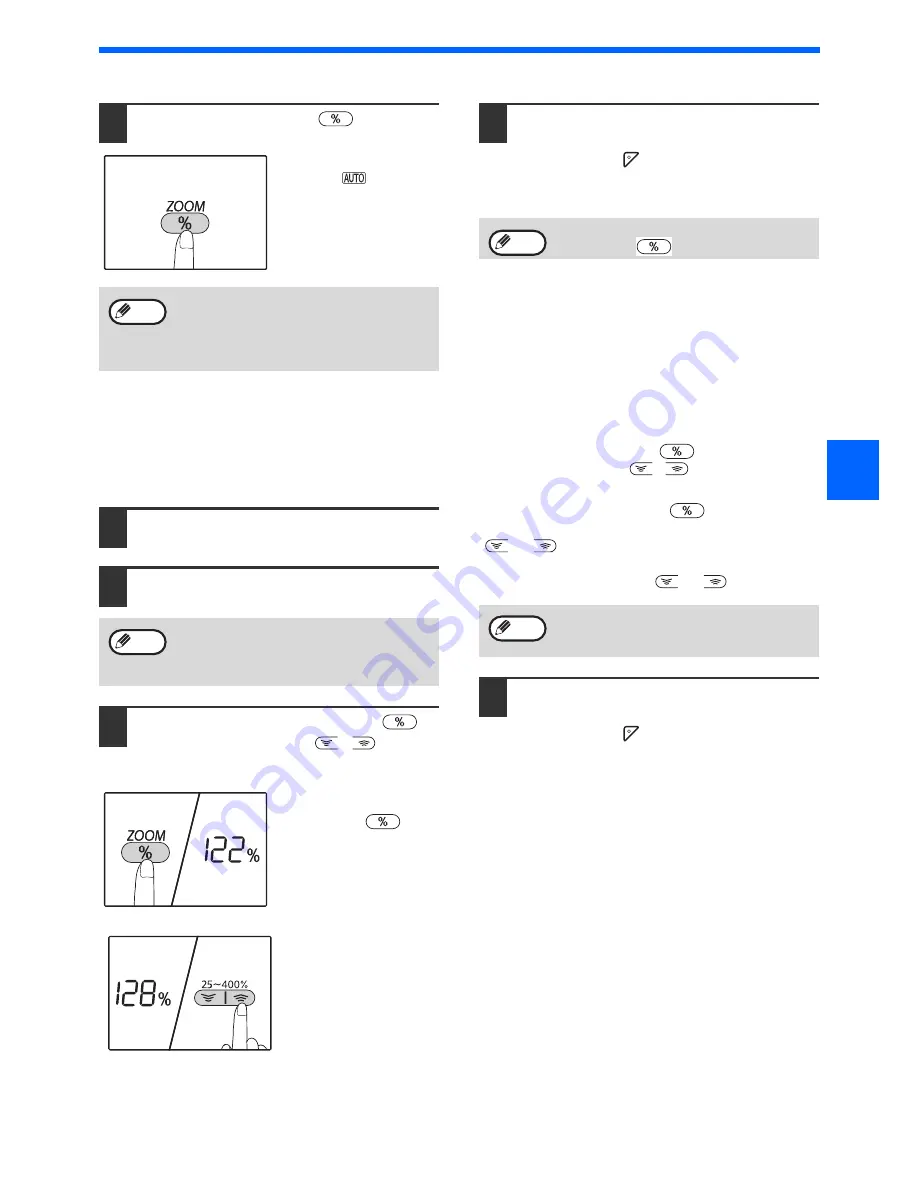
49
COPY FUNCTIONS
3
4
Press the [ZOOM] key (
).
The AUTO IMAGE
indicator (
) lights up
and the appropriate ratio
for the original size and
paper size is selected.
(The selected ratio
appears.)
5
Set the number of copies and other
copy settings, and then press the
[START] key (
).
The copy will be delivered to the paper output
tray.
MANUAL RATIO SELECTION
Copies can be reduced down to 25% or enlarged up to 400%. The [ZOOM] selector keys (
) can be pressed to
quickly select a ratio from among ten preset ratios. In addition, the [Copy ratio] keys (
,
) can be pressed to
select the ratio in increments of 1%.
1
Place the original(s) in the document
feeder tray or on the document glass.
2
If the original is placed on the document
glass, select the original size.
(p.44)
3
Use the [ZOOM] selector keys (
)
and [Copy ratio] keys (
,
) to
select the desired copy ratio.
Selecting a preset ratio
Press the [ZOOM]
selector key (
) to
select the preset ratios of
"AUTO","25%","50%","70
%","81%","86%","115%",
"122%","141%","200%"
and "400%".
Fine adjustment of the
ratio
Any ratio from 25% to
400% can be set in
increments of 1%.
Press a [ZOOM] selector key (
) to set the
approximate ratio, then press the [Copy ratio] keys
(
or
) to increase or decrease the ratio.
To decrease or increase the zoom ratio rapidly, hold
down the [Copy ratio] keys (
or
).
4
Set the number of copies and other
copy settings, and then press the
[START] key (
).
The copy will be delivered to the paper output
tray.
• If the [R] indicator blinks, change the
orientation of the placed original.
• If the copy is made when a Ratio display
indicator is blinking, the copied image may
run off the page.
Note
To cancel automatic ratio selection, press the
[ZOOM] key (
) again.
Note
After placing the original, be sure to close the
document cover/RSPF. If left open, parts
outside of the original will be copied black,
causing excessive use of toner.
Note
If the paper size you want to use does not
appear, change the paper in a tray to the
desired size and then go to step 4.
(p.39)
Note
Summary of Contents for AR-6020
Page 2: ......
Page 139: ...OPERATION GUIDE AR6031N EX1 ...






























