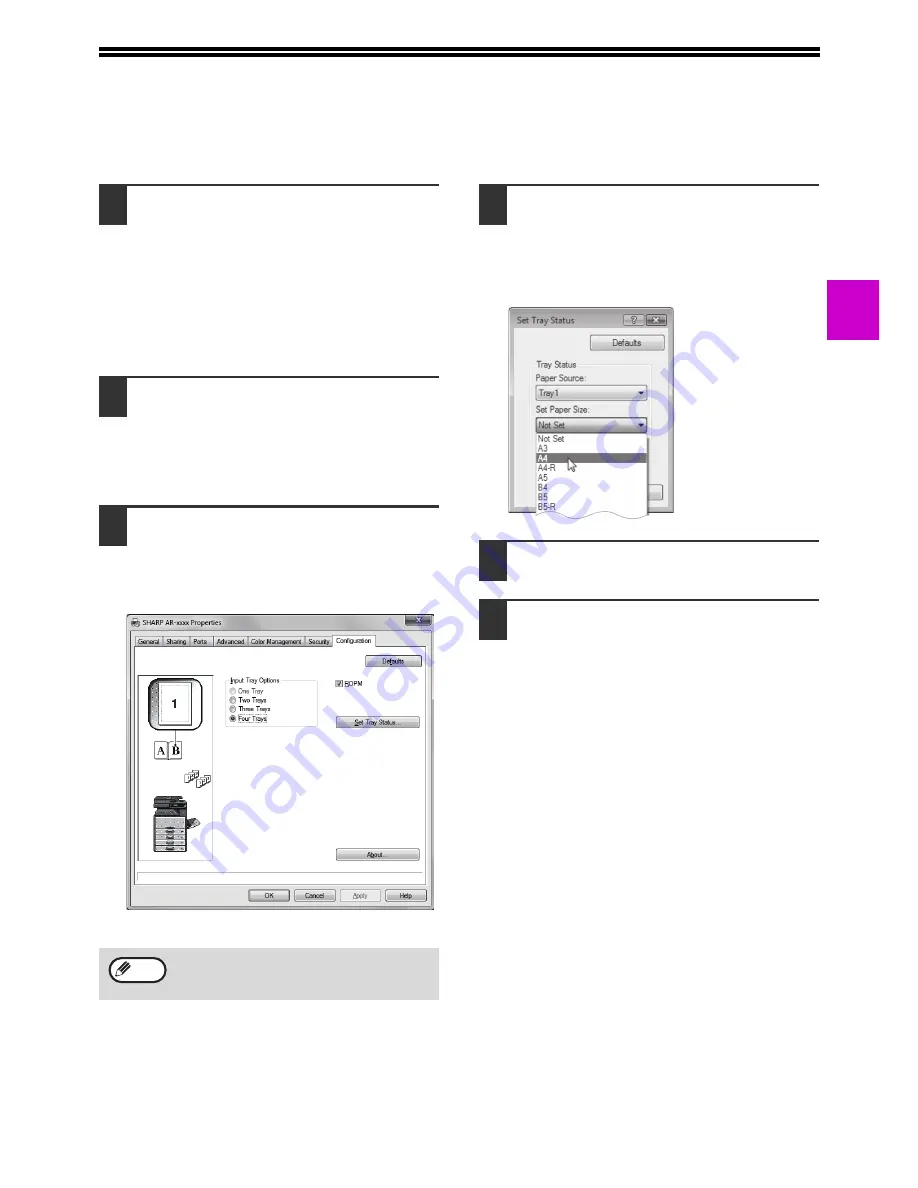
23
1
CONFIGURING THE PRINTER DRIVER
After installing the printer driver, you must configure the printer driver settings appropriately for the number of paper
trays on the machine and the size of paper loaded in each.
1
Click the "Start" button and then click
"Devices and Printers".
• In Windows Server 2003, click the "start" button
and then click "Printers and Faxes".
• For Windows 8, right-click in the Start screen
(or swipe upward from the bottom edge), then
click the App Bar
Þ
"All apps"
Þ
"Control Panel"
Þ
"Hardware and Sound"
Þ
"Devices and Printers"
Þ
"Printers".
2
Right-click the "SHARP AR-xxxx"
printer driver icon, and then click
"Printer properties".
In Windows Vista click the "SHARP AR-xxxx" printer
driver icon and select "Properties" from the
"Organize" menu.
3
Click the "Configuration" tab and set
the printer configuration based on the
options that have been installed.
Set the printer configuration properly. If not,
printing may not take place correctly.
4
Click the "Set Tray Status" button and
select the size of paper that is loaded
in each tray.
Select a tray in the "Paper Source" menu, and
select the size of paper loaded in that tray from
the "Set Paper Size" menu. Repeat for each tray.
5
Click the "OK" button in the "Set Tray
Status" window.
6
Click the "OK" button in the printer
properties window.
For the PCL Driver, to configure the settings
automatically based on the detected machine
status, click the "Auto Configuration" button.
Note
Summary of Contents for AR-6020
Page 2: ......
Page 139: ...OPERATION GUIDE AR6031N EX1 ...






























