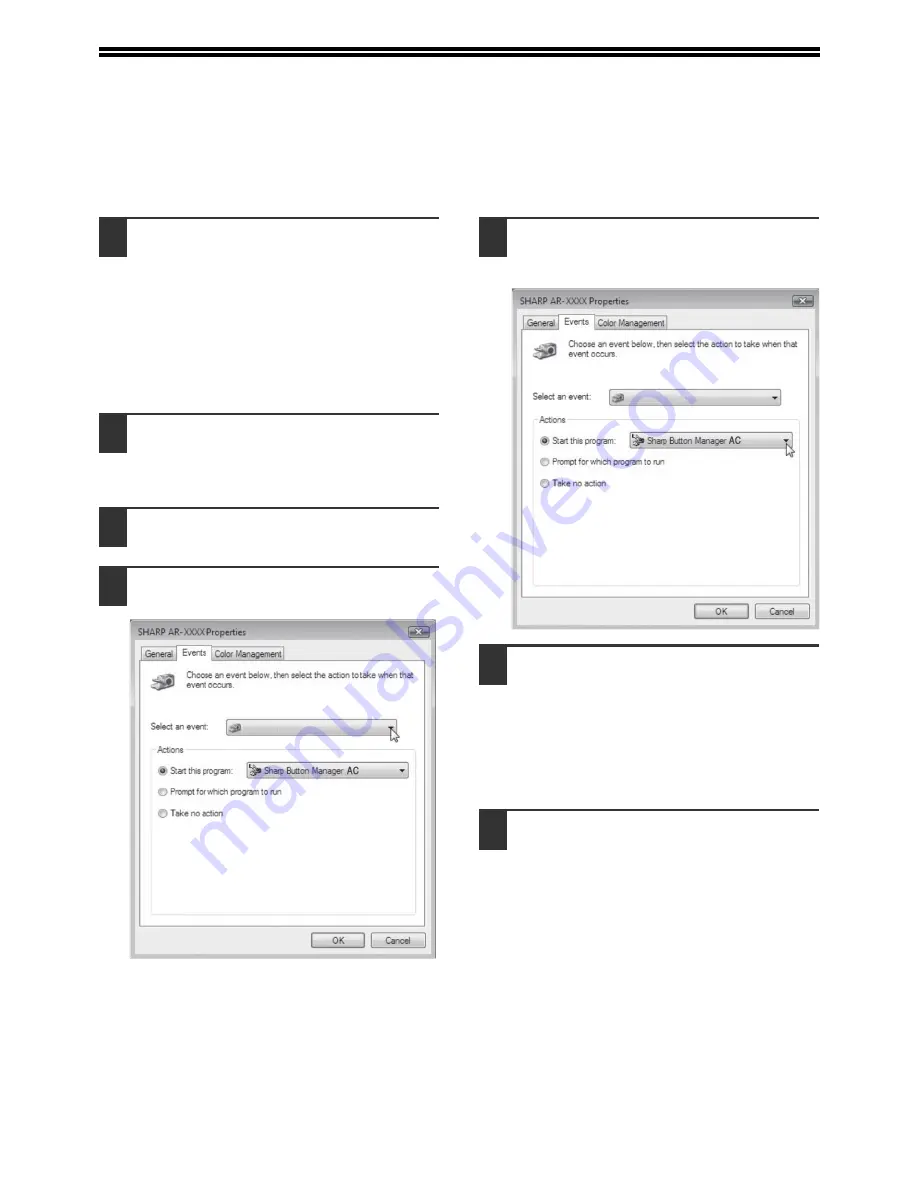
24
SETTING UP BUTTON MANAGER
(For AR-6020/AR-6023/AR-6020D/AR-6023D)
Button Manager is a software program that works with the scanner driver to enable scanning from the machine.
To scan using the machine, Button Manager must be linked with the scan menu on the machine. Follow the steps below to
link Button Manager to scanner events .
1
Click the "Start" button and then click
"Devices and Printers".
• In Windows Vista click the "Start" button, click
"Control Panel", click "Hardware and Sound",
and then click "Scanners and Cameras".
• For Windows 8, right-click in the Start screen
(or swipe upward from the bottom edge), then
click the App Bar
Þ
"All apps"
Þ
"Control Panel"
Þ
"Hardware and Sound"
Þ
"Devices and Printers"
Þ
"Printers".
2
Right-click the "SHARP AR-xxxx" icon
and select "Scan properties".
In Windows Vista click the "SHARP AR-xxxx"
icon and select "Properties".
3
In the "Properties" screen, click the
"Events" tab.
4
Select "ScanMenu SC1:" from the
"Select an event" pull-down menu.
5
Select "Start this program" and then
select "Sharp Button Manager AC"
from the pull-down menu.
6
Repeat Steps 4 and 5 to link Button
Manager to "ScanMenu SC2:" through
"ScanMenu SC6:".
Select "Scanmenu SC2:" from the "Select an
event" pull-down menu. Select "Start this
program", select "Sharp Button Manager AC"
from the pull-down menu. Do the same for each
scan menu through "Scanmenu SC6:".
7
Click the "OK" button.
Button Manager is now linked to the scan menu
(1 through 6).
The scan settings for each of scan menu 1
through 6 can be changed with the setting
window of Button Manager.
For the factory default settings of the scan menu
and the procedures for configuring Button
Manager settings, see
"BUTTON MANAGER
SETTINGS" (p.81)
.
u
SC1
:
ScanMe
nu
u
SC1
:
ScanMe
nu
Summary of Contents for AR-6020
Page 2: ......
Page 139: ...OPERATION GUIDE AR6031N EX1 ...
















































