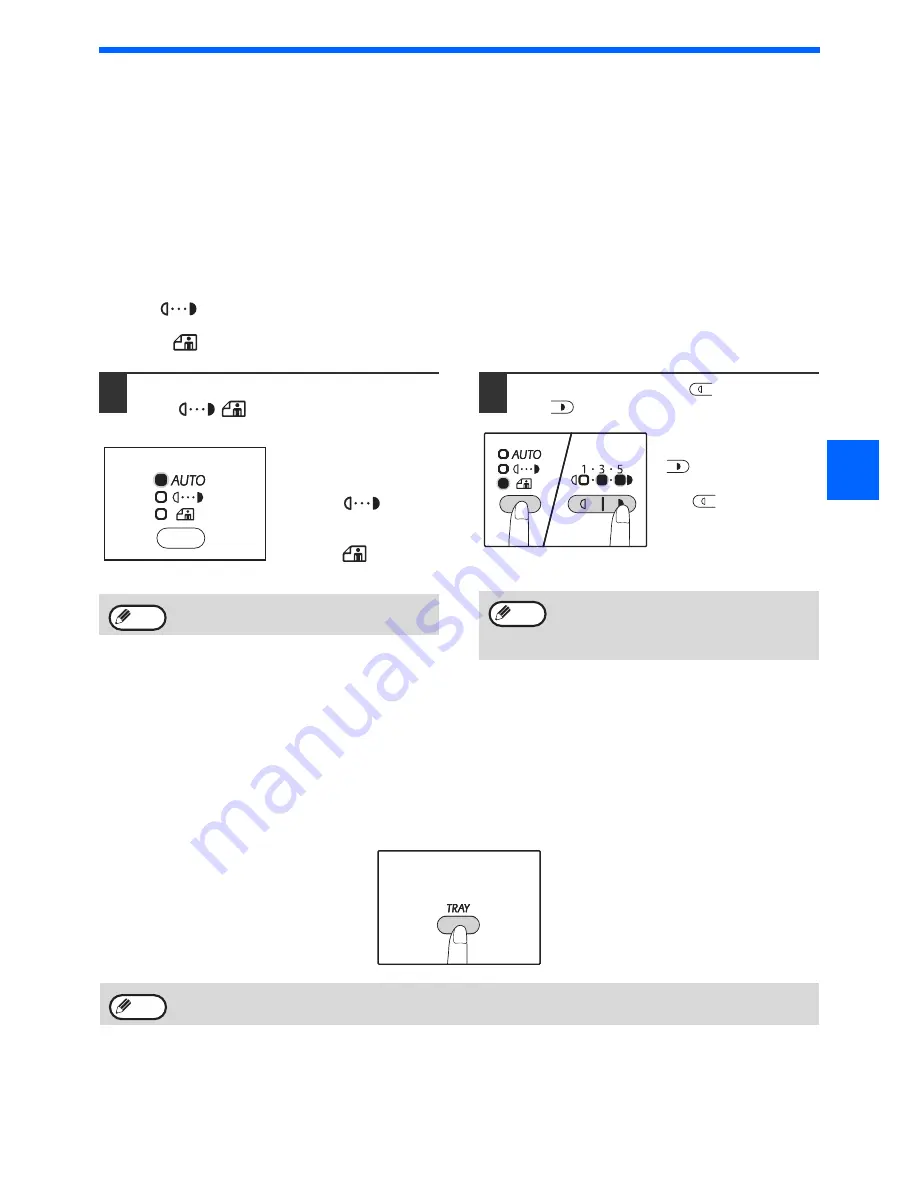
47
COPY FUNCTIONS
3
MAKING A COPY DARKER OR LIGHTER
Automatic exposure adjustment is initially enabled. This function automatically adjusts the copy image according to
the original being copied. If you wish to select the exposure level yourself, follow the steps below. (Select from two
original types and five exposure levels for each original type.) The exposure level used in automatic exposure
adjustment can also be changed. (
"ADJUSTING THE AUTOMATIC EXPOSURE LEVEL" (p.89)
)
Original types
l
AUTO (
) ........ Automatic exposure adjustment is enabled and the exposure is automatically adjusted
according to the original being copied. The exposure is lowered for coloured areas and
background shadows.
l
TEXT (
) ........ The exposure is raised for light areas and lowered for dark backgrounds to make text easier to
read.
l
PHOTO (
)......... Halftones in the photo are reproduced with greater clarity.
1
Press the [AUTO/TEXT/PHOTO] key
(
/
/
) to select the original
type.
To adjust the exposure of
a text original manually,
press until the TEXT
indicator (
) lights.
To copy a photo, press
until the PHOTO
indicator (
) lights.
2
Press the [Light] key (
) or [Dark]
key (
) to adjust the exposure.
For a darker image,
press the [Dark] key
(
). For a lighter
image, press the [Light]
key (
).
If exposure level 2 or 4 is
selected, the two
indicators will light
simultaneously.
SELECTING THE TRAY
Auto paper select mode
(p.46)
normally operates (unless it has been disabled), and thus when the original is placed
on the document glass and the original size is selected, or when the original is placed in the RSPF, the tray with the
same size of paper as the original is automatically selected. If you wish to use a tray other than the automatically
selected tray (for example you wish to enlarge or reduce the copy or use the bypass tray), press the [TRAY] key to
select the desired tray.
Auto tray switching (when there are two or more paper trays)
If the tray runs out of paper during copying and there is another tray with the same size of paper and the same
feeding orientation (horizontal or vertical), the other tray is automatically selected and copying continues. "Auto tray
switching" can be disabled in the system settings
(p.92)
.
AUTO
To return to automatic adjustment, press until
the AUTO indicator (
) lights.
AUTO
Note
AUTO
Exposure value guidelines
1 – 2 Dark originals like newspapers
3
Normal originals
4 – 5 Coloured text or text written in pencil
Note
• If the paper size you want to use does not appear, change the paper in a tray to the desired size.
(p.41)
• Automatic ratio selection
(p.48)
does not operate when a special paper size is selected.
Note
Summary of Contents for AR-6020
Page 2: ......
Page 139: ...OPERATION GUIDE AR6031N EX1 ...






























