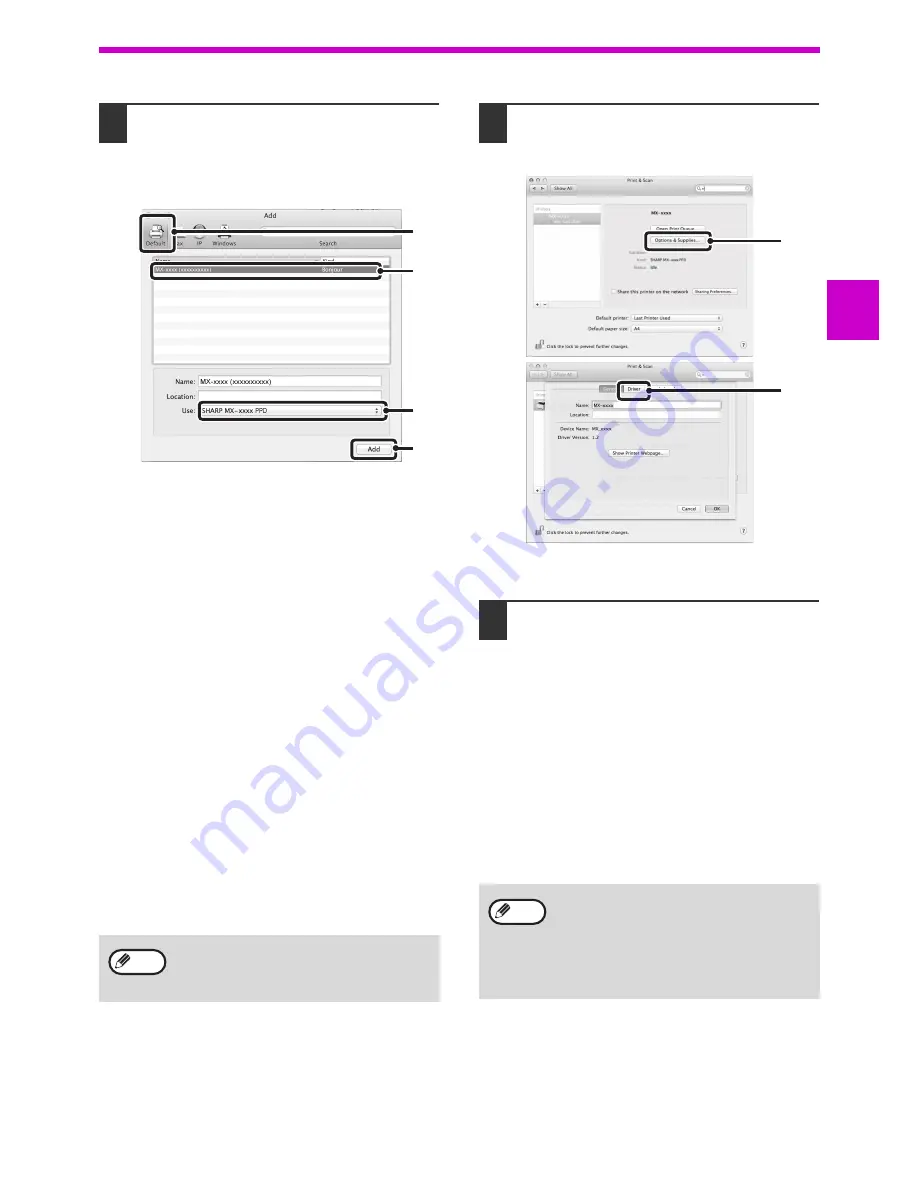
29
SETUP
1
12
Configure the printer driver.
If you wish to use the IPP function, see
"Printing
using the IPP function" (p.30)
to configure the
printer driver settings.
1
Click the "Default" icon.
If you are using Mac OS X v10.4, click the "Default
Browser" icon.
2
Click the machine's model name.
• Using with AppleTalk:
The machine's model name usually appears as
"SCxxxxxx"*.
• Using with Bonjour:
The machine's model name usually appears as
"xxxxxx"*.
* "xxxxxx" is a sequence of characters that varies
depending on your model.
3
Make sure that the PPD file of your model
is selected.
The PPD file of the machine is automatically
selected.
4
Click the "Add" button.
• Using with AppleTalk:
The PPD file of the machine is automatically selected
and the peripheral devices installed on the machine
are detected and automatically configured.
• Using with Bonjour:
The "Installable Options" screen appears. Select
the machine configuration and click the "Continue"
button.
13
Click the "Option & Supplies" button
and click the "Driver" tab.
In Mac OS X v10.4, click the machine's name and
click the "Show Info" icon.
14
Select the machine configuration.
If you selected "Auto Select" in (3) of step 12, the
machine configuration is detected and
automatically configured. Check the configured
settings to make sure they are correct.
1
Select the options that are installed on the
machine.
In Mac OS X v10.4, before you are selecting the
option, select "Installable Options".
2
Click the "OK" button.
If you are using Mac OS X v10.4, click the "Apply
Changes" button.
3
Click to close the window.
This completes the configuration of the printer
driver.
The PPD file is installed in the following
folders on the startup disk.
"Library" - "Printers" - "PPDs" - "Contents" -
"Resources" - "en.lproj"
(2)
(1)
(4)
(3)
Note
You can check the options that are installed
on the machine by printing out the "All
Custom Setting List". (However, note that
"Input Tray Options" must be set to the
number of trays on the machine.) To print out
the "All Custom Setting List", see the
Operation Guide.
(1)
(2)
Note
Summary of Contents for AR-6020
Page 2: ......
Page 139: ...OPERATION GUIDE AR6031N EX1 ...






























