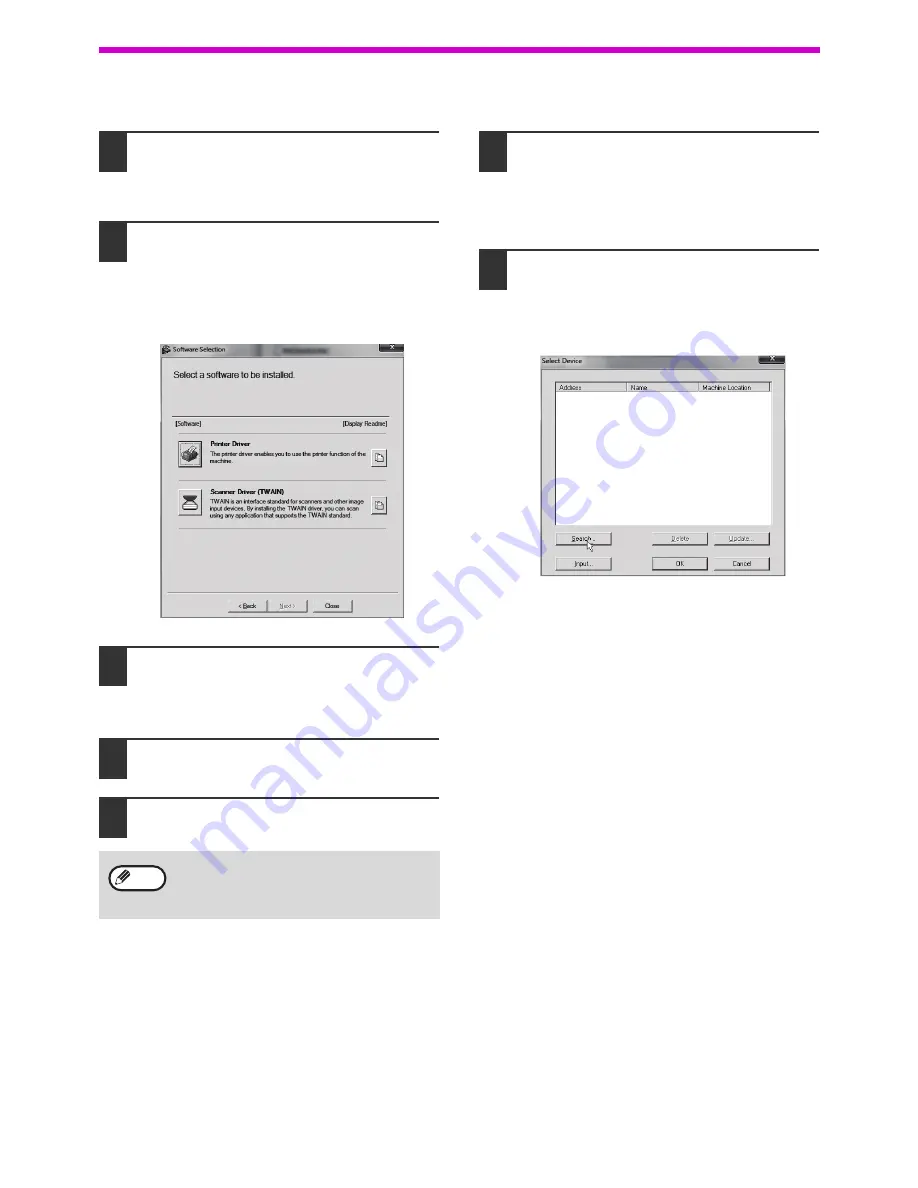
20
SETUP
Installing the scanner driver
1
Perform steps 2 through 6 in
"When
the machine is connected to a
network" (p.14)
.
2
Click the "Scanner Driver (TWAIN) "
button.
If the network expansion kit or the printer
expansion kit is installed, click the "Utility
Software" button and then click "Scanner Driver
(TWAIN)".
3
Follow the on-screen instructions.
Read the message in the window that appears
and click the "Yes" button.
4
When the finish setup window
appears, click the "OK" button.
5
Click the "Close" button in the
window of step 2.
This completes the installation. Next, configure the
IP address of the machine in the scanner driver.
When the scanner driver is installed, the "Select
Device" utility is also installed.
The IP address of the machine is configured in the
scanner driver using "Select Device".
6
Click the "start" button, select "All
Programs", select "SHARP MFP
TWAIN AC" ("SHARP MFP TWAIN K"
on a network connection), and then
select "Select Device".
7
Click the "Search" button.
If you know the IP address, you can click the
"Input" key and enter the IP address without
searching.
After the installation, a message prompting
you to restart your computer may appear. If
this message appears, click the "Yes" button
to restart your computer.
Note
Summary of Contents for AR-6020
Page 2: ......
Page 139: ...OPERATION GUIDE AR6031N EX1 ...






























