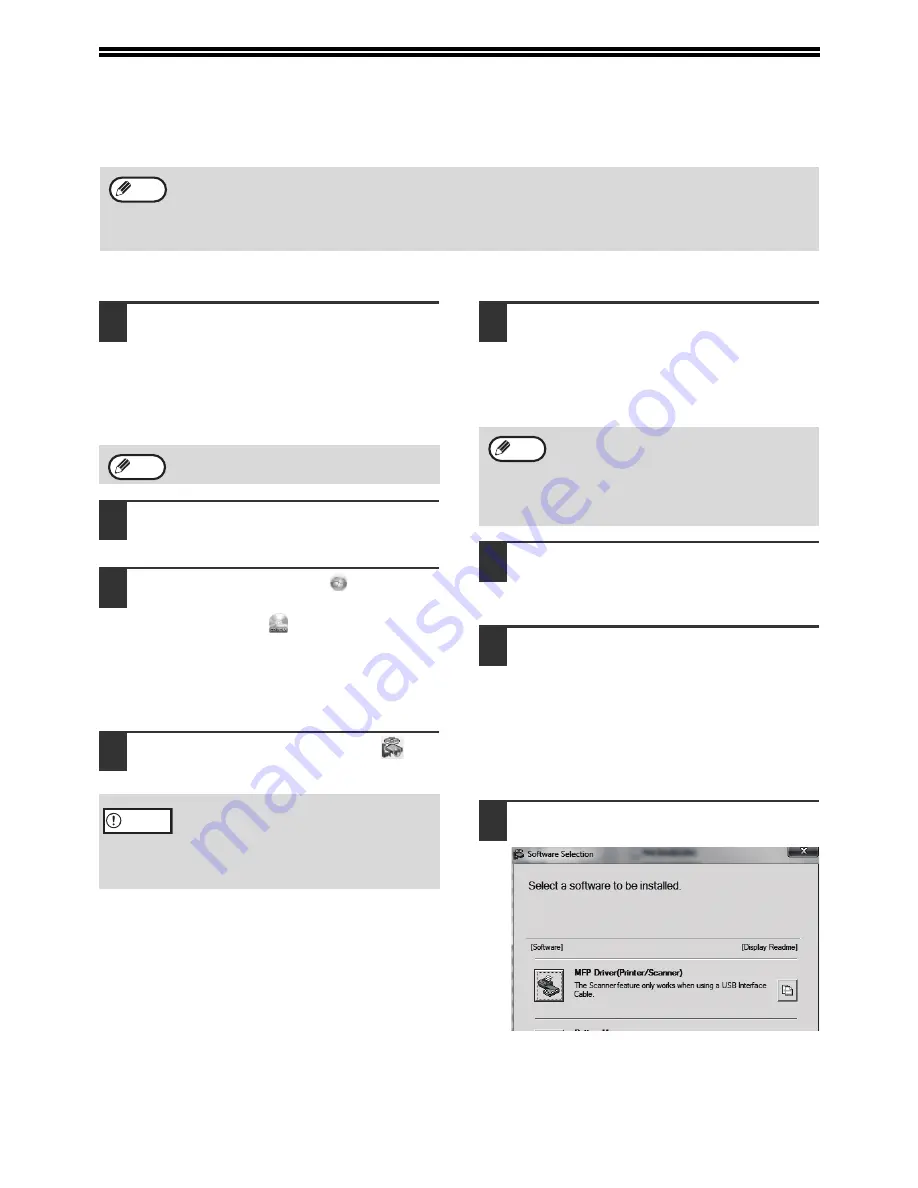
10
INSTALLING THE SOFTWARE
• AR-6020/AR-6023/AR-6020D/AR-6023D: this page
• AR-6020N/AR-6023N/AR-6026N/AR-6031N: page 14
• When the network expansion kit or the printer expansion kit is installed : page 14
AR-6020/AR-6023/AR-6020D/AR-6023D
1
The USB cable must not be connected
to the machine. Make sure that the
cable is not connected before
proceeding.
If the cable is connected, a Plug and Play window
will appear. If this happens, click the "Cancel" button
to close the window and disconnect the cable.
2
Insert the CD-ROM into your CD-ROM
drive.
3
Click the "Start" button (
), click
"Computer", and then double-click the
"CD-ROM" icon (
)
In Windows 8, double-click the "CD-ROM" icon.
* If no icon is displayed, right-click in the Start
screen (or swipe upward from the bottom
edge), then select the App Bar
Þ
"All apps"
Þ
"Computer" and then double-click "CD-ROM".
4
Double-click the "Setup" icon (
).
5
The "SOFTWARE LICENSE" window
will appear. Make sure that you
understand the contents of the
software license, and then click the
"Yes" button.
6
Read the message in the "Welcome"
window and then click the "Next"
button.
7
To connect the machine and a computer
directly via a USB cable, normally click
the "Standard" button and go to step 11.
When you click the "Custom" button, go
to the next step.
To automatically install the MFP driver
(printer/scanner driver) and Button Manager,
select “Standard”.
8
Click the "MFP Driver" button.
Click the "Display Readme" button to show
information on packages that are selected.
• The screen images in this manual are mainly for Windows 7. With other versions of Windows, some screen
images may be different from those in this manual.
• If an error message appears, follow the instructions on the screen to solve the problem. After the problem is
solved, the installation procedure will continue. Depending on the problem, you may have to click the "Cancel"
button to exit the installer. In this case, reinstall the software from the beginning after solving the problem.
Note
The cable will be connected in step 12.
• In Windows 7/8, if a message screen
appears asking you for confirmation, click
"Yes".
• In Windows Vista, if a message screen
appears asking you for confirmation, click
"Allow".
Note
Caution
You can show the "SOFTWARE LICENSE" in
a different language by selecting the desired
language from the language menu. To install
the software in the selected language,
continue the installation with that language
selected.
Note
Summary of Contents for AR-6020
Page 2: ......
Page 139: ...OPERATION GUIDE AR6031N EX1 ...

























