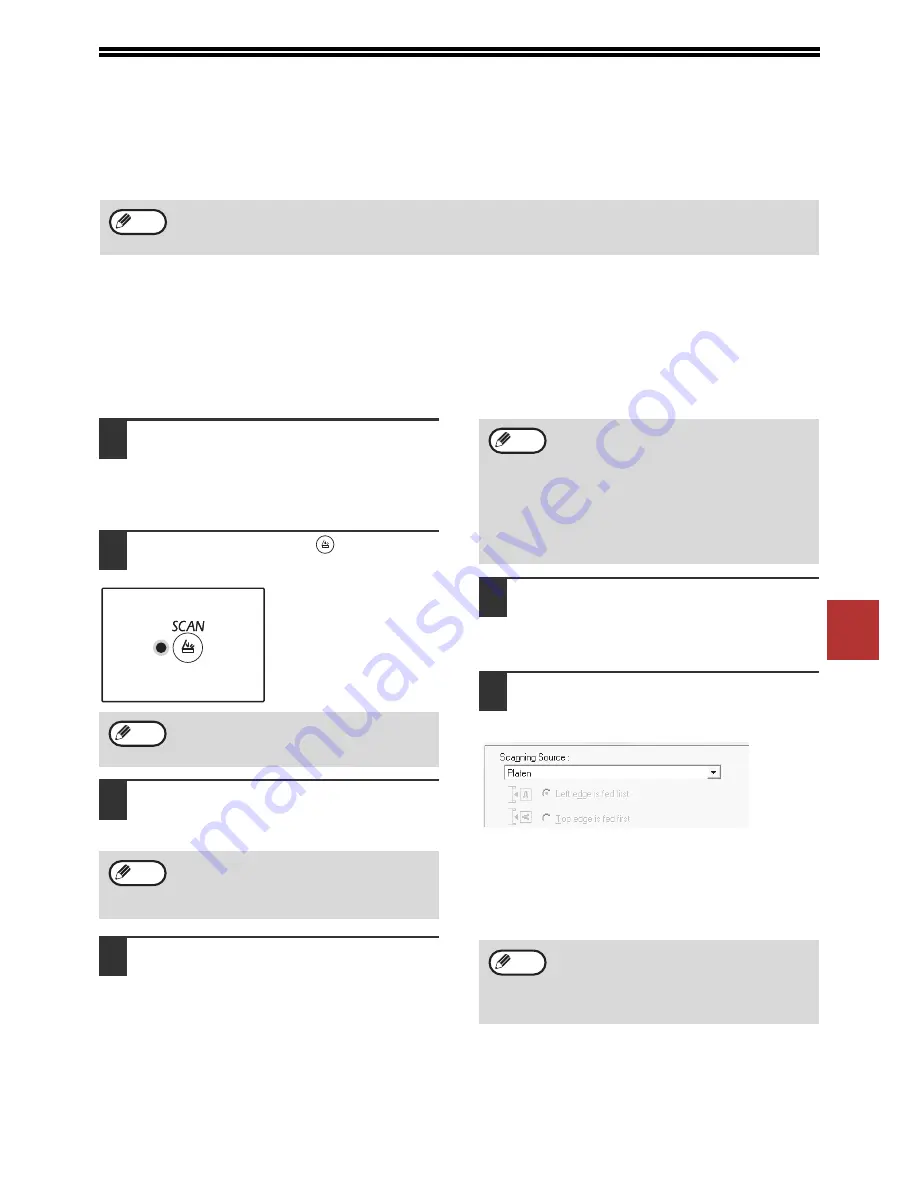
83
5
SCANNING FROM YOUR COMPUTER
The machine supports the TWAIN standard, making it possible to scan from TWAIN-compliant applications. The
machine also supports WIA (Windows Image Acquisition), making it possible to scan from WIA-compliant
applications. For information on TWAIN and WIA settings, see the help file for the scanner driver or Windows Help.
SCANNING FROM A TWAIN-COMPLIANT
APPLICATION
The SHARP scanner driver is compatible with the TWAIN standard, allowing it to be used with a variety of
TWAIN-compliant applications.
1
Place the original(s) that you wish to
scan on the document glass/RSPF.
For information on setting an original for
scanning, refer to
"SCANNING USING THE
KEYS ON THE MACHINE" (p.79)
.
2
Press the [SCAN] key (
).
The scanner mode
selection indicator lights
up and the machine
enters scanner mode.
3
After starting TWAIN-compliant
application, click the "File" menu and
select a menu to scan.
4
Select "SHARP MFP TWAIN AC"
([SHARP MFP TWAIN K] on a network
connection), and click the "Select"
button.
5
Select the menu to acquire an image
from the application’s "File" menu.
The scanner driver setup screen will appear.
"Scanner driver settings" (p.85)
6
In the "Scanning Source" menu,
select the location where you placed
the original in Step 1.
• If you placed a one-sided original in the RSPF,
select "SPF (Simplex)".
• If you placed a two-sided original in the RSPF,
select "SPF (Duplex-Book)" or "SPF
(Duplex-Tablet)" according to the binding
position of the original.
WIA and "Scanner and Camera Wizard" cannot be used on network function standard models and on models with
the network expansion kit installed.
Note
When the machine is connected to a network,
the scanner driver cannot be used if the
machine is in copy mode.
The method for accessing the menu to select
the scanner depends upon the application.
For more information, refer to the manual or
the help file of your application.
Note
Note
Depending on your system, "SHARP MFP
TWAIN 1.0 (32-32)" and "WIA-SHARP
AR-xxxx 1.0 (32-32)" may appear in the
above "Select Source" screen.
The machine is connected to a USB, "u-2" is
display on the number of copies display. And
also the machine is connected to a network,
"n-t" is display on the number of copies
display.
If you selected "SPF (Duplex-Book)" or "SPF
(Duplex-Tablet)" in the "Scanning Source"
menu, select whether the orientation of the
placed original is "Left edge is fed first" or
"Top edge is fed first".
Note
Note
Summary of Contents for AR-6020
Page 2: ......
Page 139: ...OPERATION GUIDE AR6031N EX1 ...






























