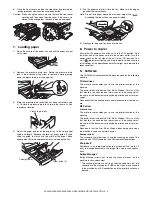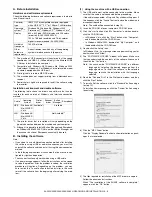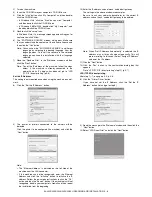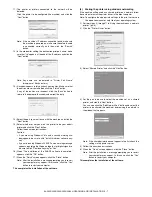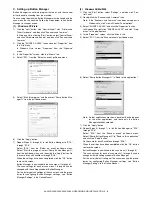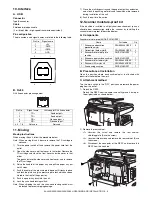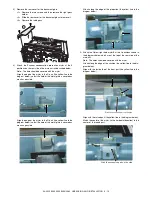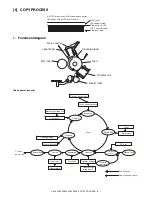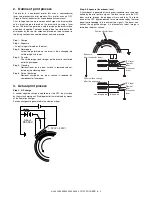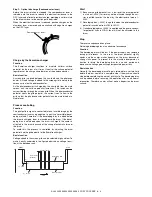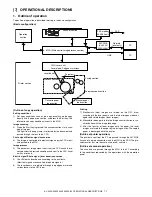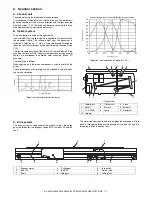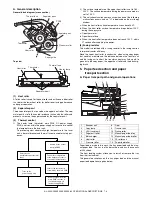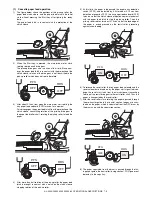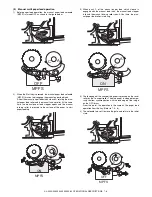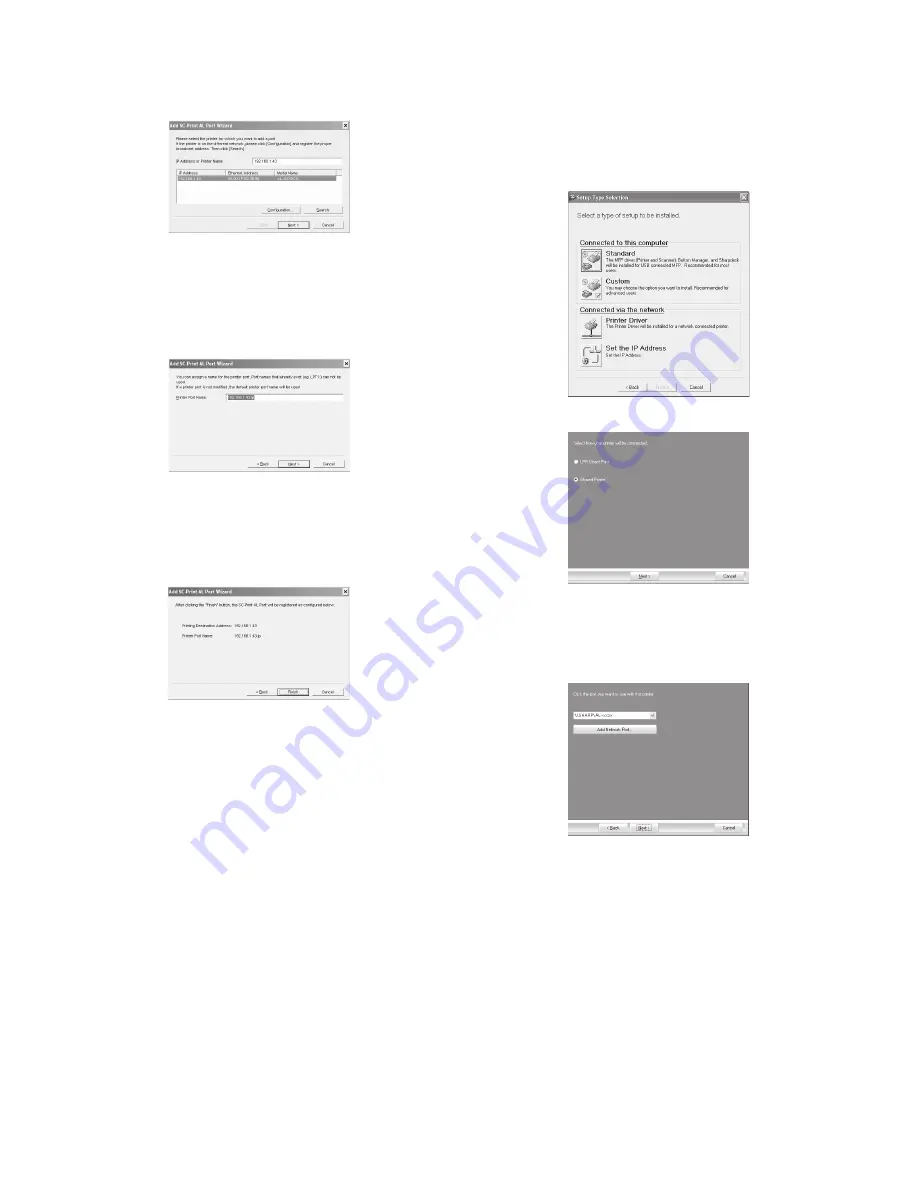
AL-2020/2035/2040/2050/2060 UNPACKING AND INSTALLATION 5 - 7
11) The printer or printers connected to the network will be
detected.
Click the printer to be configured (the machine) and click the
"Next" button.
Note: If the machine’s IP address cannot be found, make sure
the machine is powered on, make sure the network cable
is connected correctly, and then click the "Search"
button.
12) In the window for setting the destination print port name, make
sure that ":lp" appears at the end of the IP address and click the
"Next" button.
Note: Any name can be entered in "Printer Port Name"
(maximum of 38 characters).
13) A window appears to let you check your entries. Make sure that
the entries are correct and then click the "Finish" button.
If any of the entries are incorrect, click the "Back" button to
return to the appropriate window and correct the entry.
14) Select the port you want to use with the machine, and click the
"Next" button.
15) Select whether or not you wish the printer to be your default
printer and click the "Next" button.
Follow the on-screen instructions.
Caution:
• If you are using Windows Vista and a security warning win-
dow appears, be sure to click "Install this driver software any-
way".
• If you are running Windows 2000/XP and a warning message
appears regarding the Windows logo test or digital signature,
be sure to click "Continue Anyway" or "Yes".
16) When "The installation of the SHARP software is complete."
appears, click the "OK" button.
17) When the "Finish" screen appears, click the "Close" button.
Note: After the installation, a message prompting you to restart
your computer may appear. In this case, click the "Yes"
button to restart your computer.
This completes the installation of the software.
(4)
Sharing the printer using windows networking
If the machine will be used as a shared printer on a network, follow
these steps to install the printer driver in the client computer.
Note: To configure the appropriate settings in the print server, see
the operation manual or help file of your operating system.
1) Perform steps 3) through 7) in "Using the machine as a network
printer" (p.5-6).
2) Click the "Printer Driver" button.
3) Select "Shared Printer" and click the "Next" button.
4) For the port to be used, select the machine set as a shared
printer, and click the "Next" button.
You can also click the "Add Network Port" button and select the
printer to be shared (the machine) by browsing the network in
the window that appears.
Note: If the shared printer does not appear in the list, check the
settings in the printer server.
5) Follow the on-screen instructions.
6) When the "Finish" screen appears, click the "Close" button.
Note: After the installation, a message prompting you to restart
your computer may appear. In this case, click the "Yes"
button to restart your computer.
This completes the installation of the software.
Summary of Contents for AL-2020
Page 217: ...Memo ...