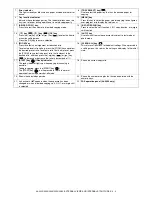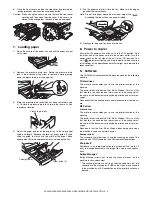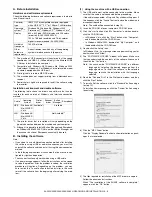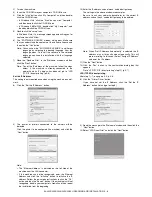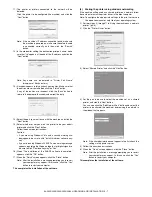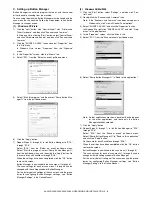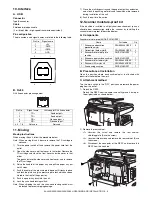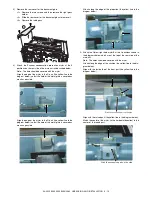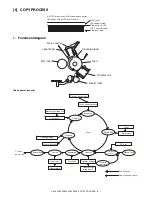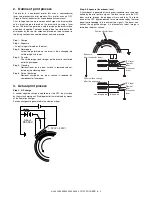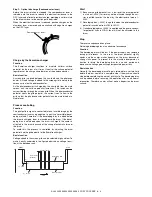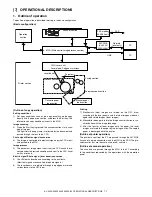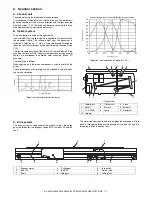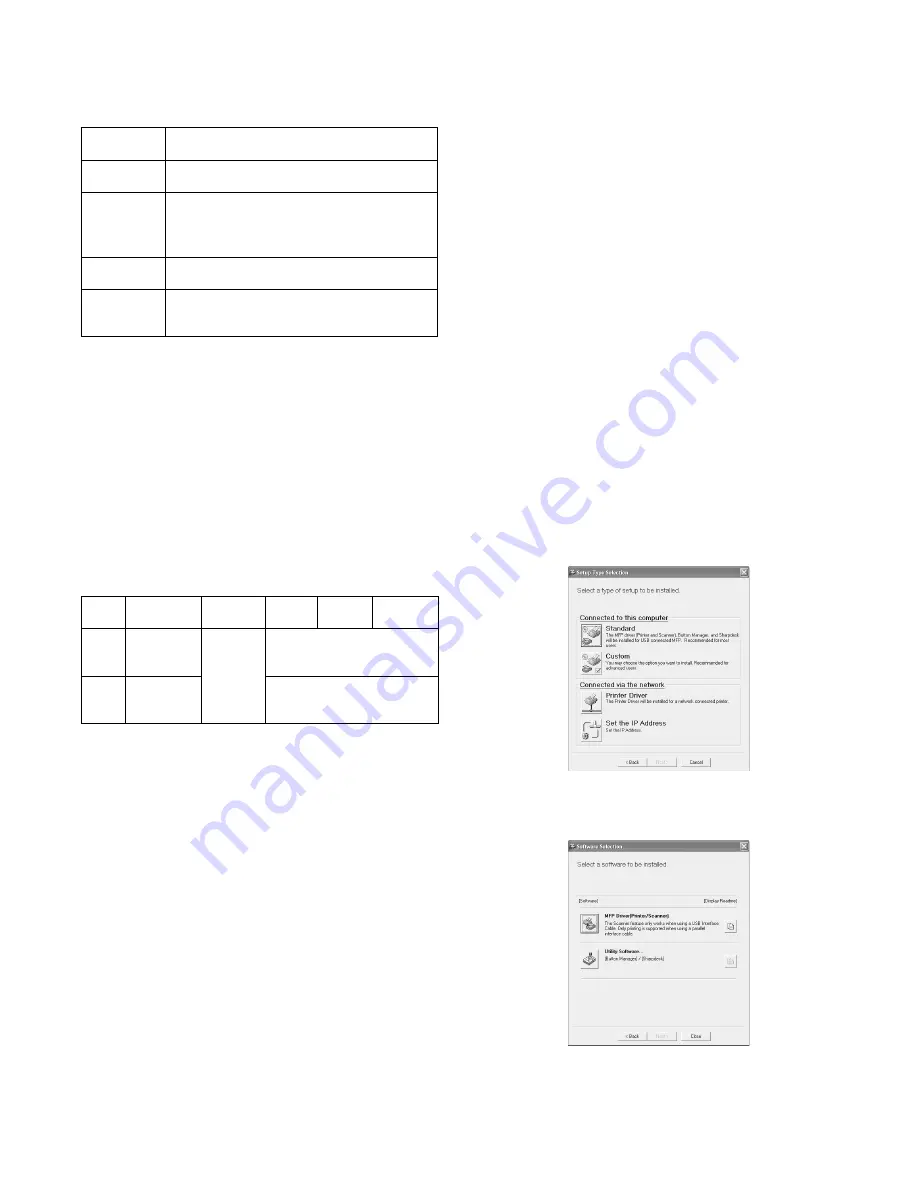
AL-2020/2035/2040/2050/2060 UNPACKING AND INSTALLATION 5 - 4
A. Before installation
Hardware and software requirements
Check the following hardware and software requirements in order to
install the software.
*1: The machine’s USB connector will transfer data at the speed
specified by the USB 2.0 (Hi-Speed) only if the Microsoft USB
2.0 driver is installed in the computer.
*2: Compatible with Windows 98, Windows Me, Windows 2000
Professional, Windows XP or Windows Vista preinstalled model
standardly equipped with a USB port.
*3: Printing is not available in MS-DOS mode.
*4: The machine does not support printing from a Macintosh envi-
ronment.
*5: Administrator’s rights are required to install the software using
the installer.
Installation environment and usable software
The following table shows the drivers and software that can be
installed for each version of Windows and interface connection
method.
*1: The printer driver that is installed will vary depending on the
type of connection between the machine and your computer.
*2: Although it is possible to install Button Manager and Sharpdesk
on Windows 98/Me/2000/XP/Vista, neither Button Manager nor
the scanner function of Sharpdesk can actually be used.
B. Installing the software
Note:
• If you need to use a different connection method after installing
the software using a USB or network connection, you must first
uninstall the software and then install it using the new connection
method.
• In the following explanations it is assumed that the mouse is con-
figured for right hand operation.
• The scanner function only works when using a USB cable.
• If an error message appears, follow the instructions on the screen
to solve the problem. After the problem is solved, the installation
procedure will continue. Depending on the problem, you may
have to click the "Cancel" button to exit the installer. In this case,
reinstall the software from the beginning after solving the prob-
lem.
(1)
Using the machine with a USB connection
1) The USB cable must not be connected to the machine. Make
sure that the cable is not connected before proceeding.
If the cable is connected, a Plug and Play window will appear. If
this happens, click the "Cancel" button to close the window and
disconnect the cable.
Note: The cable will be connected in step 13).
2) Insert the CD-ROM into your computer’s CD-ROM drive.
3) Click the "start" button, click "My Computer", and then double-
click the CD-ROM icon.
• In Windows Vista, click the "Start" button, click "Computer",
and then double-click the CD-ROM icon.
• In Windows 98/Me/2000, double-click "My Computer", and
then double-click the CD-ROM icon.
4) Double-click the "setup" icon.
In Windows Vista, if a message screen appears asking you for
confirmation, click "Allow".
5) The "SOFTWARE LICENSE" window will appear. Make sure
that you understand the contents of the software license, and
then click the "Yes" button.
Note: You can show the "SOFTWARE LICENSE" in a different
language by selecting the desired language from the
language menu. To install the software in the selected
language, continue the installation with that language
selected.
6) Read the "Readme First" in the "Welcome" window and then
click the "Next" button.
7) To install all of the software, click the "Standard" button and go
to step 12).
To install particular packages, click the "Custom" button and go
to next step.
8) Click the "MFP Driver" button.
Click the "Display Readme" button to show information on pack-
ages that are selected.
9) The files required for installation of the MFP driver are copied.
Follow the on-screen instructions.
When "The installation of the SHARP software is complete."
appears, click the "OK" button.
Computer
type
IBM PC/AT or compatible computer equipped
with a USB 2.0*
1
/1.1*
2
or 10Base-T LAN interface
Operating
system*
3
*
4
Windows 98, Windows Me, Windows 2000
Professional*
5
, Windows XP*
5
, Windows Vista*
5
Display
800 x 600 dots (SVGA) display with 256 colors
(or better) (AL-2020/2035/2040)
1024 x 768 dots resolution and 16-bit color or
higher is recommended. (AL-2050/2060)
Hard disk
free space
150 MB or more
Other
hardware
requirements
An environment on which any of the operating
systems listed above can fully operate
Cable
Operating
system
Printer
driver
Scanner
driver
Button
Manager
Sharpdesk
USB
Windows 98/
Me/2000/XP/
Vista
Available*
1
Available
LAN
Windows 98/
Me/2000/XP/
Vista
Not Available*
2
Summary of Contents for AL-2020
Page 217: ...Memo ...