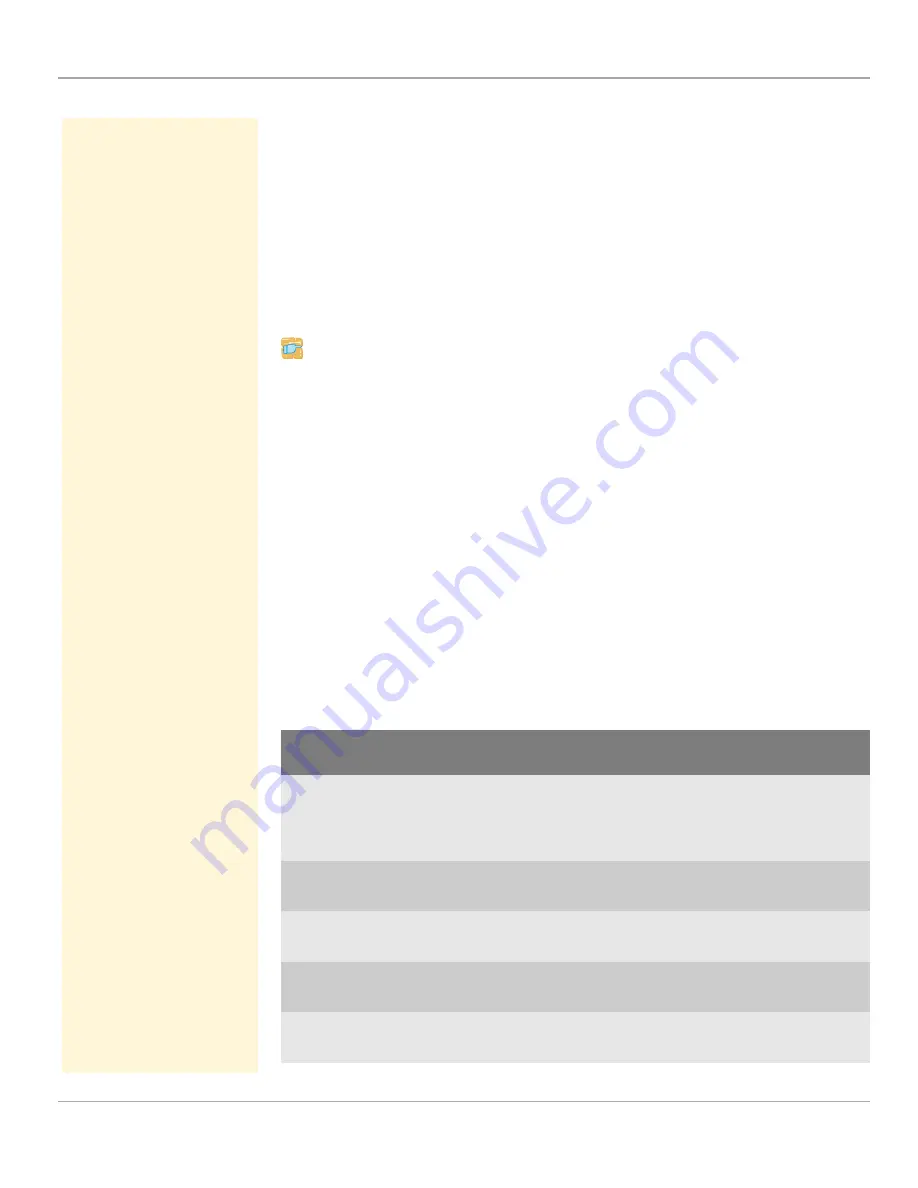
Certificate Management
TPG User Manual
78
3. Select
TPG certificate
.
4. Enter the relevant parameters, see: Table 7
Ö
78.
5. Click
Create self-signed certificate
.
ª
The certificate will be created and installed. This may take a few
minutes.
Creating Self-Signed Certificates via the InterCon-NetTool
Proceed as follows:
1. Start the InterCon-NetTool.
2. Mark the TPG in the device list.
3. Select
Actions – Certificate – Server certificate
from the menu
bar. The
Certificate
dialog appears.
4. Tick
Create self-signed certificate
.
5. Click
Next
.
6. Enter the relevant parameters, see: Table 7
Ö
78.
7. Click
Next
. The parameters are listed.
8. Confirm by clicking
Next
.
ª
The certificate will be created and installed. This may take a few
minutes.
Table 7: Parameters for the Creation of Certificates
Parameters
Description
Common name
Is used to clearly identify the certificate. It is advisable to use the
IP address or the host name of the TPG to allow a clear
assignment of the certificate to the TPG. You can enter a
maximum of 64 characters.
E-mail address
Specifies an email address. You can enter a maximum of 40
characters. (Optional Entry)
Organization name
Specifies the company that uses the TPG. You can enter a
maximum of 64 characters.
Organizational
unit
Specifies the department or subsection of a company. You can
enter a maximum of 64 characters. (Optional Entry)
Locality name
Specifies the locality where the company is based. You can enter
a maximum of 64 characters.






























