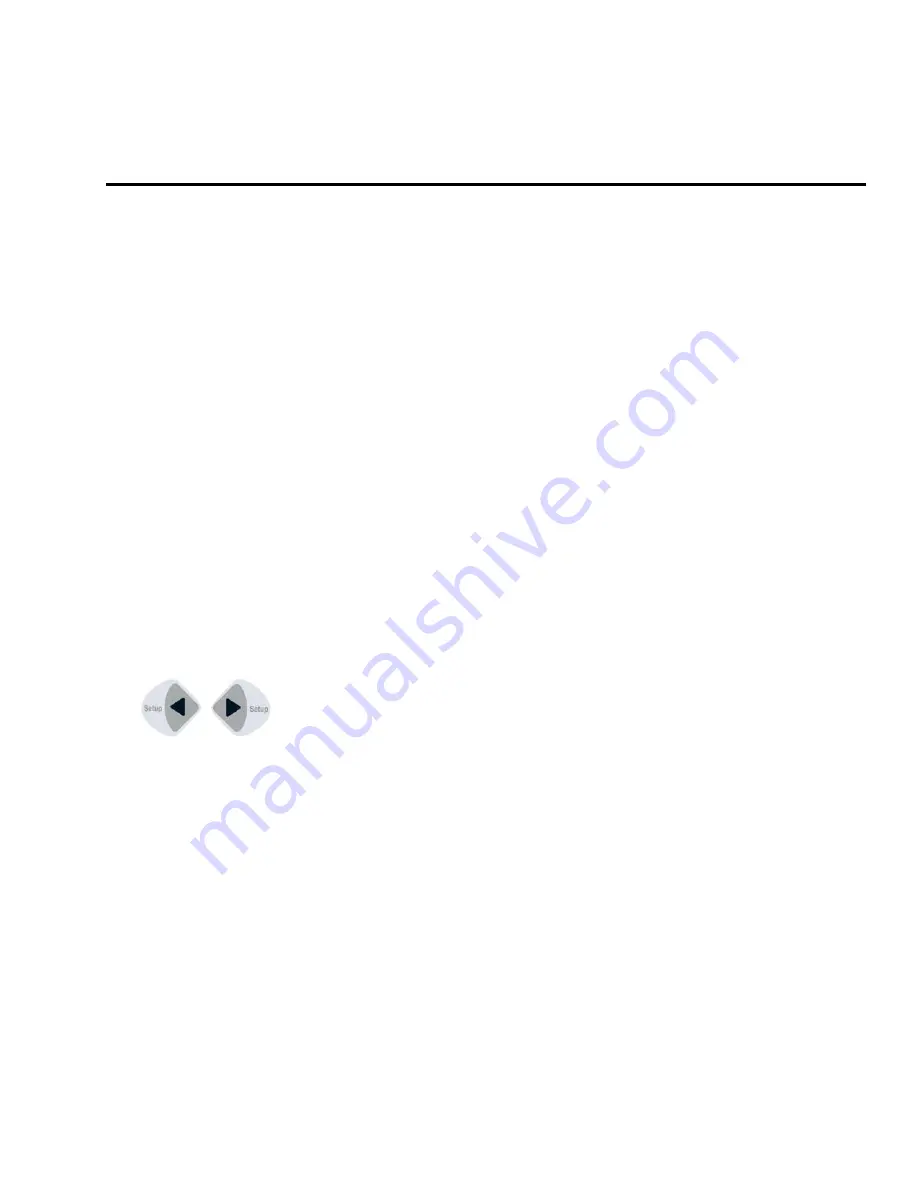
DAC-2202 Antenna Control Unit
Setup
5-1
5.
Setup
Below are basic steps to guide you in setting up the ACU. Assure that the Antenna Pedestal (ADE) has been properly installed.
If your system includes the OPTIONAL Touch Screen Controller, refer to the Operation & Setup chapters in the TSC-10 manual
to setup the ACU.
5.1.
Operator Settings
Refer to the Operation chapter of this manual to set the Ship information. Latitude and Longitude should
automatically update when the GPS engine mounted on the antenna pedestal triangulates an accurate location, but
you may enter this information manually to begin. Except when integrating NMEA-0183 Gyro source, you will have to
enter the initial Heading of the ship, subsequently the ACU will then increment/decrement as the Gyro Compass
updates.
Next, set the Satellite information. Longitude of the desired satellite you wish to use and the receiver settings for it are
especially important.
At this point you should be able to target the desired satellite. Continue with the setup steps below to optimize the
parameters for your installation.
5.2.
Default Setup Parameters For Your Antenna
Refer to the Setup section of your antenna manual for the Default Setup Parameters which were entered into your
ACU at the Factory. When your system was installed, your dealer will have changed some of these parameters so that
the ACU will read your Gyro compass input properly, optimize azimuth and elevation targeting, optimize polarization
and to assure that Tracking is in DishScan mode. In normal operation you should
NOT
need to change these
parameters.
CAUTION:
Improper setting of these parameters will cause your system to not perform properly.
If you need to set, or change, a parameter refer to the Flow-Charts and individual parameter setting information below
to optimize you settings.
5.3.
SETUP Parameter display and entry menus.
Press and hold
BOTH the LEFT and the RIGHT arrow keys
for 6 seconds
to access to the
system setup parameters (at the
EL TRIM
selection).
Press
BOTH the LEFT and the RIGHT arrow
keys
momentarily
to access to the
SAVE NEW PARAMETERS
parameter.
Access is only required after installation or repairs of your antenna system. These parameters
should only be changed by an authorized service technician.
CAUTION:
Improper setting of these parameters will cause your system to not perform properly. Also refer to the
SETUP section of your Antenna manual.
5.4.
Overview - Setup Flowchart
The following page is a flowchart of setting up the Parameters of the ACU.
Summary of Contents for DAC-2202
Page 8: ...Introduction DAC 2202 Antenna Control Unit 1 2 THIS PAGE INTENTIONALLY LEFT BLANK ...
Page 32: ...Installation DAC 2202 Antenna Control Unit 4 6 THIS PAGE INTENTIONALLY LEFT BLANK ...
Page 50: ...Functional Testing DAC 2202 Antenna Control Unit 6 4 This Page Intentionally Left Blank ...
Page 106: ...Technical Specifications DAC 2202 Antenna Control Unit 9 6 This Page Intentionally Left Blank ...
Page 108: ...Drawings DAC 2202 Antenna Control Unit 10 2 This Page Intentionally Left Blank ...
Page 113: ......
Page 114: ......
Page 115: ......
















































