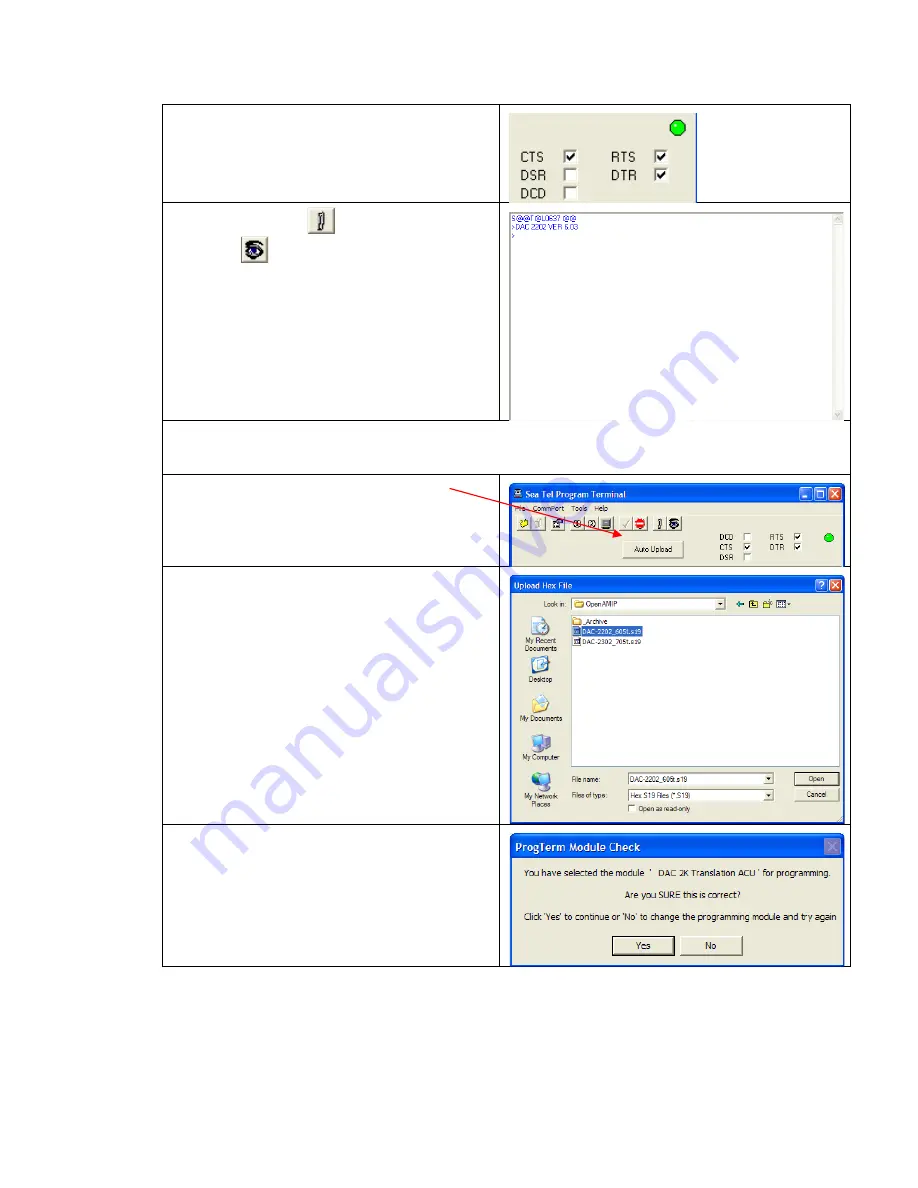
DAC-2202 Antenna Control Unit
Diagnostic M&C Software Installation & Use
7-15
Verify the LED on the right side of the program is
GREEN indicating the port is open and functional.
Click on the LED or select Port Open from the Comm
Port menu to change the active state of the port and
the LED.
Click on the Paper Clip
button and then click on
the EyeBall
button in the tool bar. This queries
the Module Status and Module Version. The
responses will be the Status and Version of the ACU
(such as “DAC 2202 VER x.xx”). Both of these data
requests must function properly before you can
continue.
If the ACU does not respond to a status request (Paper Clip button) the module may have been erased by a
previous action. It can still be programmed but you need to contact the Sea Tel service department for
instructions.
Click on the “AUTO UPLOAD” button.
Browse to the appropriate file location and either
double click on the desired file or single click the
desired file and click Open
.
Confirm that ProgTerm is in the correct translation
mode (DAC 2K Translation ACU) and then click on Yes
to continue.
Summary of Contents for DAC-2202
Page 8: ...Introduction DAC 2202 Antenna Control Unit 1 2 THIS PAGE INTENTIONALLY LEFT BLANK ...
Page 32: ...Installation DAC 2202 Antenna Control Unit 4 6 THIS PAGE INTENTIONALLY LEFT BLANK ...
Page 50: ...Functional Testing DAC 2202 Antenna Control Unit 6 4 This Page Intentionally Left Blank ...
Page 106: ...Technical Specifications DAC 2202 Antenna Control Unit 9 6 This Page Intentionally Left Blank ...
Page 108: ...Drawings DAC 2202 Antenna Control Unit 10 2 This Page Intentionally Left Blank ...
Page 113: ......
Page 114: ......
Page 115: ......
















































