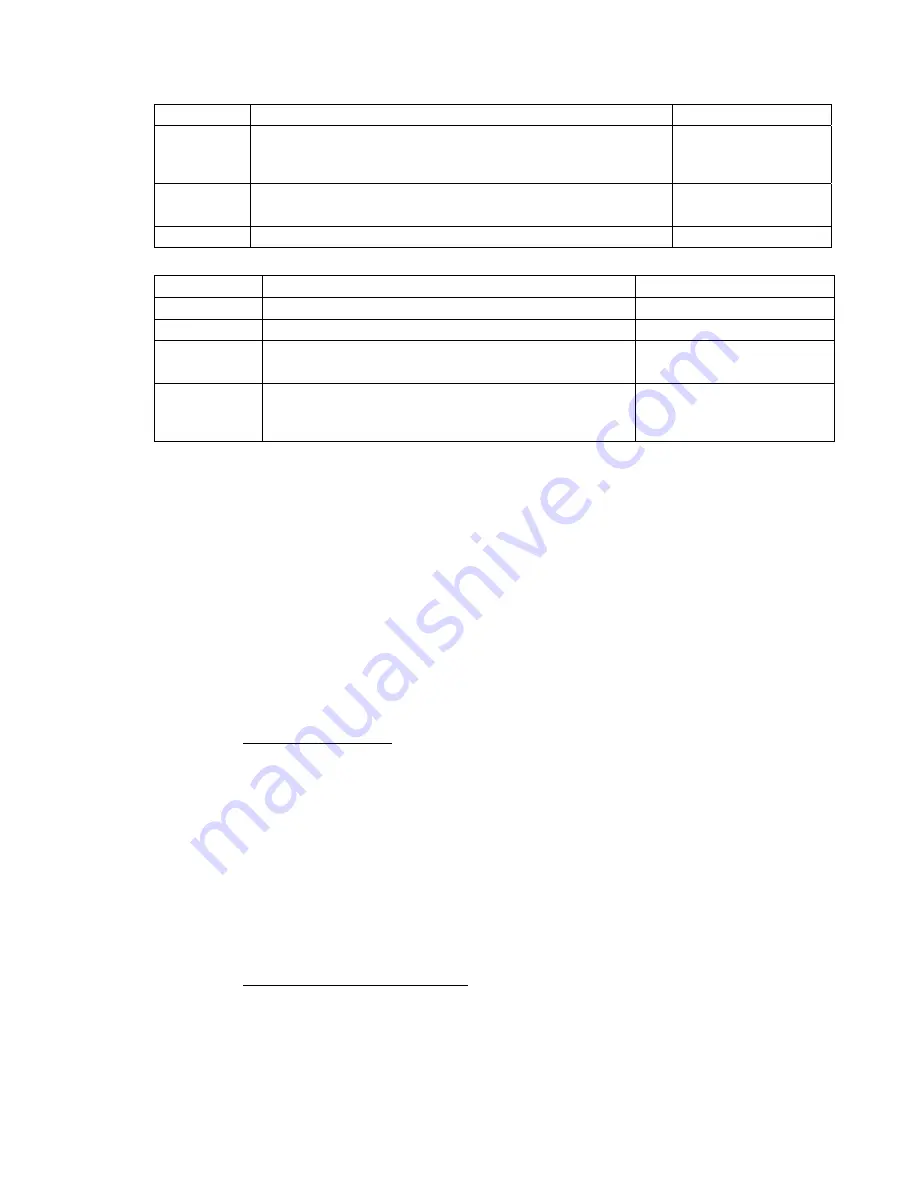
Basic Configuration Information
DAC-2202 Antenna Control Unit
3-2
A i
Set keep alive in seconds (0 = off)
“A 5”
L b1 b2
Modem Lock and free to transmit. 2 parameters:
b1 indicates Rx lock and b2 (not utilized) enables/disables Tx Mute
to BUC
“L 1 1”
W i
GPS Update:
Sets GPS Update period in seconds (0 = Off)
“W 300”
I s1 s2
Set modem vendor (s1) and device (s2) 2 parameters:
“I iDirect 5100”
3.1.3.2.
Modem Commands:
Command Description
Example
a i
Set keep alive in seconds (0 = off)
“a 5”
i s1 s2
Set Antenna Vendor (s1) and device (s2) 2 parameters:
“i Sea Tel DAC-2202”
s b1 b2
Antenna Status: 2 parameters:
b1 is functional status and b2 is Tx allowed
“s 1 1”
w b1 f1 f2 t1
Set GPS Position: 4 parameters:
b1 is validity flag, f1 is latitude, f2 is longitude, and t1 is
timestamp
“w 1 38.222 122.123 0”
3.2.
Components of the System Configuration
The following text provides a basic functional overview of the system components and component interconnection as
referred to in the System Block Diagram for your model antenna.
Television Receive Only (TVRO)
Systems are comprised of two major sections: The Above-Decks Equipment (ADE)
is comprised of the Sea Tel antenna & radome assembly which is mounted outside, on an upper deck location chosen
for best satellite reception. The Below-Decks Equipment (BDE) comprises of an Antenna Control Unit and will have
satellite receiver(s), TV set(s) and all other ancillary equipment that is mounted in various locations throughout the
interior of the ship.
Transmit/Receive (TXRX)
Systems are also comprised of two major sections: The Above-Decks Equipment (ADE) is
comprised of the Sea Tel antenna & radome assembly which is mounted outside, on an upper deck location chosen for
best satellite reception. Transmit & Receive RF equipment will be mounted on the Antenna pedestal inside the
radome. The Below-Decks Equipment (BDE) comprises of an Antenna Control Unit, a satellite modem, Multiplexer and
all other ancillary communications equipment mounted in various locations throughout the interior of the ship.
3.2.1.
Positive Satellite ID
The ACU has the means of positively identifying a satellite either internally (DVB compliant transponders) or
Externally (Modem lock indication via Ethernet, OpenAMIP, or via an analog DC input into the TMS.
For internal satellite ID, all of the DVB receiver parameter settings must be set to match that of the inbound
transponder.
For external satellite ID, the NID value must be set to 0000 and the system type parameter must include the
2 value at minimum.
For OpenAMIP compatible satellite modems, an Ethernet cable connection to the ACU’s Ethernet
port is required. NOTE: The modems option file must be built to enable the appropriate Rx lock
indication.
For non-OpenAMIP compatible satellite modems, 2 wires coming from the Satellite modems must
be connected to the AGC and Ground input pins of the TMS.
3.2.2.
Below Decks AC Power Supply
AC Voltage
- An appropriate source of AC Voltage (110 VAC 60 Hz OR 220 VAC 50 Hz) will also be
required for all of the below decks equipment. The AC voltage source should be well regulated and surge
protected. Uninterrupted Power Supplies are frequently installed to provide power for the below decks
equipment, and in some cases it supplies the above decks equipment too. Refer to the Specifications section
of this manual for the power consumption of the ACU. Refer to the manuals for your other below decks
equipments for voltage and power consumption of each of these devices. Total power consumption will
depend on the number of components connected to this power source.
Summary of Contents for DAC-2202
Page 8: ...Introduction DAC 2202 Antenna Control Unit 1 2 THIS PAGE INTENTIONALLY LEFT BLANK ...
Page 32: ...Installation DAC 2202 Antenna Control Unit 4 6 THIS PAGE INTENTIONALLY LEFT BLANK ...
Page 50: ...Functional Testing DAC 2202 Antenna Control Unit 6 4 This Page Intentionally Left Blank ...
Page 106: ...Technical Specifications DAC 2202 Antenna Control Unit 9 6 This Page Intentionally Left Blank ...
Page 108: ...Drawings DAC 2202 Antenna Control Unit 10 2 This Page Intentionally Left Blank ...
Page 113: ......
Page 114: ......
Page 115: ......
















































