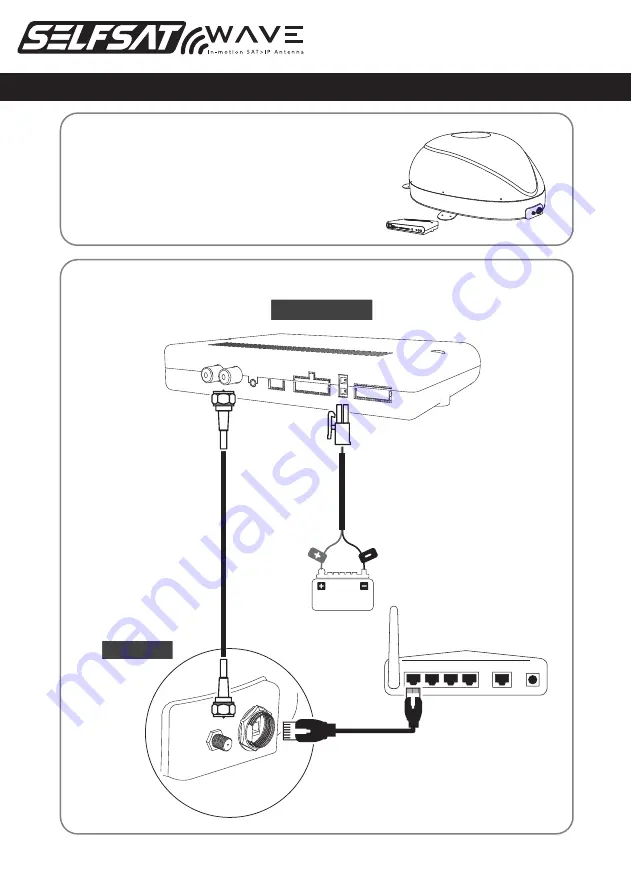
QUICK START GUIDE
P
o
w
e
r input cable
Connection diagram
Package contents
CONTROLLER
MAIN UNIT
C
o
ntr
oller cable
LAN cable
IMPORTANT : Read manual thoroughly for full safety and product information.
.
www.selfsat.com
1 x Main unit
1 x Controller
1 x Router
1 x PoE adaptor
2 x LAN cable
1 x Controller cable
1 x Power input cable
1 x Cable holder
1 x Cable gland
1 x Screw set
1 x User manual
LAN
WAN
Power
WLAN router




























