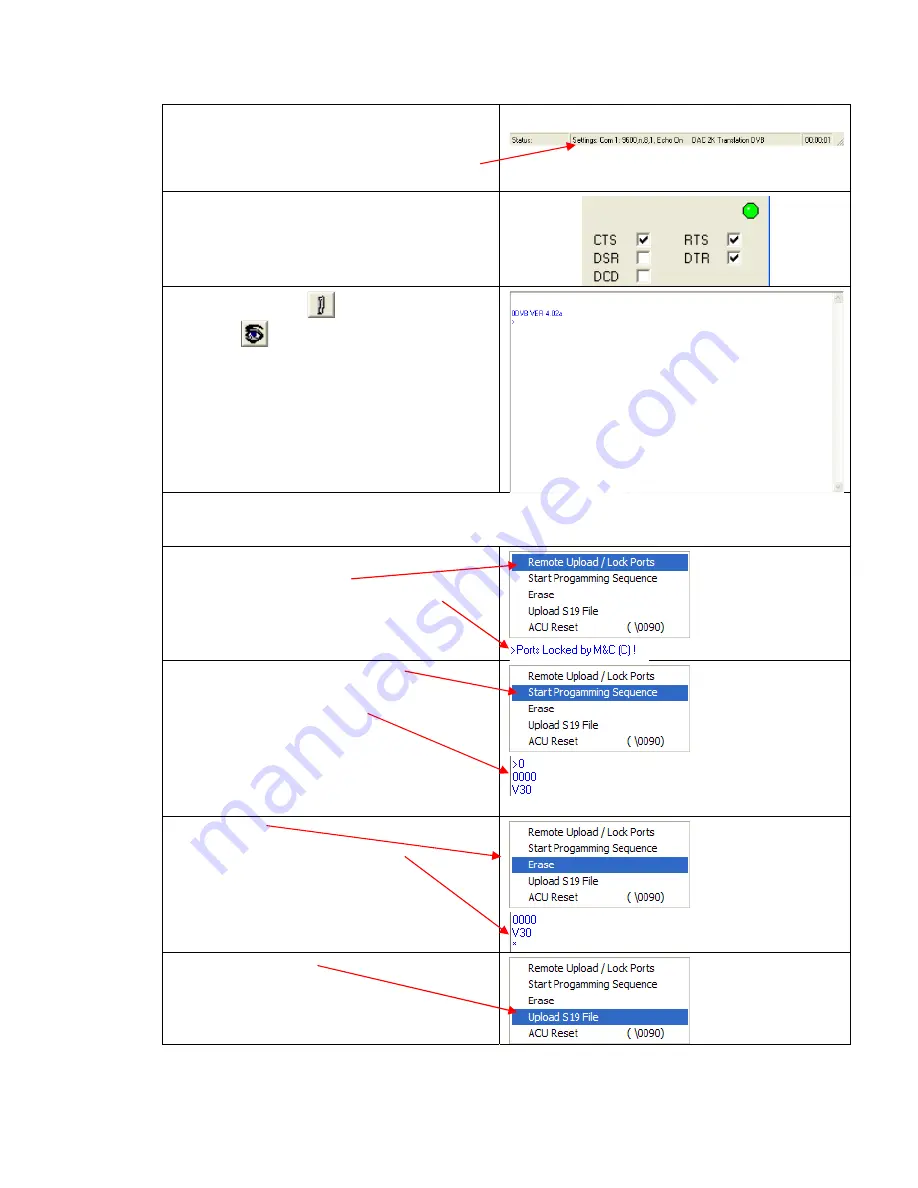
DAC-2202 Antenna Control Unit
Diagnostic M&C Software Installation & Use
7-17
To make it easy to check the ProgTerm setup, the
selected serial interface (port and baud rate) and the
operating mode (ACU style and program destination)
are always shown in the status bar at the bottom of
the program window.
Verify the LED on the right side of the program is
GREEN indicating the port is open and functional.
Click on the LED or select Port Open from the Comm
Port menu to change the active state of the port and
the LED.
Click on the Paper Clip
button and then click on
the EyeBall
button in the tool bar. This queries
the Module Status and Module Version. The
responses will be the Status and Version of the DVB
Receiver (such as “DVB VER 4.xx”). Both of these data
requests must function properly before you can
continue.
If the DVB does not respond to the Software Query (Eyeball Button) the module may have been erased by a
previous action. It can still be programmed but you need to contact the Sea Tel service department for
instructions.
Click on the “Remote Upload / Lock Ports button
found under the TOOLS menu.
Verify display reads “Ports Locked by M&C (C)!”
Click on Start Programming Sequence.
Verify display reads the Checksum and Bootload
version as dislplayed to the right.
Click on Erase.
Verify a single Asterisks (*) is displayed.
Click on Upload S19 File.
Summary of Contents for DAC-2202
Page 8: ...Introduction DAC 2202 Antenna Control Unit 1 2 THIS PAGE INTENTIONALLY LEFT BLANK ...
Page 32: ...Installation DAC 2202 Antenna Control Unit 4 6 THIS PAGE INTENTIONALLY LEFT BLANK ...
Page 50: ...Functional Testing DAC 2202 Antenna Control Unit 6 4 This Page Intentionally Left Blank ...
Page 106: ...Technical Specifications DAC 2202 Antenna Control Unit 9 6 This Page Intentionally Left Blank ...
Page 108: ...Drawings DAC 2202 Antenna Control Unit 10 2 This Page Intentionally Left Blank ...
Page 113: ......
Page 114: ......
Page 115: ......






























