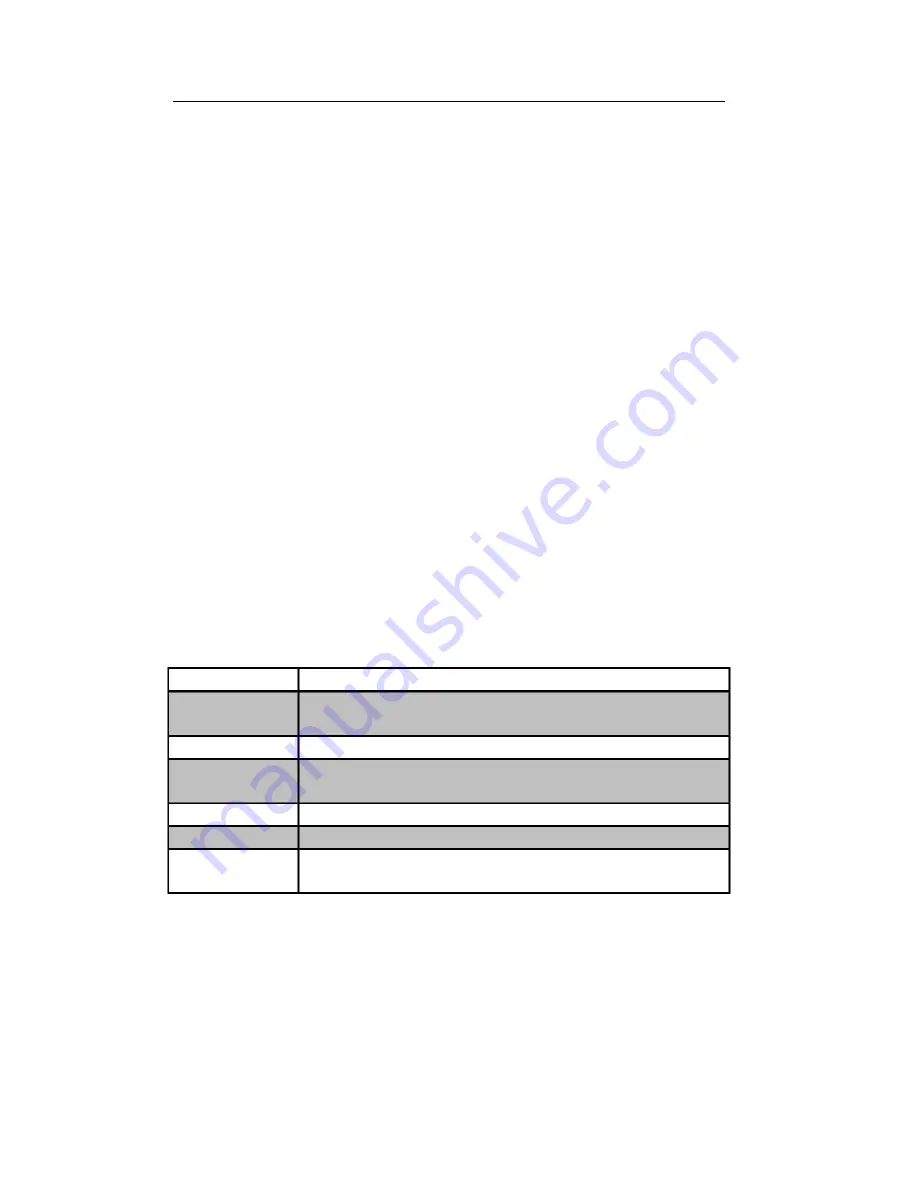
3.2 Operations in Live View Mode
In live view mode, the following functions can be realized:
•
Single Screen
: showing only one screen on the monitor.
•
Multi-screen:
showing multiple screens on the monitor simultaneously.
•
Auto-switch:
the screen is auto switched to the next one. And you must set the dwell time for each
screen on the configuration menu before enabling the auto-switch.
Menu>Configuration>Live View>Dwell Time.
•
All-day Playback
: play back the recorded videos for current day.
•
Start Recording
: start all-day normal recording or motion detection recording for all channels.
•
Aux/Main output switch:
the DVR will check the connection of the output interfaces to define the
main and auxiliary output interfaces. When both HDMI and VGA are connected, or either one is
connected, it is used as the auxiliary video output for live view, recording and PTZ controls; When both
HDMI and VGA are not connected, it is used as the main video output for live view playback, recording,
PTZ control and menu operations.
When the aux output is enabled, you can do some basic operation on the live view mode for the Aux output,
while no operation is allowed for the main output.
3.2.1 Front Panel Operation
For the
;/VL]HPRGHOV
, you can operate the front panel buttons to realize the following functions in
live view:
Table 3.2 Front Panel Operation in Live View
Functions
Front Panel Operation
Show single screen
Press the corresponding Alphanumeric button. E.g. Press 2 to display only the
screen for channel 2.
Show multi-screen
Press the PREV/FOCUS- button.
Manually
switch
Next screen: right direction button.
screens
Previous screen: left direction button.
Auto-switch
Press
Enter
button.
All-day playback
Press
Pla
y button.
Switch main and aux
Press
F1
button and
Enter
button.
output
3.2.2 Using the Mouse in Live View
In the live view mode, use the mouse to right-click on the window to access the following menu:
28
Summary of Contents for The Econ D1
Page 1: ...SCW Support 866 414 2553 User Manual for The Econ D1 Standard Pro line of DVRs...
Page 12: ...C HAPTE R 1 Introduction 11...
Page 22: ...C HAPTE R 2 GettingStarted 21...
Page 27: ...C HAPTE R 3 LiveView 26...
Page 38: ...C HAPTE R 4 PTZControls 37...
Page 47: ...C HAPTE R 5 RecordSettings 46...
Page 68: ...C HAPTE R 6 Playback 67...
Page 86: ...Figure 6 33 Interface of Playback by Log 85...
Page 91: ...CHAPTER7 Backup 90...
Page 105: ...Check for compatibility from vendor Figure 7 28 USB Writer Management 104...
Page 106: ...CHAPTER8 AlarmSettings 105...
Page 118: ...CHAPTER9 NetworkSettings 117...
Page 136: ...CHAPTER10 HDDManagement 135...
Page 151: ...C H A P T E R 11 CameraSettings 150...
Page 155: ...CHAPTER12 DeviceManagementandMaintenance 154...
Page 158: ...Figure 12 4 HDD Information Interface 157...
Page 166: ...CHAPTER13 Others 165...
Page 178: ...CHAPTER14 Appendix 177...
















































