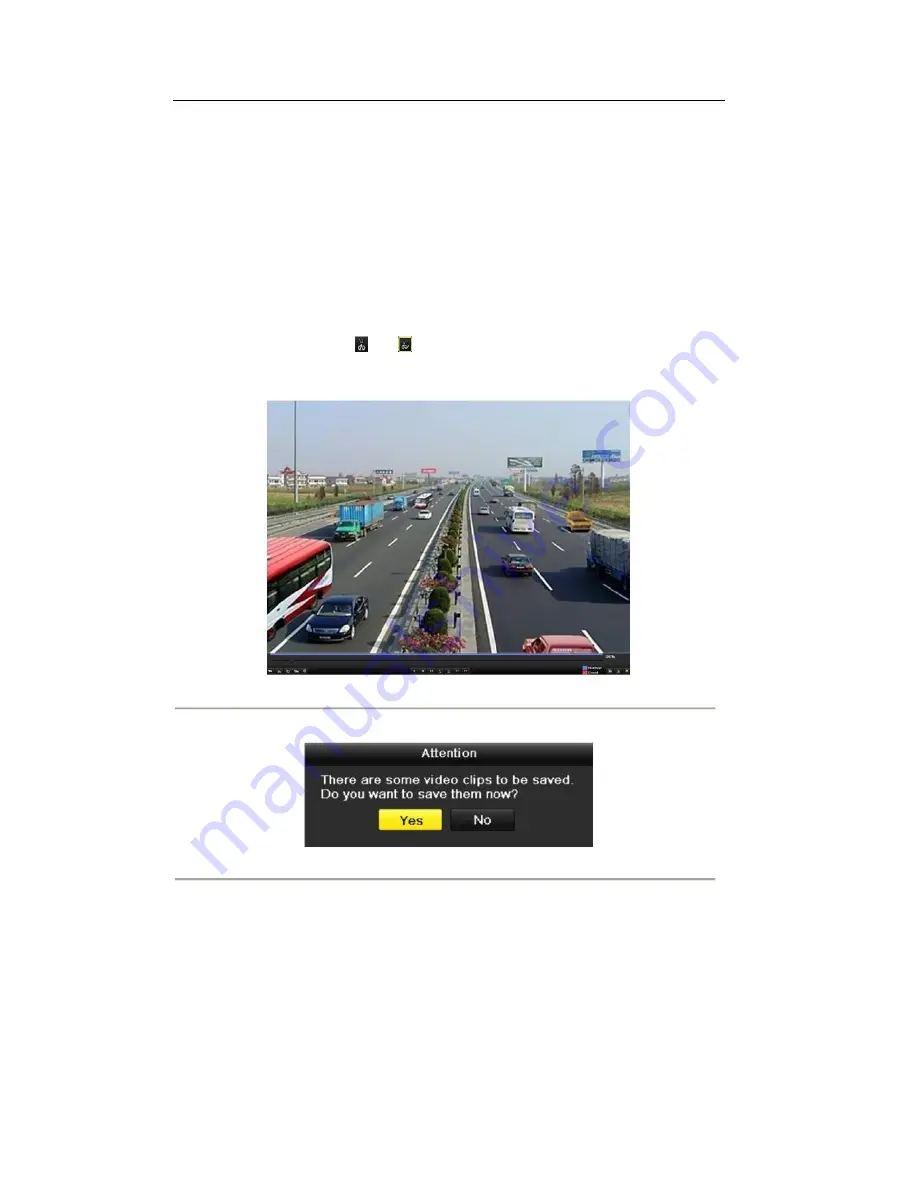
7.1.4 Backing up Video Clips
Purpose:
You may also select video clips to export directly during Playback, using USB devices (USB flash drives,
USB HDDs, USB writer), SATA writer or eSATA HDD.
Note:
The eSATA writer is supported by
6WDQGDUG3UR;/PRGHOVRQO\
Steps:
1.
Enter Playback interface.
Please refer to
Chapter 6
.
2.
During playback, use buttons
and
in the playback toolbar to start or stop clipping record file(s).
3.
Exit Playback interface after finishing clipping and you will then be prompted to save the clips.
Note:
A maximum of 30 clips can be selected for each channel.
Figure 7.18 Interface of Playback by Time
4.
Click
Yes
to save video clips and enter Export interface, or click
No
to quit and do not save video clips.
Figure 7.19 Attention to Video Clip Saving
5.
Export the video clips.
Click
Export
button and start backing up.
Note:
If the inserted USB device is not recognized:
•
Click the
Refresh
button.
•
Reconnect device.
•
Check for compatibility from vendor.
You can also format USB flash drive or USB HDDs via the device.
99
Summary of Contents for The Econ D1
Page 1: ...SCW Support 866 414 2553 User Manual for The Econ D1 Standard Pro line of DVRs...
Page 12: ...C HAPTE R 1 Introduction 11...
Page 22: ...C HAPTE R 2 GettingStarted 21...
Page 27: ...C HAPTE R 3 LiveView 26...
Page 38: ...C HAPTE R 4 PTZControls 37...
Page 47: ...C HAPTE R 5 RecordSettings 46...
Page 68: ...C HAPTE R 6 Playback 67...
Page 86: ...Figure 6 33 Interface of Playback by Log 85...
Page 91: ...CHAPTER7 Backup 90...
Page 105: ...Check for compatibility from vendor Figure 7 28 USB Writer Management 104...
Page 106: ...CHAPTER8 AlarmSettings 105...
Page 118: ...CHAPTER9 NetworkSettings 117...
Page 136: ...CHAPTER10 HDDManagement 135...
Page 151: ...C H A P T E R 11 CameraSettings 150...
Page 155: ...CHAPTER12 DeviceManagementandMaintenance 154...
Page 158: ...Figure 12 4 HDD Information Interface 157...
Page 166: ...CHAPTER13 Others 165...
Page 178: ...CHAPTER14 Appendix 177...
















































