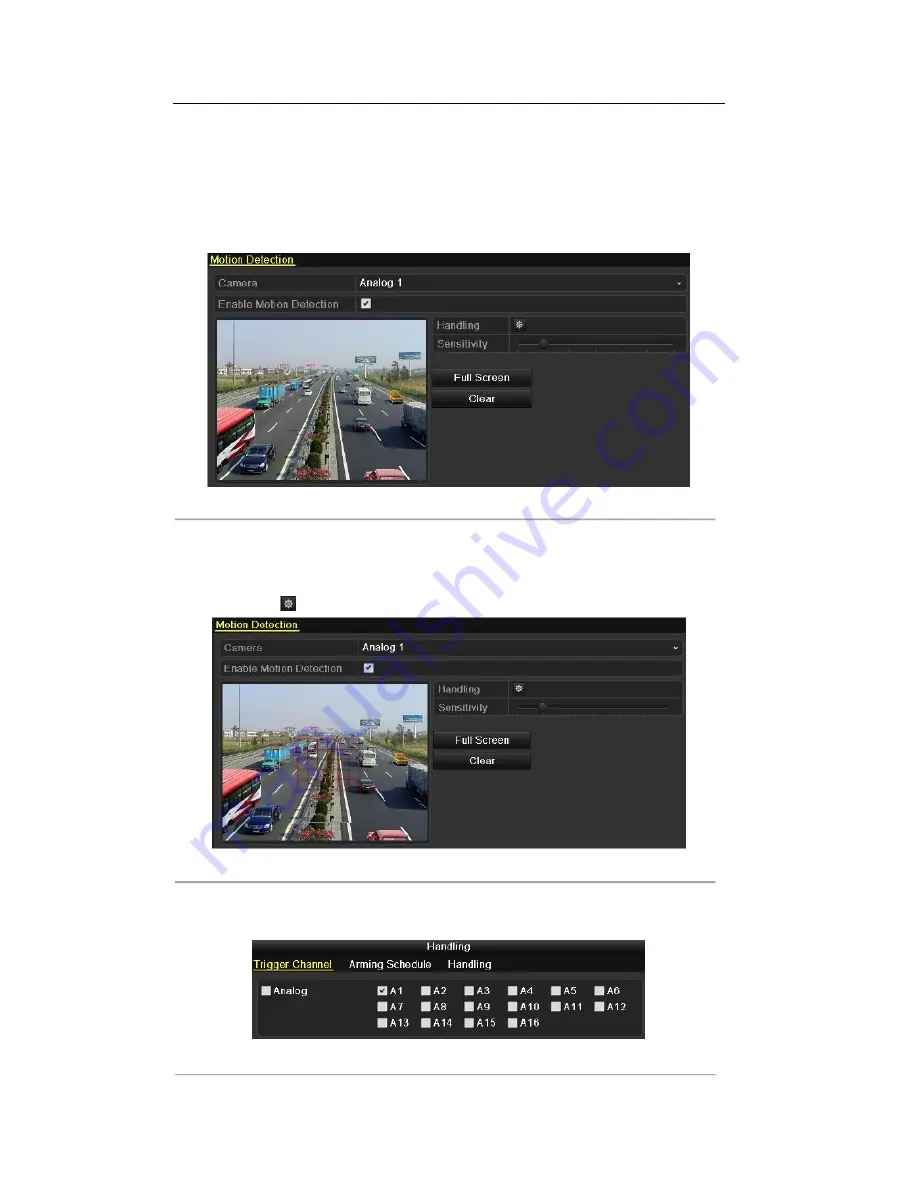
8.1 Setting Motion Detection
Steps:
1.
Enter Motion Detection interface and choose a camera you want to set motion detection.
Menu> Camera> Motion
Figure 8.1 Motion Detection Setup Interface
2.
Set motion detection area and sensitivity.
1)
Check the checkbox of
Enable Motion Detection
to enable motion detection, use the mouse to
draw detection area(s) and drag the sensitivity bar to set sensitivity.
2)
Click the
icon of
Handling
to set alarm response actions.
Figure 8.2 Set Detection Area and Sensitivity
3.
Click
Trigger Channel
tab and select one or more channels which will start to record or become
full-screen monitoring when motion alarm is triggered.
Figure 8.3 Set Trigger Camera of Motion Detection
106
Summary of Contents for The Econ D1
Page 1: ...SCW Support 866 414 2553 User Manual for The Econ D1 Standard Pro line of DVRs...
Page 12: ...C HAPTE R 1 Introduction 11...
Page 22: ...C HAPTE R 2 GettingStarted 21...
Page 27: ...C HAPTE R 3 LiveView 26...
Page 38: ...C HAPTE R 4 PTZControls 37...
Page 47: ...C HAPTE R 5 RecordSettings 46...
Page 68: ...C HAPTE R 6 Playback 67...
Page 86: ...Figure 6 33 Interface of Playback by Log 85...
Page 91: ...CHAPTER7 Backup 90...
Page 105: ...Check for compatibility from vendor Figure 7 28 USB Writer Management 104...
Page 106: ...CHAPTER8 AlarmSettings 105...
Page 118: ...CHAPTER9 NetworkSettings 117...
Page 136: ...CHAPTER10 HDDManagement 135...
Page 151: ...C H A P T E R 11 CameraSettings 150...
Page 155: ...CHAPTER12 DeviceManagementandMaintenance 154...
Page 158: ...Figure 12 4 HDD Information Interface 157...
Page 166: ...CHAPTER13 Others 165...
Page 178: ...CHAPTER14 Appendix 177...






























