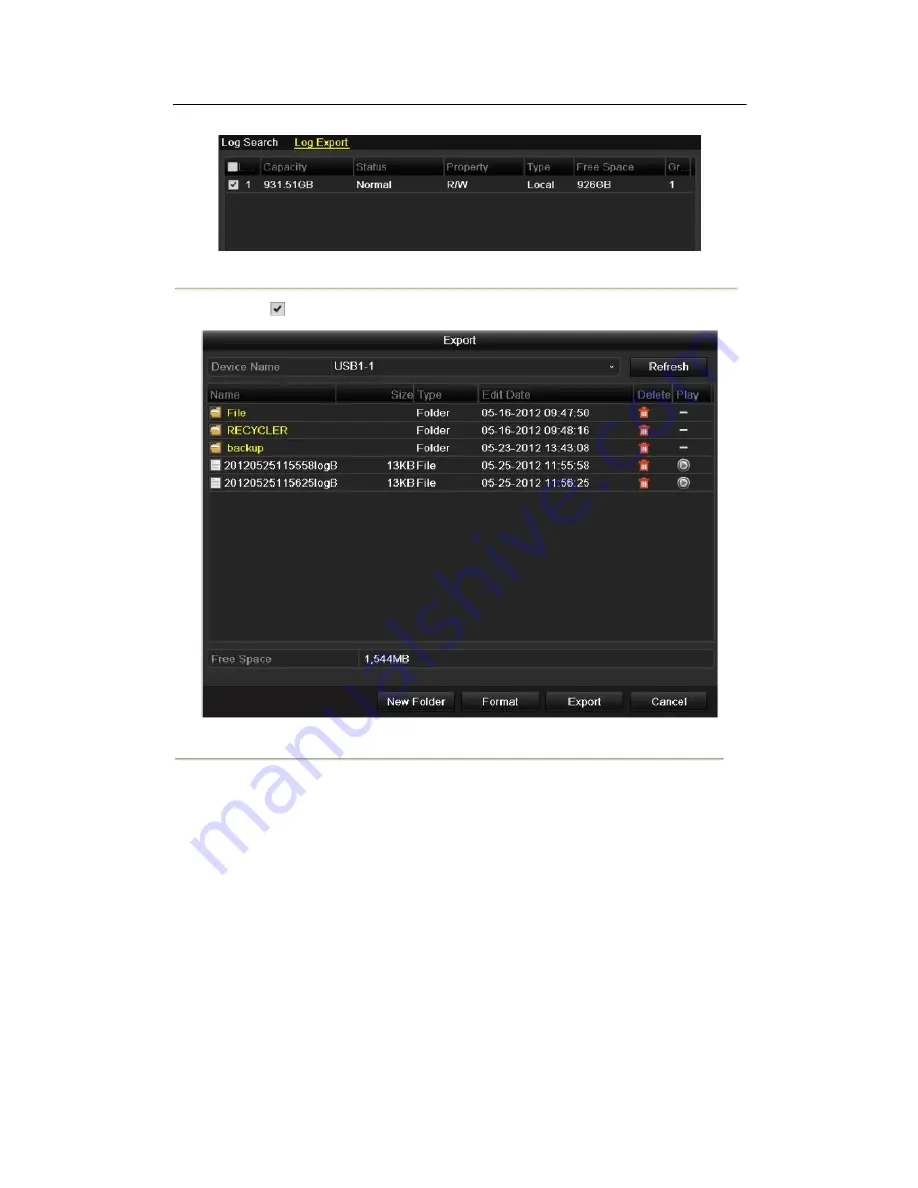
Figure 12.8 Log Export Interface
(2)
Check
checkbox to select the HDD and click
Export
to enter the export interface.
Figure 12.9 Export Log Files
7.
Select the backup device from the dropdown list of
Device Name
.
8.
Click the
Export
to export the log files to the selected backup device.
You can click the
New Folder
button to create new folder in the backup device, or click the
Format
button
to format the backup device before log export.
Notes:
1) Please connect the backup device to device before operating log export.
2) The log files exported to the backup device are named by exporting time, e.g.,
20110514124841logBack.txt
.
12.3 Importing/Exporting Configuration Files
Purpose:
The configuration files of the device can be exported to local device for backup; and the configuration files of one
device can be imported to multiple device devices if they are to be configured with the same parameters.
160
Summary of Contents for The Econ D1
Page 1: ...SCW Support 866 414 2553 User Manual for The Econ D1 Standard Pro line of DVRs...
Page 12: ...C HAPTE R 1 Introduction 11...
Page 22: ...C HAPTE R 2 GettingStarted 21...
Page 27: ...C HAPTE R 3 LiveView 26...
Page 38: ...C HAPTE R 4 PTZControls 37...
Page 47: ...C HAPTE R 5 RecordSettings 46...
Page 68: ...C HAPTE R 6 Playback 67...
Page 86: ...Figure 6 33 Interface of Playback by Log 85...
Page 91: ...CHAPTER7 Backup 90...
Page 105: ...Check for compatibility from vendor Figure 7 28 USB Writer Management 104...
Page 106: ...CHAPTER8 AlarmSettings 105...
Page 118: ...CHAPTER9 NetworkSettings 117...
Page 136: ...CHAPTER10 HDDManagement 135...
Page 151: ...C H A P T E R 11 CameraSettings 150...
Page 155: ...CHAPTER12 DeviceManagementandMaintenance 154...
Page 158: ...Figure 12 4 HDD Information Interface 157...
Page 166: ...CHAPTER13 Others 165...
Page 178: ...CHAPTER14 Appendix 177...
















































