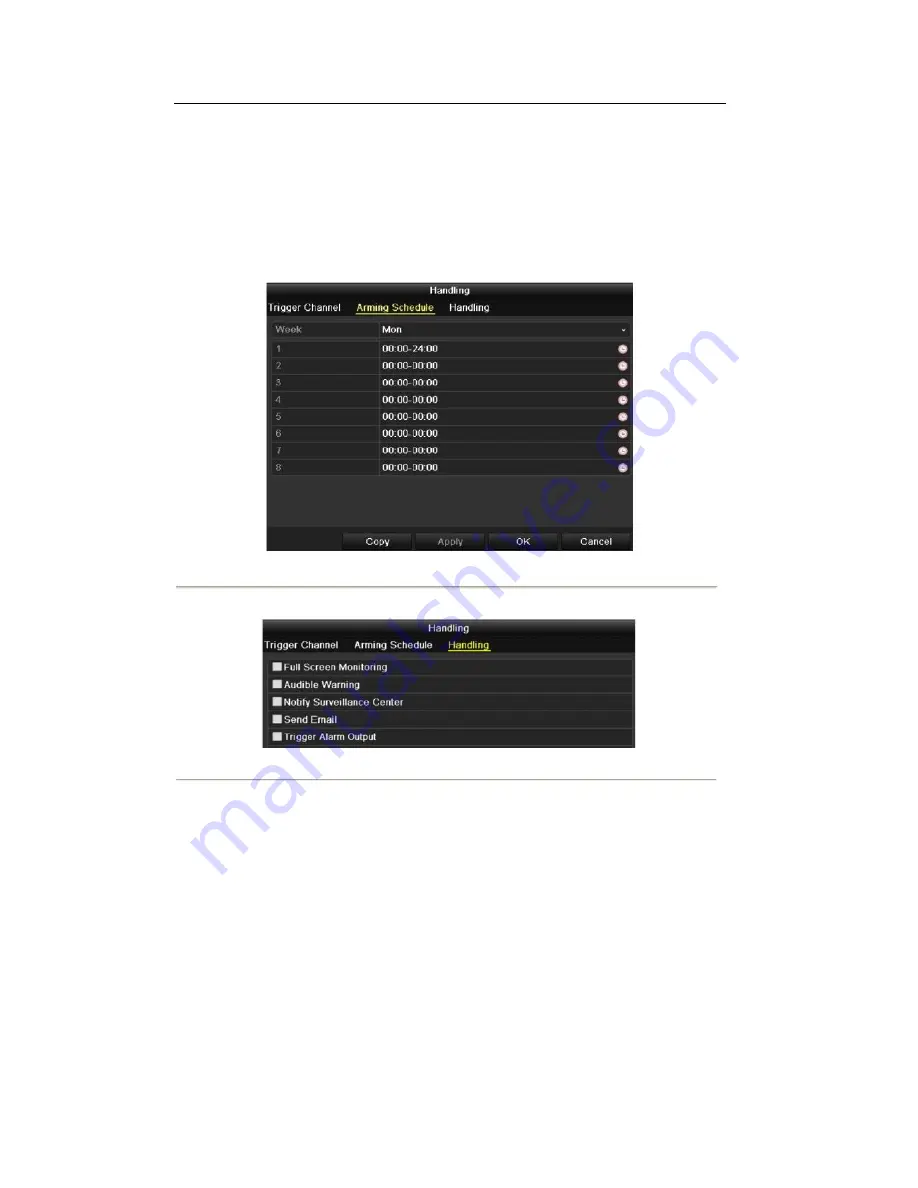
4.
Set up arming schedule of the channel.
1)
2)
3)
4)
Select
Arming Schedule
tab to set the channel's arming schedule.
Choose one day of a week and up to eight time periods can be set within each day.
Click
Apply
to save the arming settings of the selected day.
Repeat the above steps to set up arming schedule of other days of a week. You can also use
Copy
button to copy an arming schedule to other days.
Note:
Time periods shall not be repeated or overlapped.
Figure 8.4 Set Arming Schedule of Motion Detection
5.
Click
Handling
tab to set up alarm response actions of motion alarm (please refer to
Chapter 8.6
).
Figure 8.5 Set Alarm Response Actions of Motion Detection
Note:
The Trigger Alarm Output option is available for
6WDQGDUG3UR;/PRGHOVRQO\
6.
Click
OK
to complete the motion detection settings of the channel.
7.
If you want to set up motion detection for another channel (s), repeat the above steps or copy the above
settings to the channel (s).
Note:
You are not allowed to copy the "Trigger Channel" action.
107
Summary of Contents for The Econ D1
Page 1: ...SCW Support 866 414 2553 User Manual for The Econ D1 Standard Pro line of DVRs...
Page 12: ...C HAPTE R 1 Introduction 11...
Page 22: ...C HAPTE R 2 GettingStarted 21...
Page 27: ...C HAPTE R 3 LiveView 26...
Page 38: ...C HAPTE R 4 PTZControls 37...
Page 47: ...C HAPTE R 5 RecordSettings 46...
Page 68: ...C HAPTE R 6 Playback 67...
Page 86: ...Figure 6 33 Interface of Playback by Log 85...
Page 91: ...CHAPTER7 Backup 90...
Page 105: ...Check for compatibility from vendor Figure 7 28 USB Writer Management 104...
Page 106: ...CHAPTER8 AlarmSettings 105...
Page 118: ...CHAPTER9 NetworkSettings 117...
Page 136: ...CHAPTER10 HDDManagement 135...
Page 151: ...C H A P T E R 11 CameraSettings 150...
Page 155: ...CHAPTER12 DeviceManagementandMaintenance 154...
Page 158: ...Figure 12 4 HDD Information Interface 157...
Page 166: ...CHAPTER13 Others 165...
Page 178: ...CHAPTER14 Appendix 177...
















































