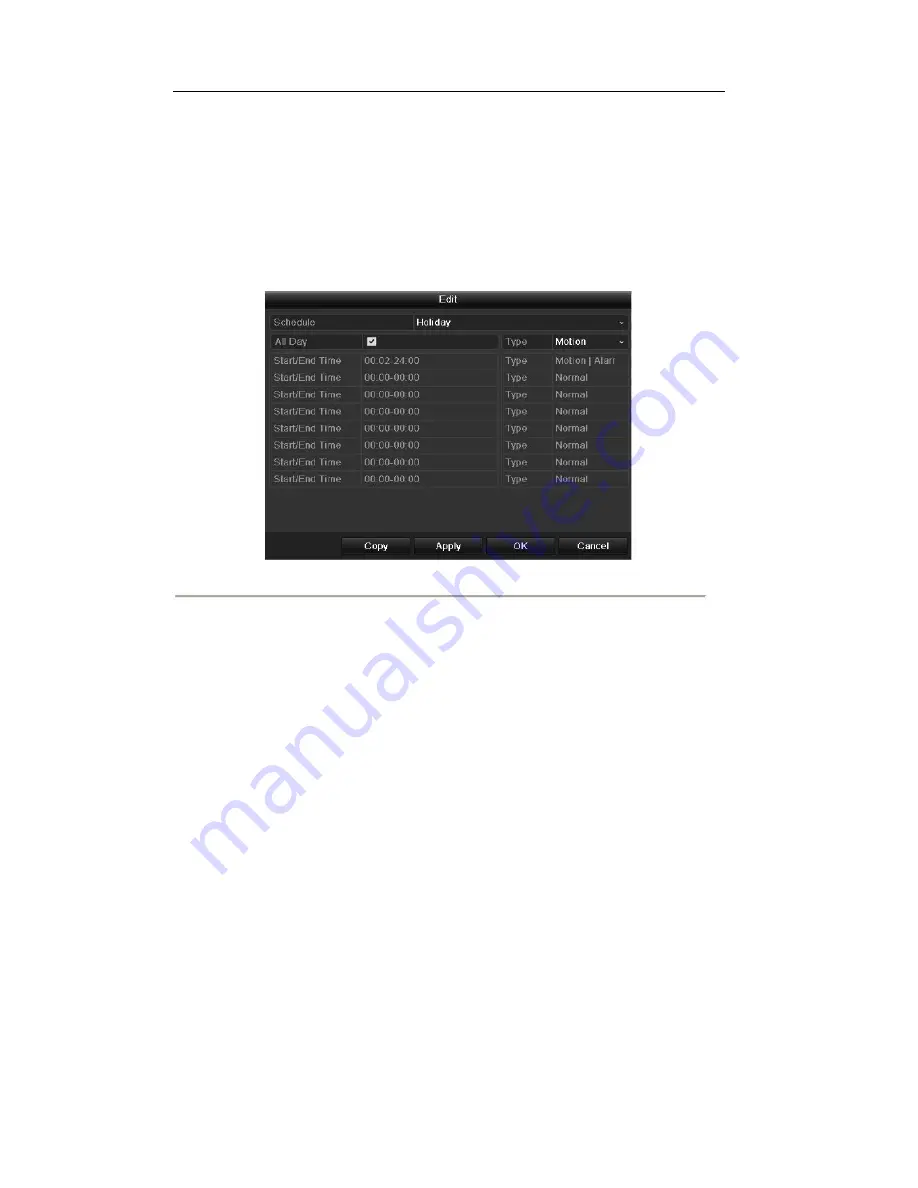
5) Click
Apply
to save settings.
6) Click
OK
to exit the Edit interface.
4.
Enter Record Schedule settings interface.
Menu> Record> Schedule
1) Select
Record.
2) Check the checkbox after
Enable Schedule
. 3)
Click
Edit.
4) Select
Holiday
from the
Schedule
dropdown list.
Figure 5.29 Edit Schedule- Holiday
5) Select
Motion
or
Normal
from the
Type
dropdown list.
6) If you need all day recording, check the
All Day
checkbox. Otherwise leave it blank. 7)
Set start/end time for holiday schedule.
Note:
Up to 8 periods can be configured for each day. And the time periods can't be overlapped each other. In
the time table of the channel, both holiday schedule and normal day schedule are displayed.
Repeat the above steps4)-7) to set Holiday schedule for other channel. If the holiday schedule can also be used
to other channels, click
Copy
and choose the channel you want to apply the settings.
60
Summary of Contents for The Econ D1
Page 1: ...SCW Support 866 414 2553 User Manual for The Econ D1 Standard Pro line of DVRs...
Page 12: ...C HAPTE R 1 Introduction 11...
Page 22: ...C HAPTE R 2 GettingStarted 21...
Page 27: ...C HAPTE R 3 LiveView 26...
Page 38: ...C HAPTE R 4 PTZControls 37...
Page 47: ...C HAPTE R 5 RecordSettings 46...
Page 68: ...C HAPTE R 6 Playback 67...
Page 86: ...Figure 6 33 Interface of Playback by Log 85...
Page 91: ...CHAPTER7 Backup 90...
Page 105: ...Check for compatibility from vendor Figure 7 28 USB Writer Management 104...
Page 106: ...CHAPTER8 AlarmSettings 105...
Page 118: ...CHAPTER9 NetworkSettings 117...
Page 136: ...CHAPTER10 HDDManagement 135...
Page 151: ...C H A P T E R 11 CameraSettings 150...
Page 155: ...CHAPTER12 DeviceManagementandMaintenance 154...
Page 158: ...Figure 12 4 HDD Information Interface 157...
Page 166: ...CHAPTER13 Others 165...
Page 178: ...CHAPTER14 Appendix 177...















































