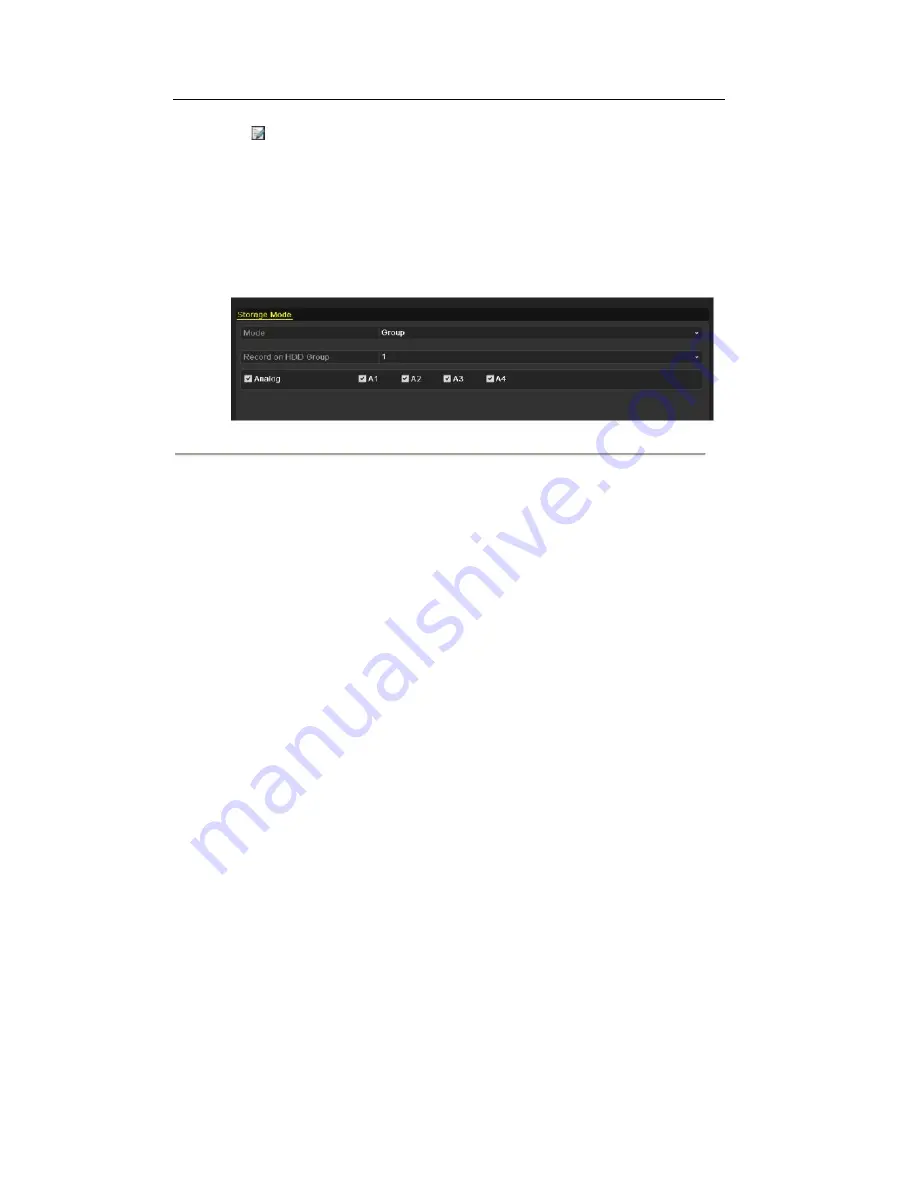
Click
to enter editing interface.
4.
Configuring HDD group.
1) Choose a group number for the HDD group.
2) Click
Apply
and then in the pop-up message box, click
Yes
to save your settings. 3)
Click
OK
to back to the upper level menu.
Repeat the above steps3-4 to configure more HDD groups.
5.
Choose the Channels which you want to save the record files in the HDD group.
1) Select
Advanced
on the left bar.
Figure 5.34 HDD-Advanced
2) Choose Group number in the dropdown list of
Record on HDD Group.
3) Check the channels you want to save in this group.
4) Click
Apply
to save settings.
Note:
After having configured the HDD groups, you can configure the Recording settings
following the procedure provided in
Chapter 5.2-5.6
.
63
Summary of Contents for The Econ D1
Page 1: ...SCW Support 866 414 2553 User Manual for The Econ D1 Standard Pro line of DVRs...
Page 12: ...C HAPTE R 1 Introduction 11...
Page 22: ...C HAPTE R 2 GettingStarted 21...
Page 27: ...C HAPTE R 3 LiveView 26...
Page 38: ...C HAPTE R 4 PTZControls 37...
Page 47: ...C HAPTE R 5 RecordSettings 46...
Page 68: ...C HAPTE R 6 Playback 67...
Page 86: ...Figure 6 33 Interface of Playback by Log 85...
Page 91: ...CHAPTER7 Backup 90...
Page 105: ...Check for compatibility from vendor Figure 7 28 USB Writer Management 104...
Page 106: ...CHAPTER8 AlarmSettings 105...
Page 118: ...CHAPTER9 NetworkSettings 117...
Page 136: ...CHAPTER10 HDDManagement 135...
Page 151: ...C H A P T E R 11 CameraSettings 150...
Page 155: ...CHAPTER12 DeviceManagementandMaintenance 154...
Page 158: ...Figure 12 4 HDD Information Interface 157...
Page 166: ...CHAPTER13 Others 165...
Page 178: ...CHAPTER14 Appendix 177...






























