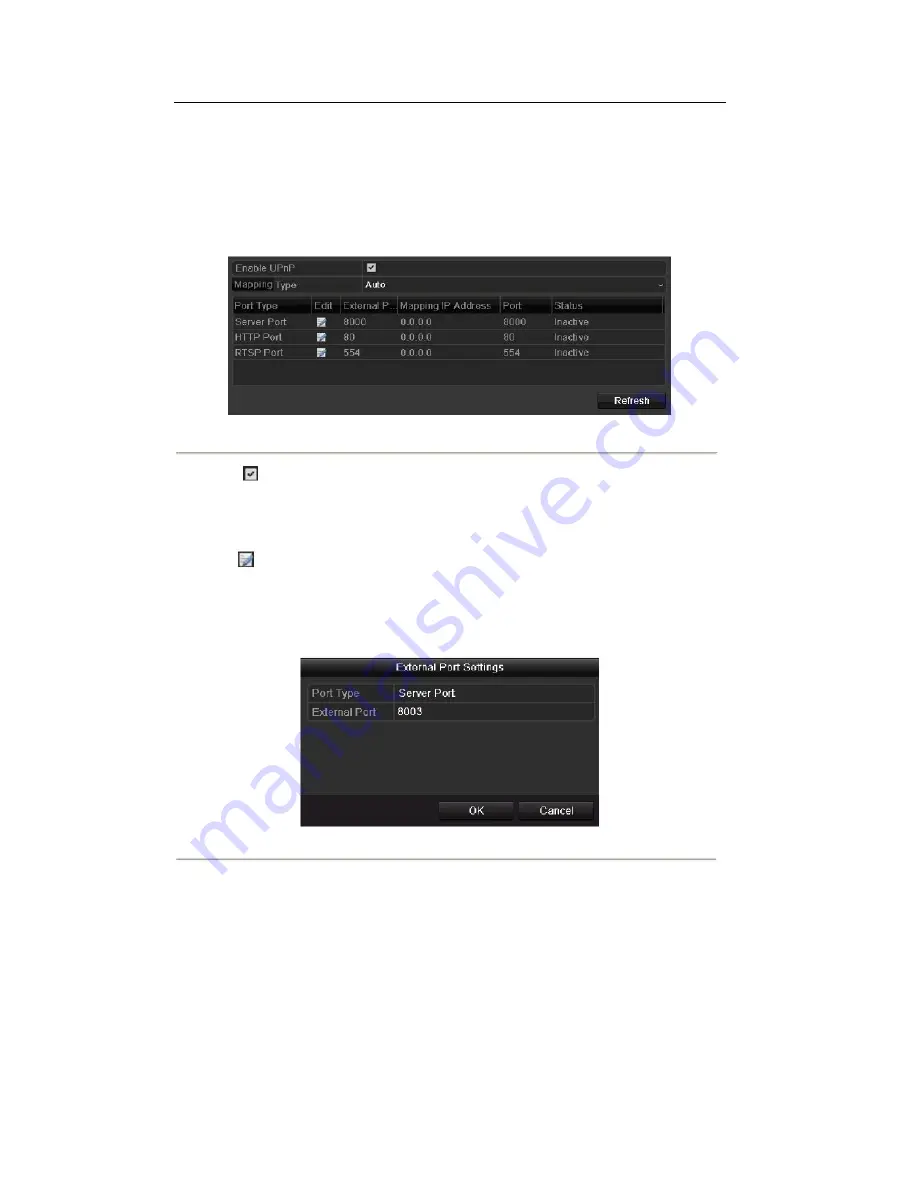
Default Route of the device should be in the same network segment as that of the LAN IP address of the
router.
Steps:
1.
Enter the Network Settings interface.
Menu > Configuration > Network
2.
Select the
UPnP
™ tab to enter the UPnP™ interface.
Figure 9.16 UPnP
™
Settings Interface
3.
Check
checkbox to enable UPnP™.
4.
Select the mapped type to Auto or Manual.
When you select
Auto
, the mapping ports can be automatically assigned by the router. When you select
Manual
, you should continue Step5 to edit the mapping ports.
5.
Click
to open the External Port Settings dialog box. Configure the external port No. for server port,
HTTP port and RTSP port respectively.
Notes:
1)
You can use the default port No., or change it according to actual requirements.
2)
External Port indicates the port No. for port mapping in the router.
Figure 9.17 External Port Settings Dialog Box
6.
You can click
Refresh
to get the latest status of the port mapping.
124
Summary of Contents for The Econ D1
Page 1: ...SCW Support 866 414 2553 User Manual for The Econ D1 Standard Pro line of DVRs...
Page 12: ...C HAPTE R 1 Introduction 11...
Page 22: ...C HAPTE R 2 GettingStarted 21...
Page 27: ...C HAPTE R 3 LiveView 26...
Page 38: ...C HAPTE R 4 PTZControls 37...
Page 47: ...C HAPTE R 5 RecordSettings 46...
Page 68: ...C HAPTE R 6 Playback 67...
Page 86: ...Figure 6 33 Interface of Playback by Log 85...
Page 91: ...CHAPTER7 Backup 90...
Page 105: ...Check for compatibility from vendor Figure 7 28 USB Writer Management 104...
Page 106: ...CHAPTER8 AlarmSettings 105...
Page 118: ...CHAPTER9 NetworkSettings 117...
Page 136: ...CHAPTER10 HDDManagement 135...
Page 151: ...C H A P T E R 11 CameraSettings 150...
Page 155: ...CHAPTER12 DeviceManagementandMaintenance 154...
Page 158: ...Figure 12 4 HDD Information Interface 157...
Page 166: ...CHAPTER13 Others 165...
Page 178: ...CHAPTER14 Appendix 177...















































