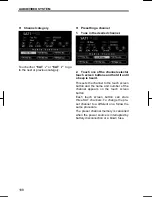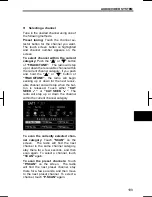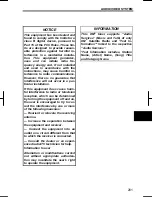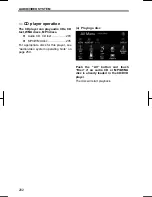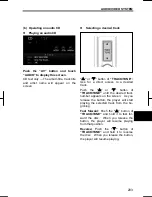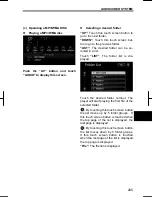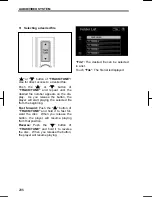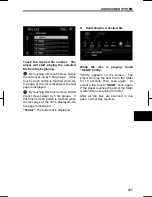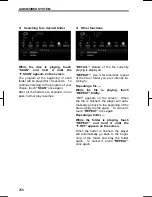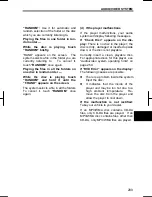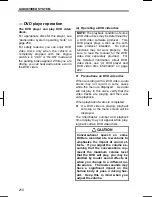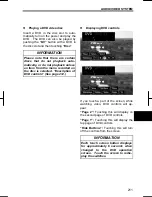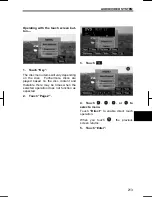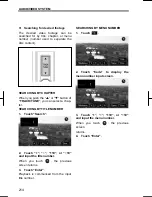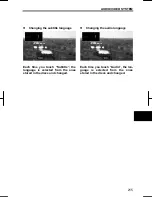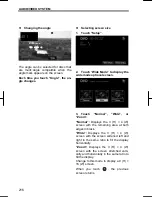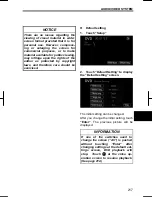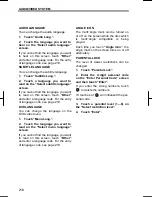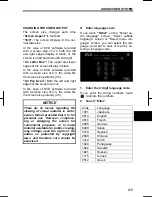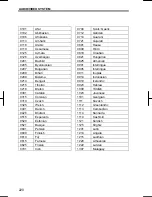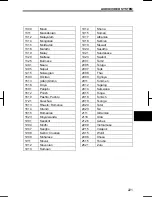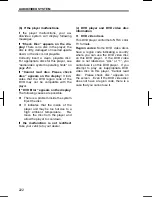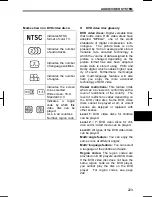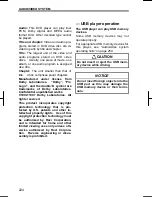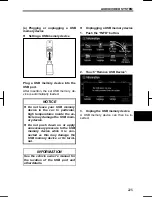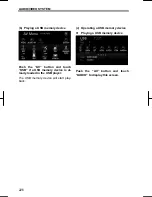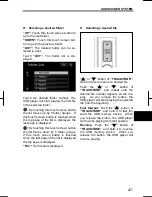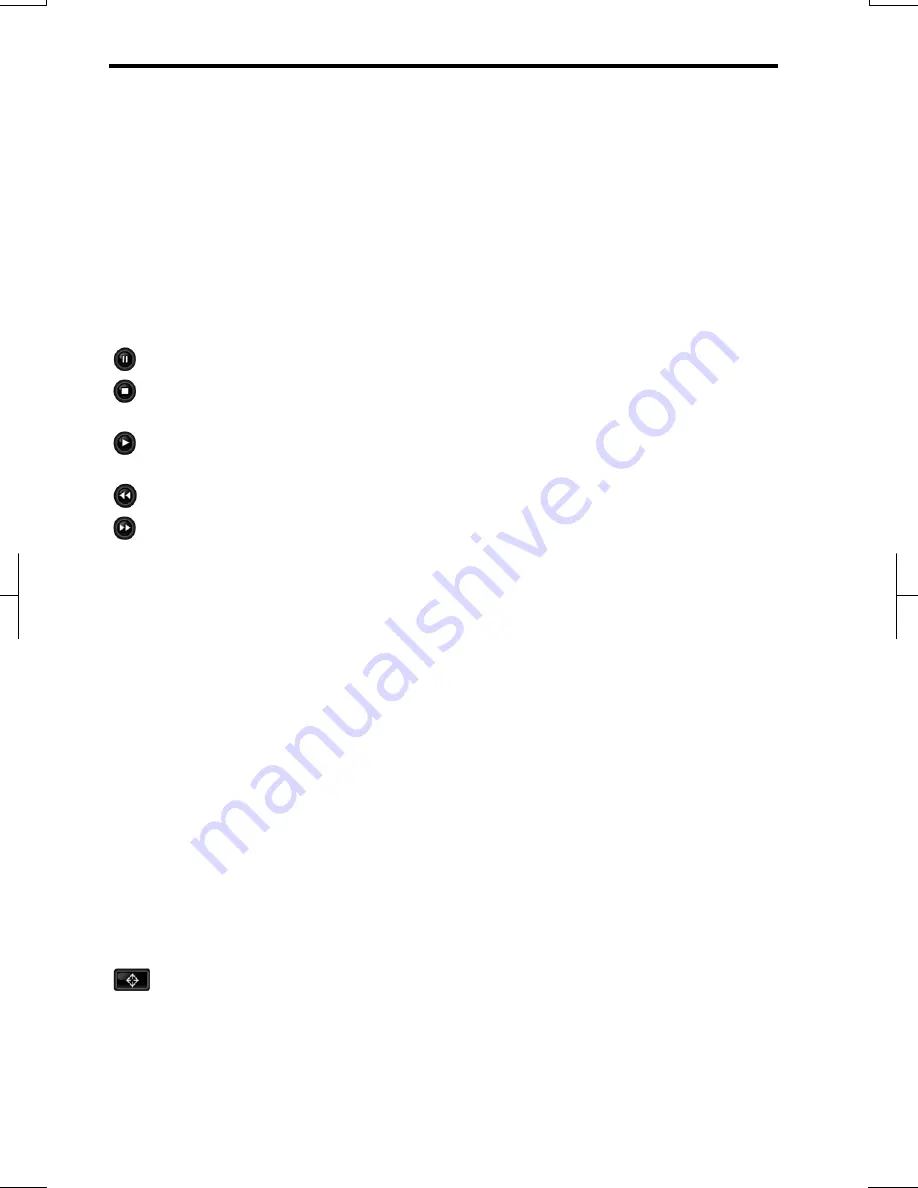
AUDIO/VIDEO SYSTEM
212
V573_E
Description of DVD controls
TOP PAGE OF DVD VIDEO
CONTROLS
“Return”:
Touching this will return to the
predetermined scene and start playing
from there.
“Search”:
The title search screen ap-
pears. (See page 214.)
:
Touch to pause the video screen.
:
Touching this will stop the DVD
video disc.
:
Touching this will resume normal
play after stop or pause.
:
Touching this will fast reverse.
:
Touch to fast forward during play-
back. Touch briefly while paused to
play slowly.
SECOND PAGE OF DVD VIDEO
CONTROLS
“Setup”:
Touching this button will allow
you to change the screen size and set
the default settings. (See pages 216 and
217.)
“Top Menu” and
“Menu”:
If you touch
either button, the menu screen for DVD
video appears. (For the operation, see
the manual that come with the DVD
video disc provided separately.)
“Subtitle”:
The subtitle changing screen
appears. (See page 215.)
“Audio”:
The audio changing screen
appears. (See page 215.)
“Angle”:
The angle selection screen
appears. (See page 216.)
:
The menu control key appears on
the screen. (See page 213.)
Selecting a menu item
The menu stored on the disc can be op-
erated.
For details, see the manual that comes
with the DVD video disc provided sepa-
rately.
DISPLAYING THE DISC MENU
If the disc menu does not display when
the disc is loaded, the following method
can be used to display the menu.
1. Touch
“Page
2”.
2. Touch either “Top Menu” or
“Menu”.
The touch screen button display area
moves UP or DOWN each time you
touch the
“Layout”
.
Operating from the direct touch op-
eration screen —
If the disc menu displays when the
disc is loaded, selections can be
made by touching the menu icons
directly.
Summary of Contents for NSDA-W11U
Page 1: ...NSDA W11U...
Page 10: ...9...
Page 41: ...BASIC FUNCTION 40...
Page 65: ...DESTINATION SEARCH 64...
Page 184: ...AUDIO VIDEO SYSTEM 183 DVD mode Bluetooth audio mode AUX mode iPod mode USB mode Video mode...
Page 269: ...AUDIO VIDEO SYSTEM 268...
Page 284: ...99400 00405...