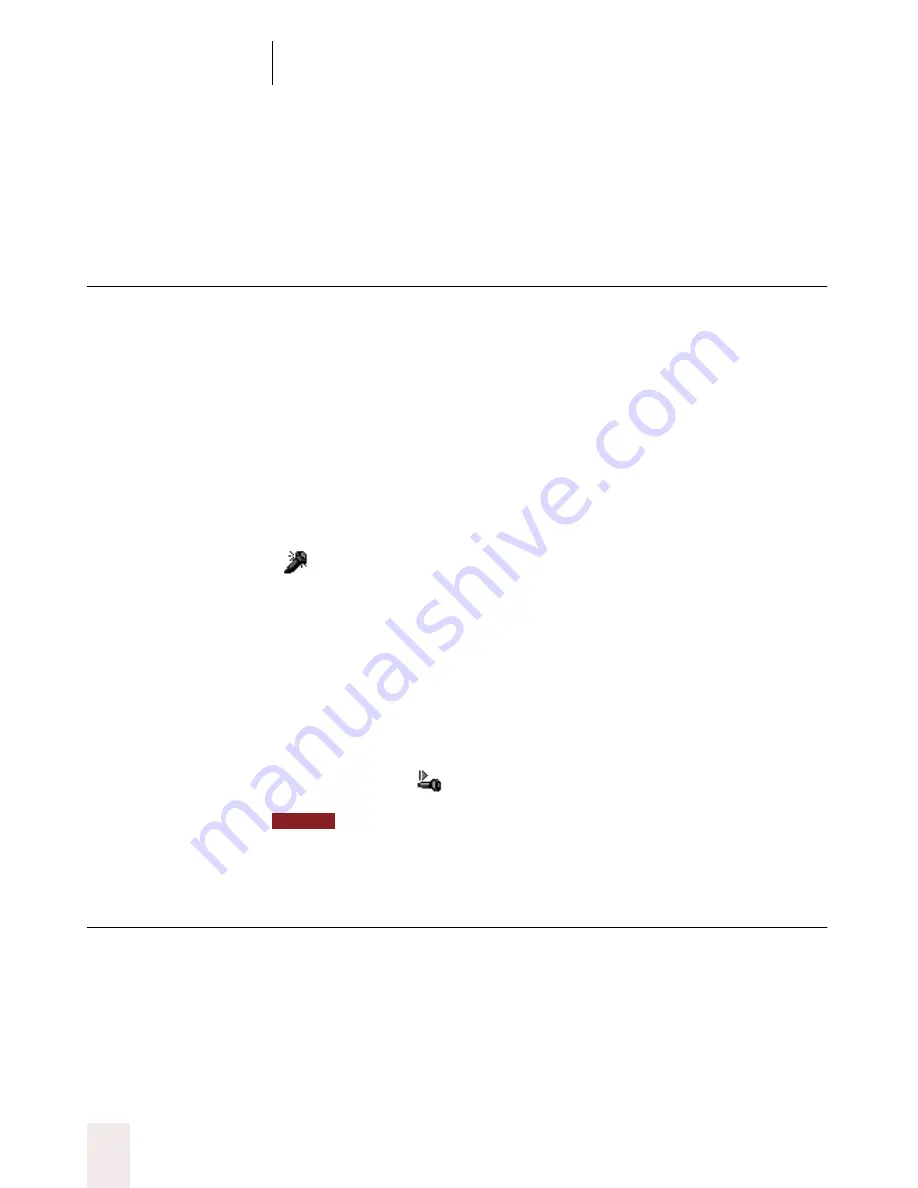
C H A P T E R 1 5
Using a Handheld Recorder (Preferred edition only)
Dragon NaturallySpeaking User’s Guide
194
Using the Dragon
NaturallyMobile recorder as a
microphone
If you have a Dragon NaturallyMobile
™
recorder, you can use it as a
microphone when it is connected to the computer. This feature is
convenient for editing your transcribed text by voice.
To use the recorder as a microphone:
1
Open the user you created for the Dragon NaturallyMobile
™
recorder, if
it is not already open.
2
Make sure the recorder is connected to the serial port of your computer.
3
Click the Microphone button on the DragonBar so the microphone is on
(
).
4
Wait until the recorder display reads “Mic On.” This takes about two or
three seconds after you click the Microphone button.
5
Begin speaking, holding the built-in microphone of the recorder almost
touching the corner of your mouth and a bit to the side. Do not hold the
recorder so that the microphone is directly in front of your mouth.
6
When you have finished, click the Microphone button again so the
microphone is off.
Turning off the microphone in this way does not turn off the recorder. To
conserve your batteries, turn off the recorder by pressing the Power button.
Better accuracy with a recorder
For several reasons, transcribing from a handheld recorder tends to be
less accurate than dictating directly into the computer.
■
The built-in microphone in the recorder may be of a lower quality
than the headset microphone that you use for dictation directly to
the computer.
NOTE
















































