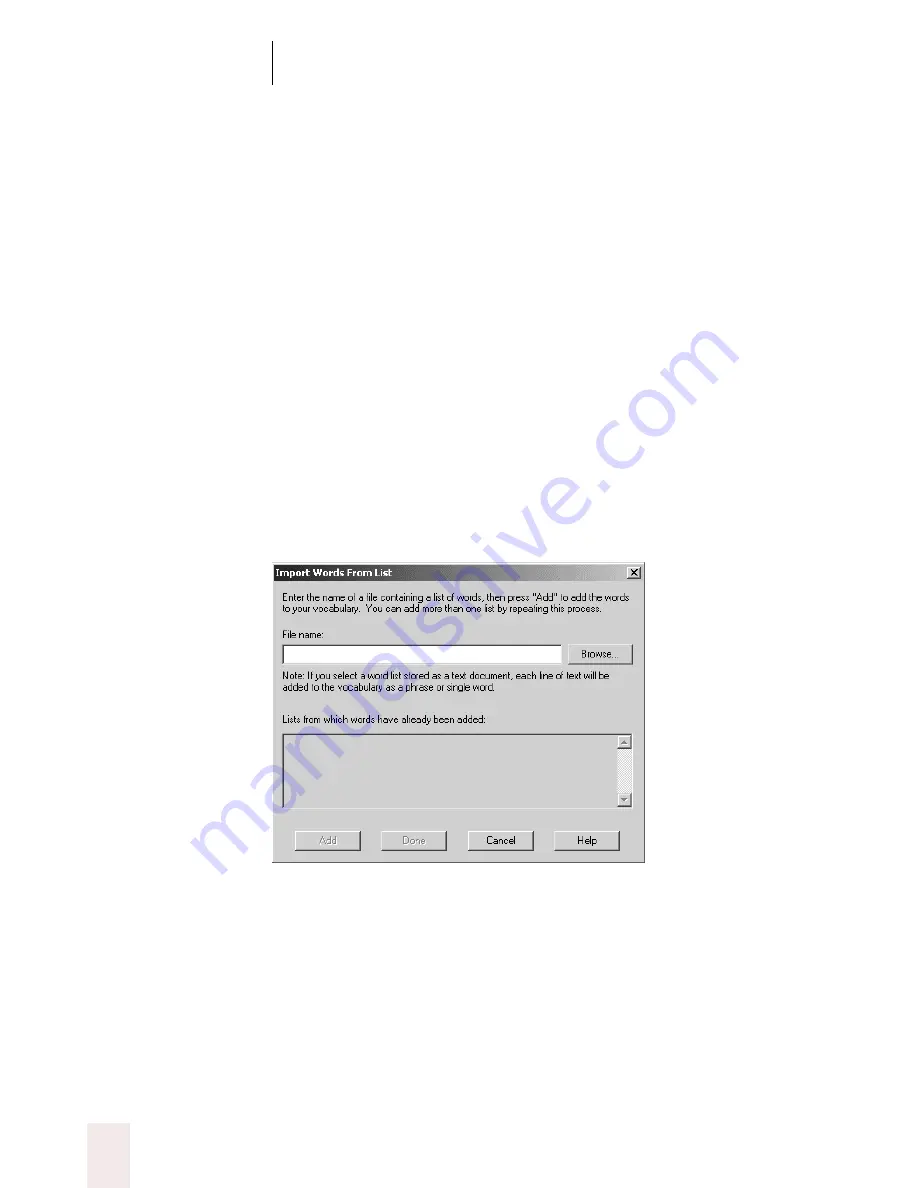
C H A P T E R 1 3
Improving Accuracy
Dragon NaturallySpeaking User’s Guide
162
For additional information about using this tool, see the Dragon
NaturallySpeaking
®
online Help.
Add a list of words to your vocabulary
Occasionally, you may want to add many new words to the Dragon
NaturallySpeaking
®
vocabulary at the same time. For example, you may
have a list of names and address that you want the software to recognize.
This tool provides an easy way to add a list of words all at once.
Create a text (.txt) file and enter each word or phrase you want to add to
the vocabulary on a separate line. Make sure words are spelled correctly.
To add a list of words:
1
Click “Add a list of words to your vocabulary” in the Accuracy Center.
(To display the Accuracy Center, click Accuracy Center on the Tools
menu of the DragonBar.) The Import Words From List dialog box
opens.
2
Click Browse and select the document that contains the new words you
want to add. Documents must be in Text, Rich Text, Microsoft
®
Word,
Corel
®
WordPerfect
®
, or HTML format, as shown in the table on page
157.
3
Click Open to open the document you’ve selected and return to the
Import Words From List dialog box.
















































