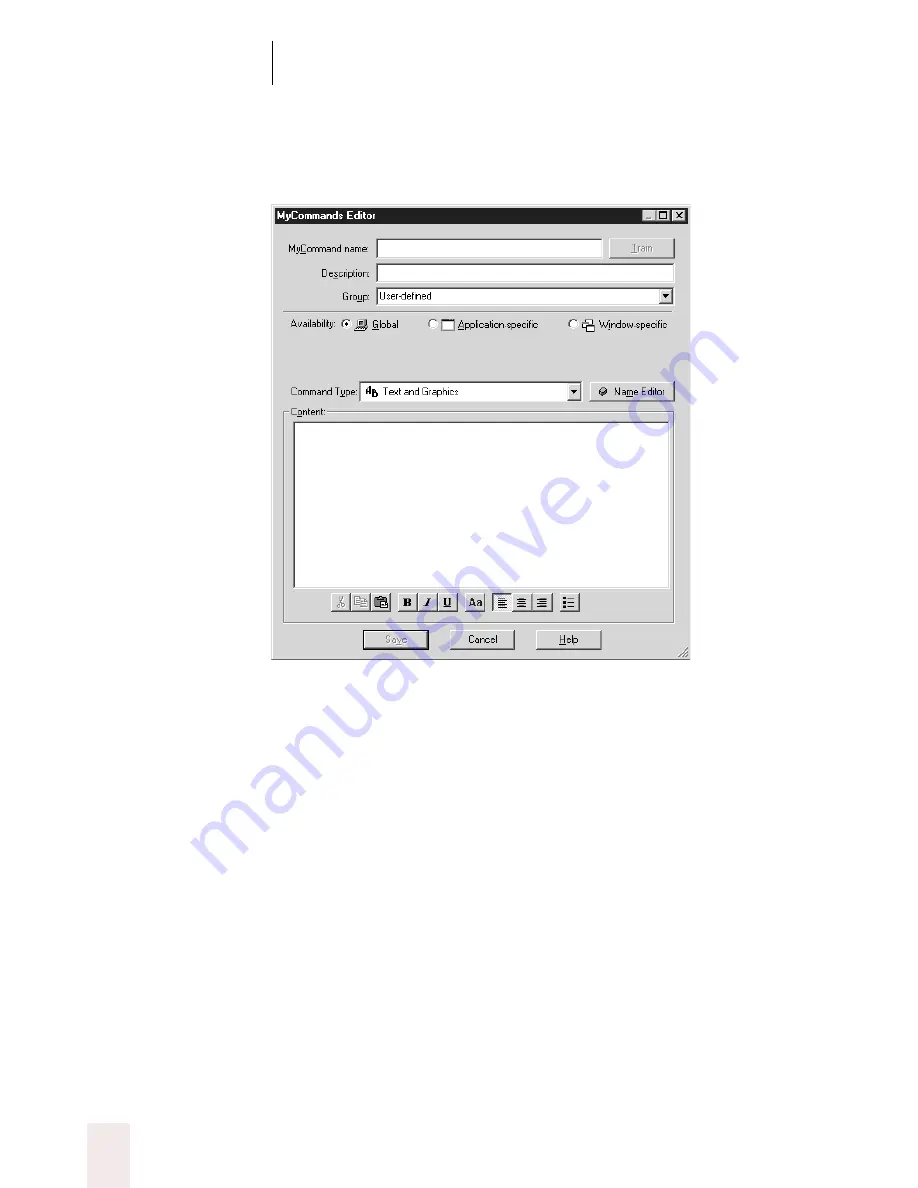
C H A P T E R 1 0
Automate Your Work
Dragon NaturallySpeaking User’s Guide
126
2
Click New in the Command Browser window or say “
New
.” The
MyCommands Editor opens.
3
Type a name for your new command in the MyCommand name box.
This is what you will say to execute the command.
4
Optionally, you can type a description for this command in the
Description field.
5
To keep your new command with other user-defined commands, leave
the Group list set to User-defined, as shown.
6
Next, decide whether your new command should work in all
applications (Global) or in one specific application (Application-specific).
If, for example, your command types your address, you will want it to be
available globally, so that the command can be used in all applications. If
your command is global, select the Global option in the MyCommands
Editor and skip to step 10.
7
If you want the commands to be available only in the application you
specify, select the Application-specific option. When you select this
















































