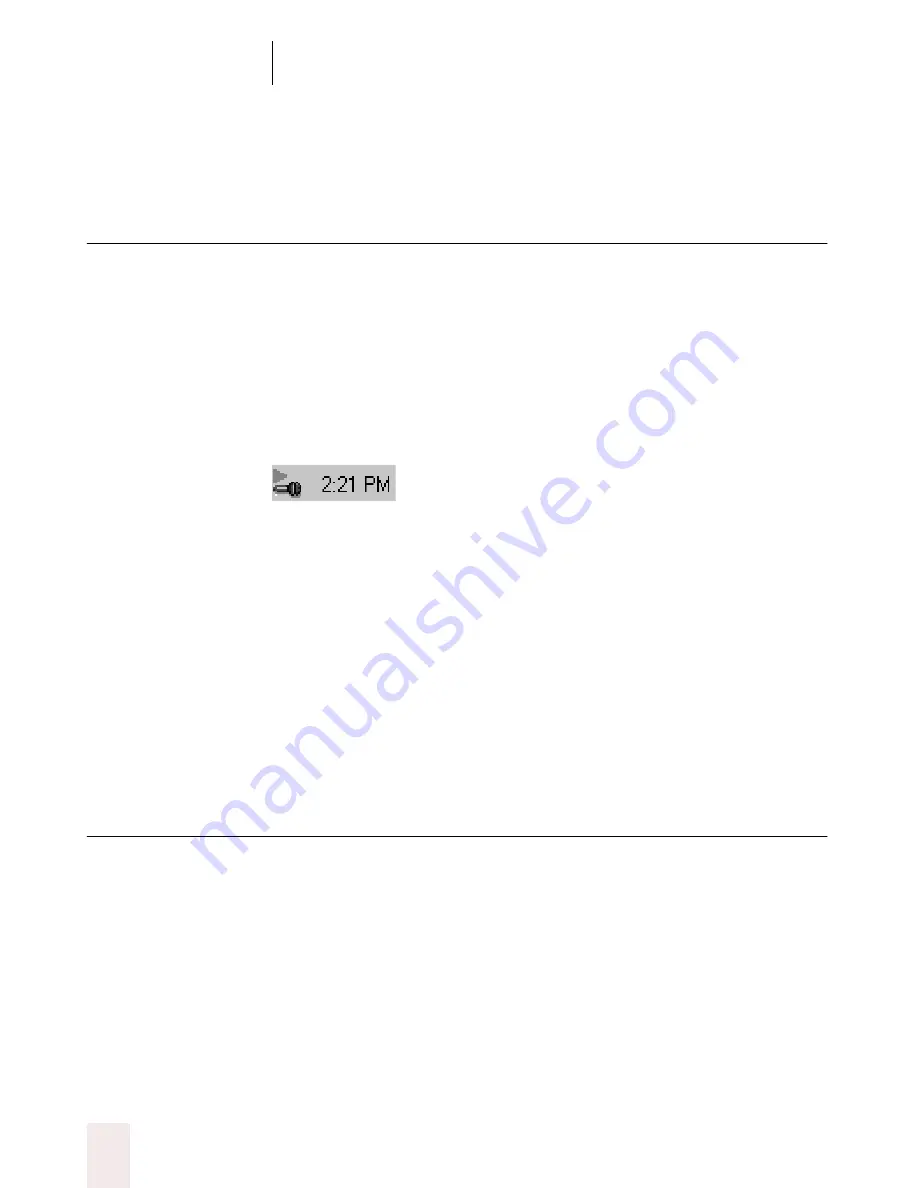
C H A P T E R 3
Starting to Dictate
Dragon NaturallySpeaking User’s Guide
28
Turning the microphone on and
off
Any of these three methods will switch the microphone between on and
off:
■
Press the numeric (+) key on your keyboard. This key is at the far
right of most keyboards. (It’s
not
the plus [+] key that appears above
the equal [=] sign on your regular keyboard).
■
Click the microphone button on the DragonBar.
■
Click the small microphone icon in the bottom right corner of the
screen, next to the clock:
Saying “
Microphone Off
” will also turn the microphone off. You cannot,
however, turn the microphone on by voice.
Whenever you’re not using Dragon NaturallySpeaking
®
, turn off the
microphone. This prevents the computer from mistaking background
noise for words and filling your screen with useless text.
If you have a laptop computer, you may have to press several keys at
once to generate a numeric (+) keystroke. You may want to define
another key to turn off your microphone. See “Customizing Dragon
NaturallySpeaking” on page 197.
Sleeping and waking up
Saying “
Go To Sleep
” or “
Stop Listening
” without pausing will put Dragon
NaturallySpeaking
®
into sleep mode. The program still listens to your
speech, but the only phrases it will respond to in this mode are “
Wake
Up
” or “
Listen to Me
,” which turn the microphone on.
When in sleep mode:
■
The volume meter on the DragonBar (next to the microphone
button) will show a dark gray volume bar (instead of yellow or
green).






























