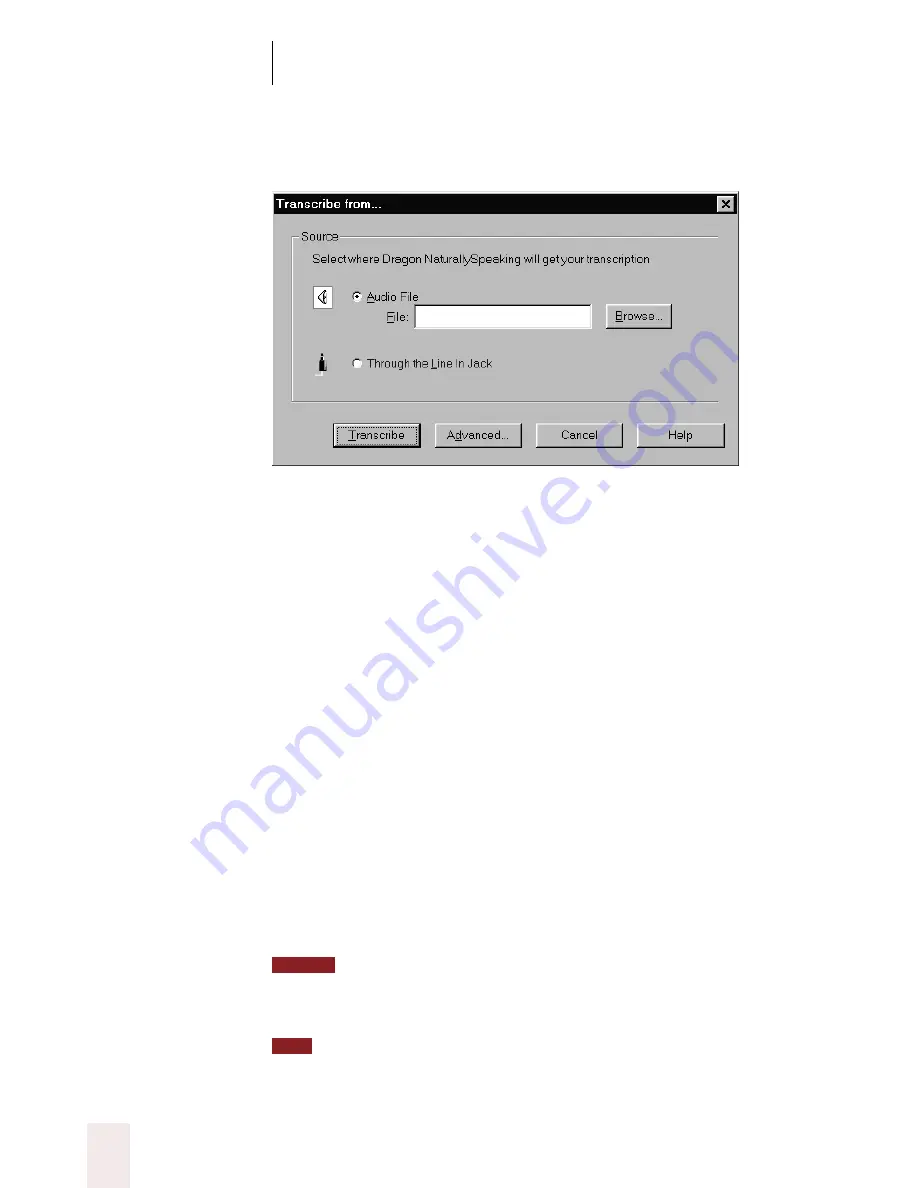
C H A P T E R 1 5
Using a Handheld Recorder (Preferred edition only)
Dragon NaturallySpeaking User’s Guide
190
The Transcribe from dialog box opens.
4
Use the Transcribe from dialog box in the following manner to select the
source of the dictation you want Dragon NaturallySpeaking
®
to
transcribe, as well as other options that control the transcription:
■
If the dictation source is a wave (.wav) file, click Browse to locate the
file.
■
If you want to change the final destination of the transcription,
specify which commands Dragon NaturallySpeaking
®
will
understand, or increase or decrease the number of seconds after
which the transcription automatically stops (Line-In recorders only),
click the Advanced button. For a more detailed description of the
options, see the section “The Advanced Settings dialog box” on
page 191.
5
To begin transcription, click Transcribe.
6
If your dictation source is “Recording device plugged into Line-In jack,”
press the Play button on your recorder.
Your recorded speech should appear on the screen. If text doesn’t
appear, see “Troubleshooting” on page 193.
If you are playing back recorded dictation through the Line-In jack,
transcription stops automatically by default as soon as the computer hears 10 seconds of
silence.
When you are transcribing into the DragonPad, you can use your computer for
other purposes while you wait for Dragon NaturallySpeaking
®
to finish.
NOTE
TIP






























