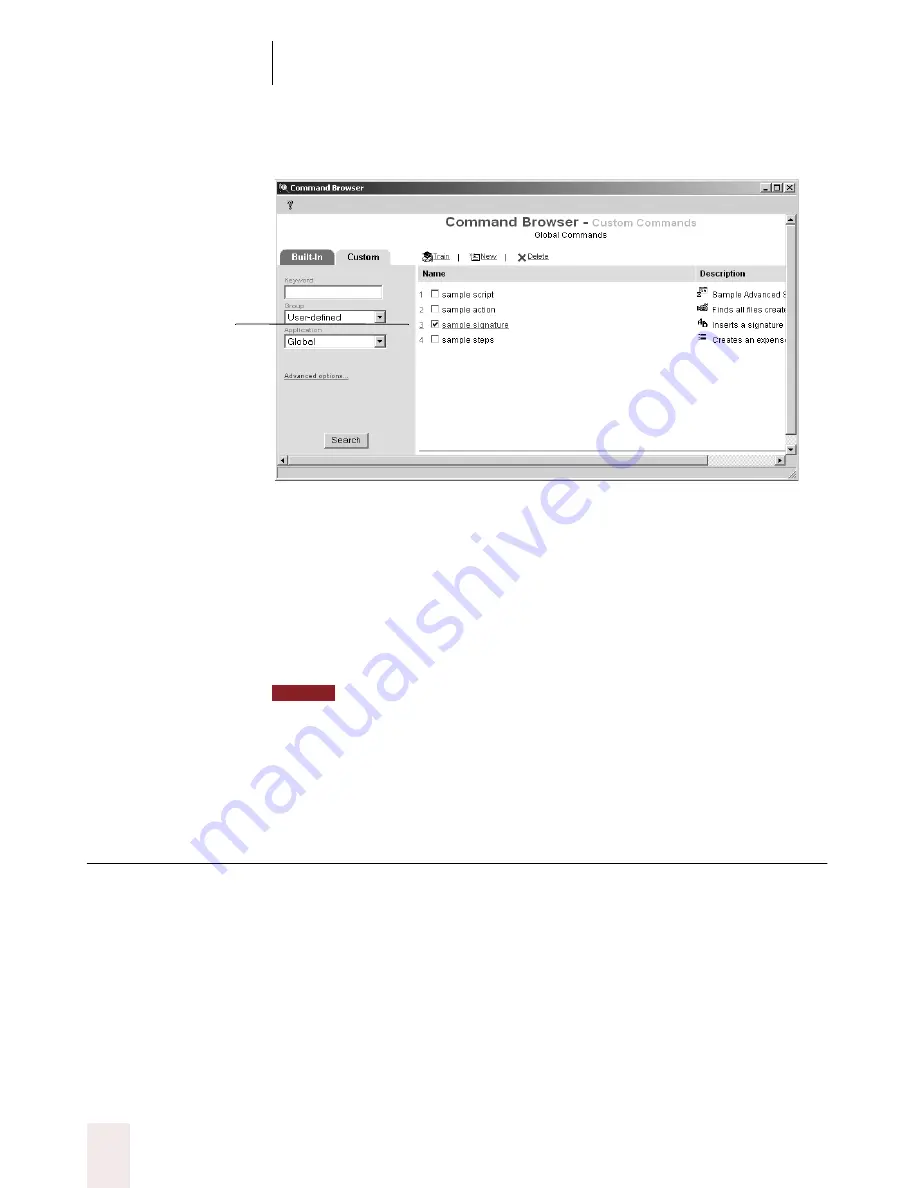
C H A P T E R 1 0
Automate Your Work
Dragon NaturallySpeaking User’s Guide
130
2
Select the check box to the left of each command you want to delete.
3
Click the Delete link or say “
Delete
.”
4
Dragon NaturallySpeaking
®
asks you to confirm the deletion. Click Yes
to confirm.
If you delete Dragon commands, you will not be able to restore them; they will
be deleted permanently. Be sure to only delete commands if you are certain that you will
never want to use them.
Renaming Text and Graphics
commands
To rename a Text and Graphics command:
1
Open the Command Browser, if it’s not already open. To do this, choose
Command Browser on the Tools menu of the DragonBar or say
“
Command Browser
.”
2
Click the custom command you want or say its name. The
MyCommands Editor dialog box opens.
Select the check
boxes of the
commands to delete.
NOTE
















































