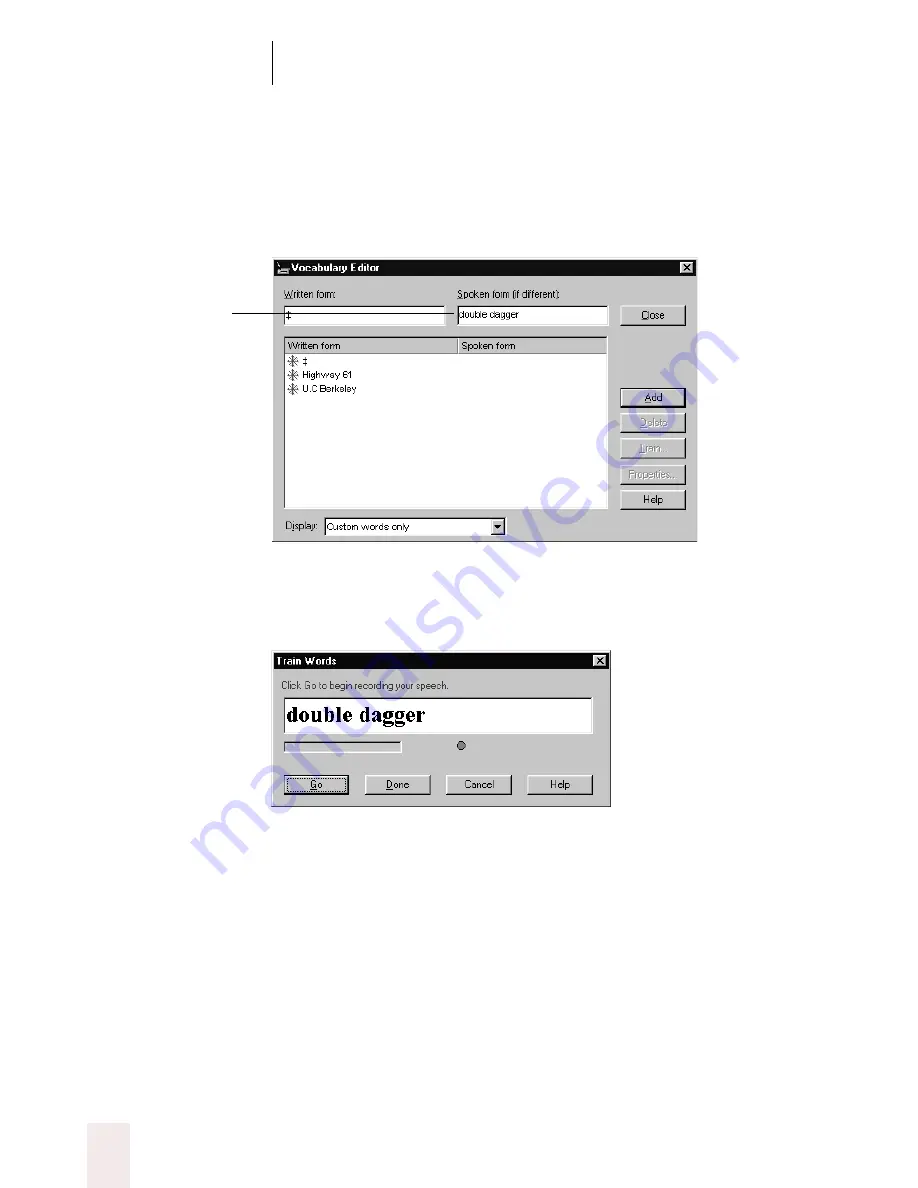
C H A P T E R 6
Numbers and Punctuation
Dragon NaturallySpeaking User’s Guide
78
7
Click on the special character to select it. In the illustration above, the
special character is already selected.
8
In the Spoken form field, type the name you want for this character.
9
Click Add.
10
Click Train. The Train Words dialog box opens.
11
Click Go.
12
Say the name of the character, as shown in the Train Words dialog box.
For example, say “
double dagger
.”
13
Click Done to close the Train Words dialog box.
Type the character’s
name (for example,
“double dagger”) in
the “Spoken form”
field.






























