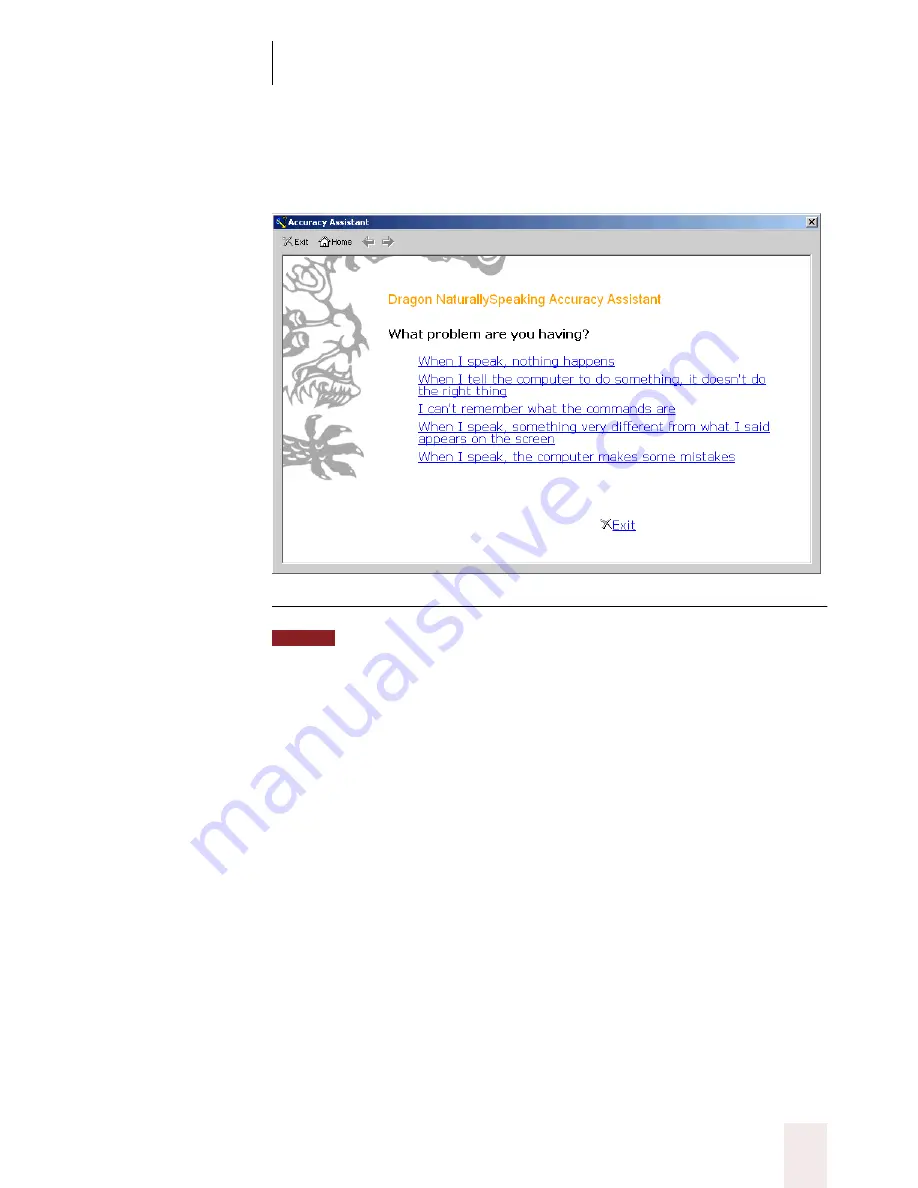
C H A P T E R 1 3
Improving Accuracy
Dragon NaturallySpeaking User’s Guide
153
will display a series of questions that will help you find the best tool for
your needs.
▲
The first screen of the Accuracy Assistant. Click or say the link you want.
You can also access the Accuracy Assistant by clicking Improve my accuracy
on the Help menu of the DragonBar.
Check your audio settings
Click the link “Check your audio settings” in the Accuracy Center
window (see preceding page) when you want to run the Audio Setup
Wizard, which checks the volume level of your microphone and sound
card. See “Testing your sound system” on page 211 for information on
using the Audio Setup Wizard or just follow the on-screen instructions.
Changing microphones is one situation when you should use this tool.
Run the Acoustic Optimizer
As you dictate and correct your mistakes, Dragon NaturallySpeaking
®
stores information about how you dictate that it can use to improve your
accuracy. To tell the software to make use of this information, in the
Accuracy Center window, click the “Run the Acoustic Optimizer” link.
The Acoustic Optimizer can take several hours to complete its work, so
NOTE
















































