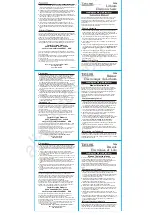Operating Instructions Combics Indicators
19
Scale Confi guration
Service Mode
Purpose
The Service mode enables access to additional menu items in the Setup menu
(
setup
) which are not displayed when the Service mode is not active. The most
important calibration and adjustment work for the indicator and for the connected
weighing platform can be carried out in the Service menu, e. g. ADC
confi
guration.
When the Service mode is active, an “
S
” is shown in the top right-hand corner of the
display. To deactivate the Service mode, restart the indicator (turn the indicator off
and back on again).
In Service mode, the
Setup
menu is expanded with the following parameters after
entering the user password:
–
S-DATE
for entering the next service date
–
SER.NO
for entering the device serial number
–
MODEL
with the
model description
–
S-SQMIN
–
ALIB.MEM
for deleting the Alibi memory
The Setup menu for
WP1
and
WP2
can be extended to include the following
setting options:
Param1
CAL./ADJ.
Calibration, adjustment
1.9.
Internal linearization (for WP-2 only)
1.9.5
CAL.EXT
External linearization with default weights
1.9.6
CAL.E.USR.
External linearization with
user-defi
ned weights (entered under 1.18)
1.9.7
SET.PREL.
Setting the preload
1.9.8
DEL.PREL.
Clearing the preload
1.9.9
HND.XT / CAL./ADJ.
Entering the adjustment and linearization weights
1.18.
LIN. WT.1
Entering the lin. weight 1
1.18.2
LIN. WT.2
Entering the lin. weight 2
1.18.3
LIN. WT.3
Entering the lin. weight 3
1.18.4
LIN. WT.4
Entering the lin. weight 4
1.18.5
ADJ.W/O.W
Adjustment without weights (entering the characteristic data
of the load cell(s))
1.19.
NOM.LOAD Nominal load
1.19.1
RESOLUT Resolution
1.19.2
SENSIT.1
Sensitivity in mV/V for cell 1 (or average value for all load cells)
1.19.3
SENSIT.2
Sensitivity in mV/V for cell 2
1.19.4
SENSIT.3
Sensitivity in mV/V for cell 3
1.19.5
SENSIT.4
Sensitivity in mV/V for cell 4
1.19.6
SAVE
Save values for 1. 19
1.19.7
GEOG.DAT
Adjustment location (geographical data; or alternatively the
gravitational acceleration at the place of installation)
1.20.
LATITUD
Latitude in degrees
1 20.1
ALTITUD
Elevation in meters above sea level
1 20.2
GRAVITY
. Gravitational acceleration
1 20.3
SAVE
. Save values for 1. 20
1 20.4
ADC
Confi
guration
11
Applying the serial number of the IS weighing platform
(verifi
ed weighing
platform at WP2)
12.1
Apply the serial number
12.1.1
Inactive (standard WP)
12.1.2
Confi guring Weighing Platforms
Summary of Contents for Combics CAH1
Page 126: ...126 Operating Instructions Combics Indicators Declarations of Conformity...
Page 127: ...Operating Instructions Combics Indicators 127 Declarations of Conformity...
Page 128: ...128 Operating Instructions Combics Indicators EC Type approval certificate...
Page 129: ...Operating Instructions Combics Indicators 129 certificate...
Page 130: ...130 Operating Instructions Combics Indicators Test Certificate...
Page 131: ...Operating Instructions Combics Indicators 131 Test Certificate...
Page 132: ...132 Operating Instructions Combics Indicators Test Certificate...
Page 133: ...Operating Instructions Combics Indicators 133 Plates and Markings...
Page 134: ...134 Operating Instructions Combics Indicators Plates and Markings...
Page 135: ...Operating Instructions Combics Indicators 135 Plates and Markings...
Page 136: ...136 Operating Instructions Combics Indicators Plates and Markings...
Page 137: ...Operating Instructions Combics Indicators 137 Plates and Markings...
Page 138: ...138 Operating Instructions Combics Indicators Plates and Markings...
Page 139: ...Operating Instructions Combics Indicators 139 Certificate...
Page 166: ...166 Operating Instructions Combics Indicators...
Page 167: ...Operating Instructions Combics Indicators 167...